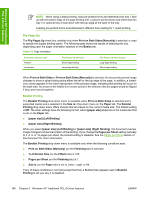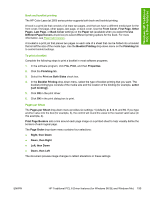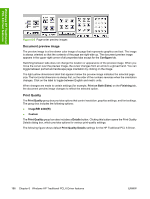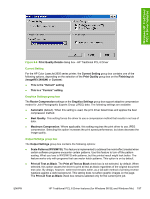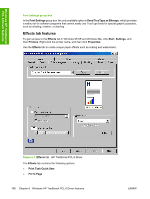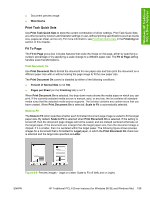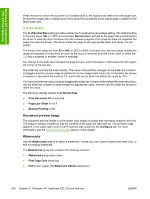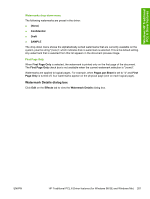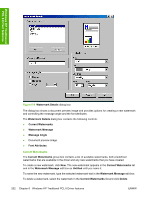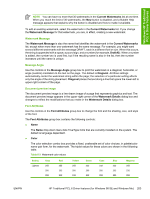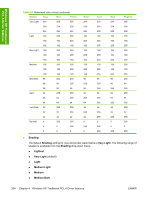HP 2605dn HP Color LaserJet 2605/2605dn/2605dtn - Software Technical Reference - Page 223
Print Task Quick Sets, Fit To Print Document On, Scale to Fit, Watermarks, Finishing
 |
View all HP 2605dn manuals
Add to My Manuals
Save this manual to your list of manuals |
Page 223 highlights
Windows HP Traditional PCL 6 Driver features ● Document preview image ● Watermarks Print Task Quick Sets Use Print Task Quick Sets to store the current combination of driver settings. Print Task Quick Sets are either preset by network-administrator settings or user-defined printing specifications (such as media size, pages per sheet, and so on). For more information, see Print Task Quick Sets in the Finishing tab section of this chapter. Fit To Page The Fit to Page group box includes features that scale the image on the page, either by specifying a numeric percentage or by specifying a scale change to a different paper size. The Fit to Page setting handles scale transformations. Print Document On Use Print Document On to format the document for one paper size and then print the document on a different paper size with or without scaling the page image to fit the new paper size. The Print Document On control is disabled by either of the following conditions: ● Percent of Normal Size is not 100. ● Pages per Sheet (on the Finishing tab) is not 1 When Print Document On is selected, the drop-down menu shows the media sizes on which you can print. If the currently selected media source is manual, auto, or any tray, the list contains all standard media sizes that the selected media source supports. The list also contains any custom sizes that you have created. When Print Document On is selected, Scale to Fit is automatically selected. Scale to Fit The Scale to Fit option specifies whether each formatted document page image is scaled to fit the target paper size. By default, Scale to Fit is selected when Print Document On is selected. If the setting is turned off, then the document page images will not be scaled, and are instead centered at full size on the target paper. If the document size is larger than the target paper size, then the document image is clipped. If it is smaller, then it is centered within the target paper. The following figure shows preview images for a document that is formatted for Legal paper, in which the Print Document On check box is selected and the target size specified as Letter. Figure 6-8 Preview images - Legal on Letter; Scale to Fit off (left) and on (right) ENWW HP Traditional PCL 6 Driver features (for Windows 98 SE and Windows Me) 199