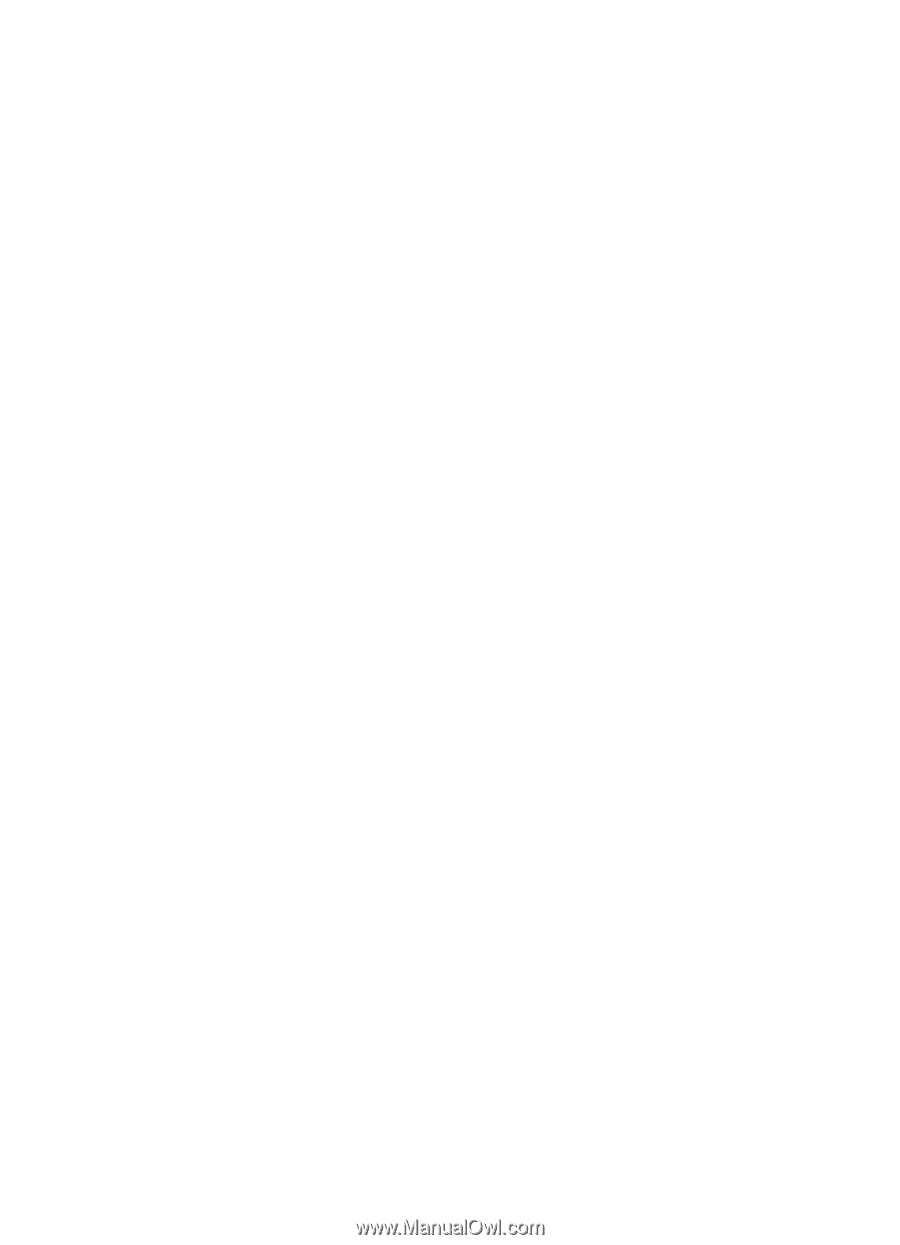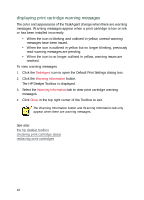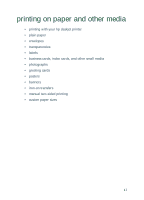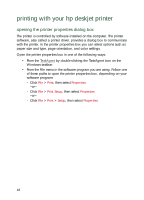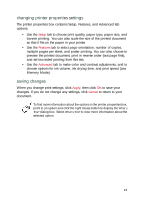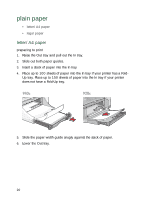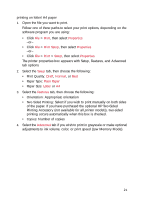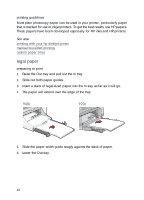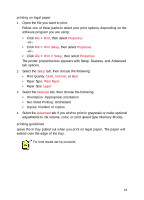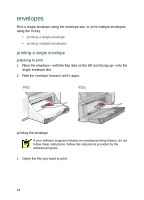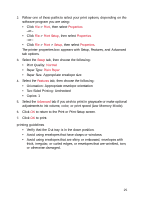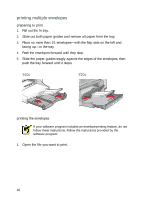HP Deskjet 940c HP DeskJet 948C, 940C, and 920C Series - (English) Quick Help - Page 23
Printing Accessory, Print, Properties, Print Setup, Setup, Draft, Normal, Plain Paper, Letter - software
 |
View all HP Deskjet 940c manuals
Add to My Manuals
Save this manual to your list of manuals |
Page 23 highlights
printing on letter/A4 paper 1. Open the file you want to print. Follow one of these paths to select your print options, depending on the software program you are using: • Click File > Print, then select Properties -or- • Click File > Print Setup, then select Properties -or- • Click File > Print > Setup, then select Properties. The printer properties box appears with Setup, Features, and Advanced tab options. 2. Select the Setup tab, then choose the following: • Print Quality: Draft, Normal, or Best • Paper Type: Plain Paper • Paper Size: Letter or A4 3. Select the Features tab, then choose the following: • Orientation: Appropriate orientation • Two-Sided Printing: Select if you wish to print manually on both sides of the paper. If you have purchased the optional HP Two-Sided Printing Accessory (not available for all printer models), two-sided printing occurs automatically when this box is checked. • Copies: Number of copies 4. Select the Advanced tab if you wish to print in grayscale or make optional adjustments to ink volume, color, or print speed (Low Memory Mode). 21