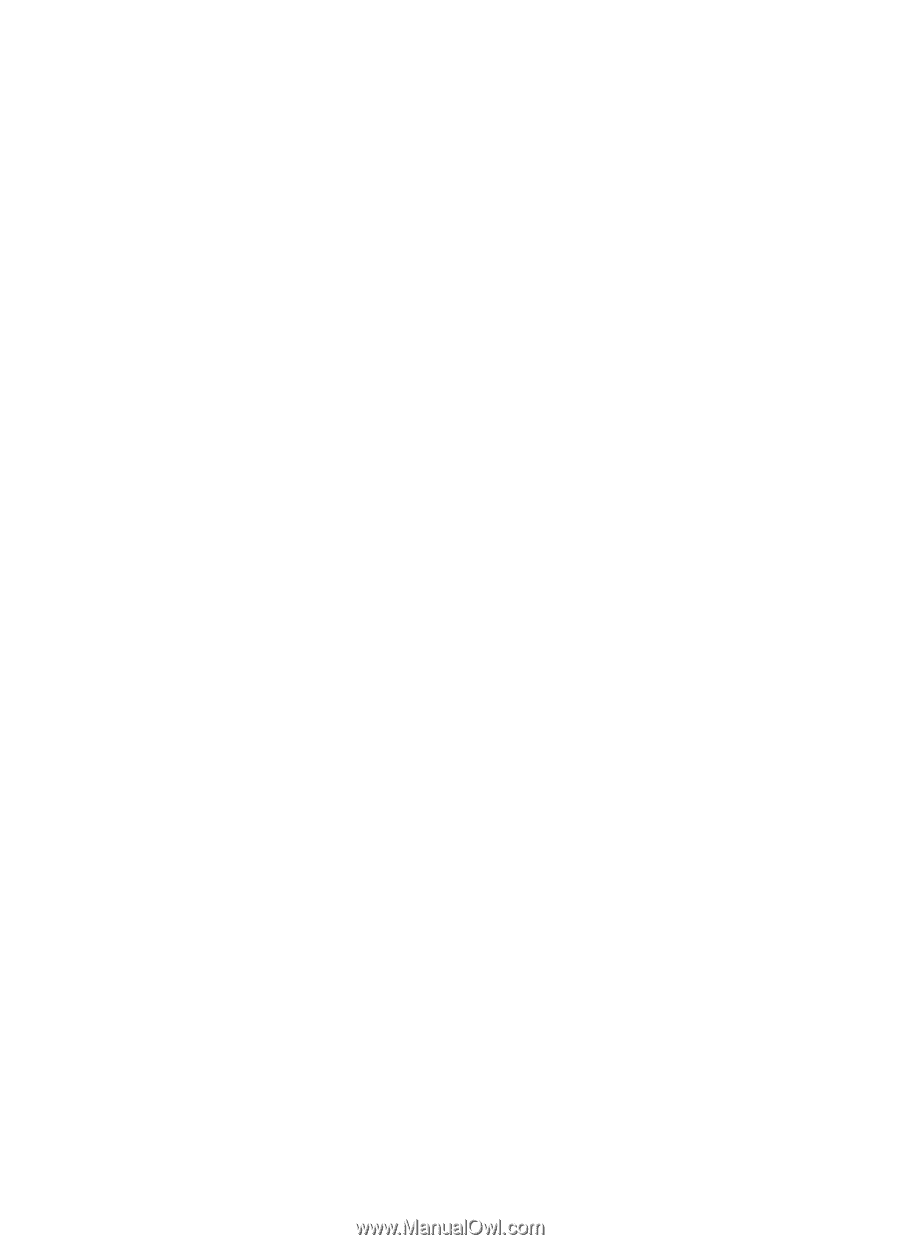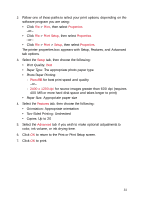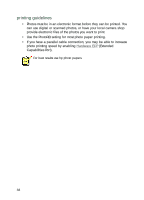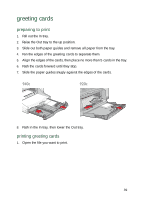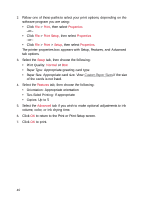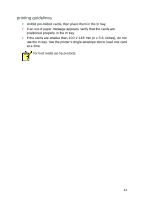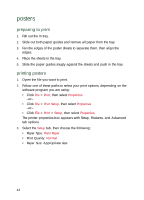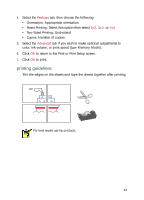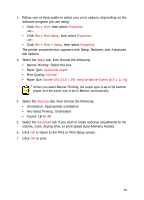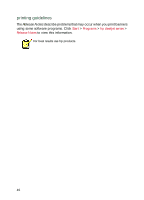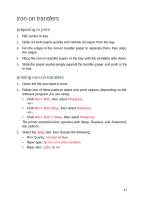HP Deskjet 940c HP DeskJet 948C, 940C, and 920C Series - (English) Quick Help - Page 44
posters, preparing to print, printing posters
 |
View all HP Deskjet 940c manuals
Add to My Manuals
Save this manual to your list of manuals |
Page 44 highlights
posters preparing to print 1. Pull out the In tray. 2. Slide out both paper guides and remove all paper from the tray. 3. Fan the edges of the poster sheets to separate them, then align the edges. 4. Place the sheets in the tray. 5. Slide the paper guides snugly against the sheets and push in the tray. printing posters 1. Open the file you want to print. 2. Follow one of these paths to select your print options, depending on the software program you are using: • Click File > Print, then select Properties -or- • Click File > Print Setup, then select Properties -or- • Click File > Print > Setup, then select Properties. The printer properties box appears with Setup, Features, and Advanced tab options. 3. Select the Setup tab, then choose the following: • Paper Type: Plain Paper • Print Quality: Normal • Paper Size: Appropriate size 42