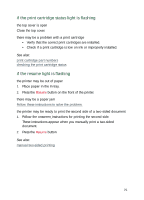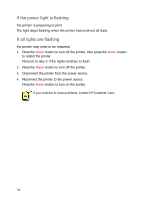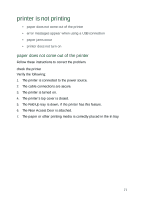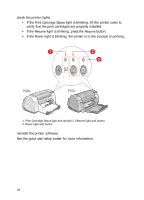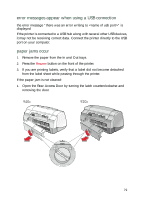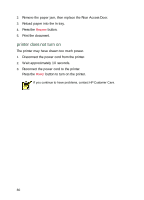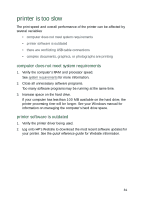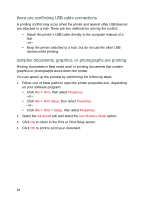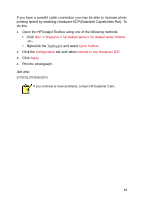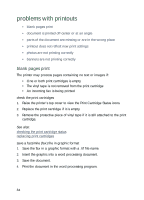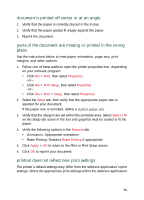HP Deskjet 940c HP DeskJet 948C, 940C, and 920C Series - (English) Quick Help - Page 82
printer does not turn on, Wait approximately 10 seconds.
 |
View all HP Deskjet 940c manuals
Add to My Manuals
Save this manual to your list of manuals |
Page 82 highlights
2. Remove the paper jam, then replace the Rear Access Door. 3. Reload paper into the In tray. 4. Press the Resume button. 5. Print the document. printer does not turn on The printer may have drawn too much power. 1. Disconnect the power cord from the printer. 2. Wait approximately 10 seconds. 3. Reconnect the power cord to the printer. Press the Power button to turn on the printer. If you continue to have problems, contact HP Customer Care. 80
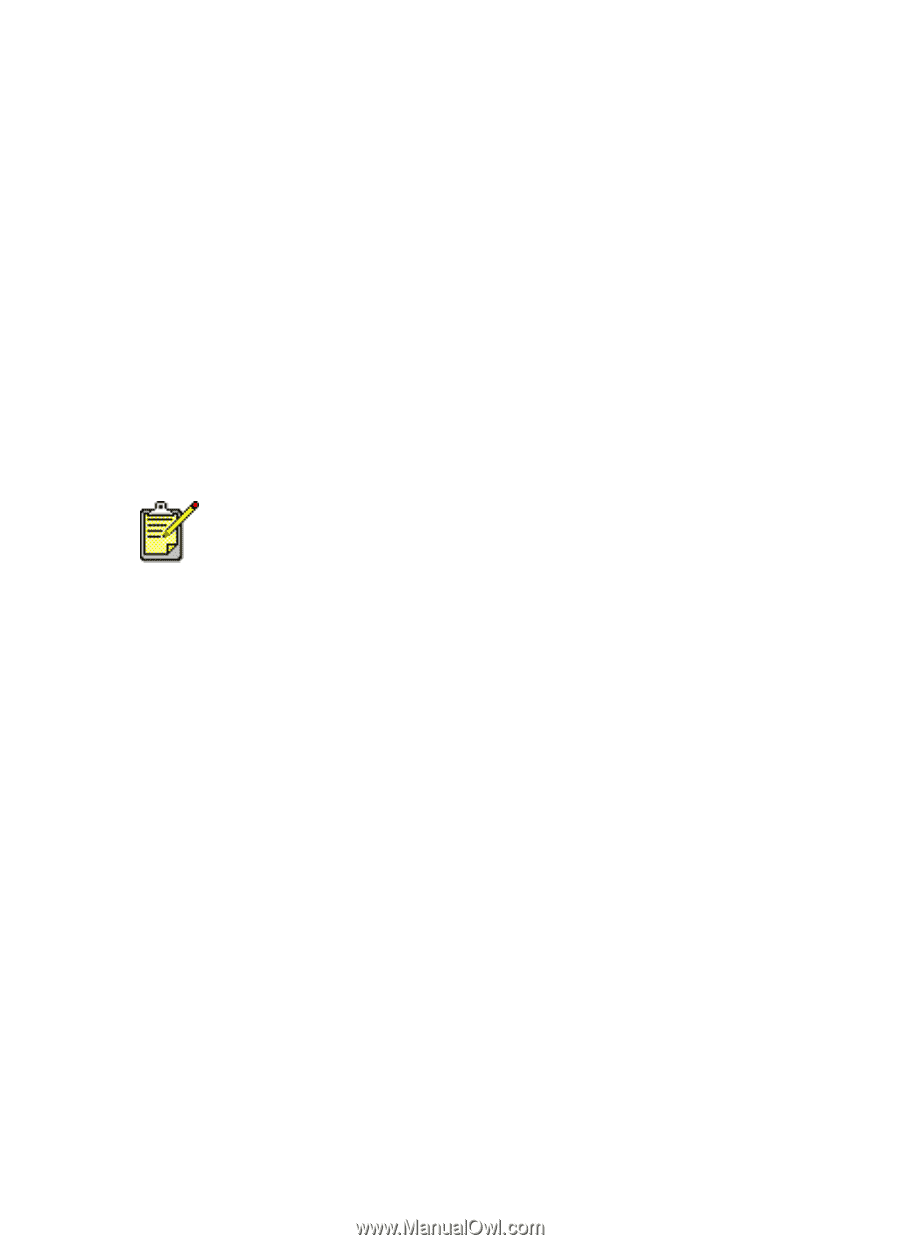
80
2.
Remove the paper jam, then replace the Rear Access Door.
3.
Reload paper into the In tray.
4.
Press the
Resume
button.
5.
Print the document.
printer does not turn on
The printer may have drawn too much power.
1.
Disconnect the power cord from the printer.
2.
Wait approximately 10 seconds.
3.
Reconnect the power cord to the printer.
Press the
Power
button to turn on the printer.
If you continue to have problems, contact HP Customer Care.