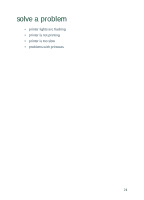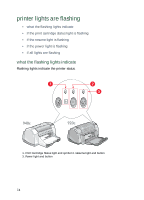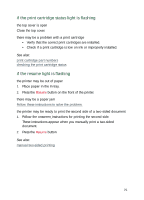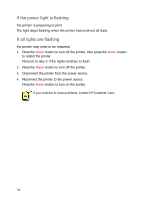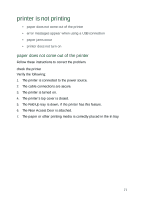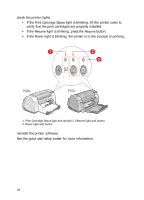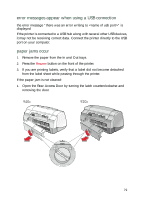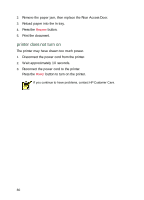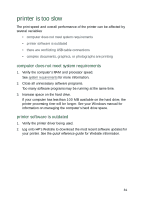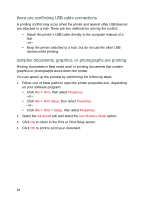HP Deskjet 940c HP DeskJet 948C, 940C, and 920C Series - (English) Quick Help - Page 79
printer is not printing, paper does not come out of the printer - printer cable
 |
View all HP Deskjet 940c manuals
Add to My Manuals
Save this manual to your list of manuals |
Page 79 highlights
printer is not printing • paper does not come out of the printer • error messages appear when using a USB connection • paper jams occur • printer does not turn on paper does not come out of the printer Follow these instructions to correct the problem. check the printer Verify the following: 1. The printer is connected to the power source. 2. The cable connections are secure. 3. The printer is turned on. 4. The printer's top cover is closed. 5. The Fold-Up tray is down, if the printer has this feature. 6. The Rear Access Door is attached. 7. The paper or other printing media is correctly placed in the In tray. 77
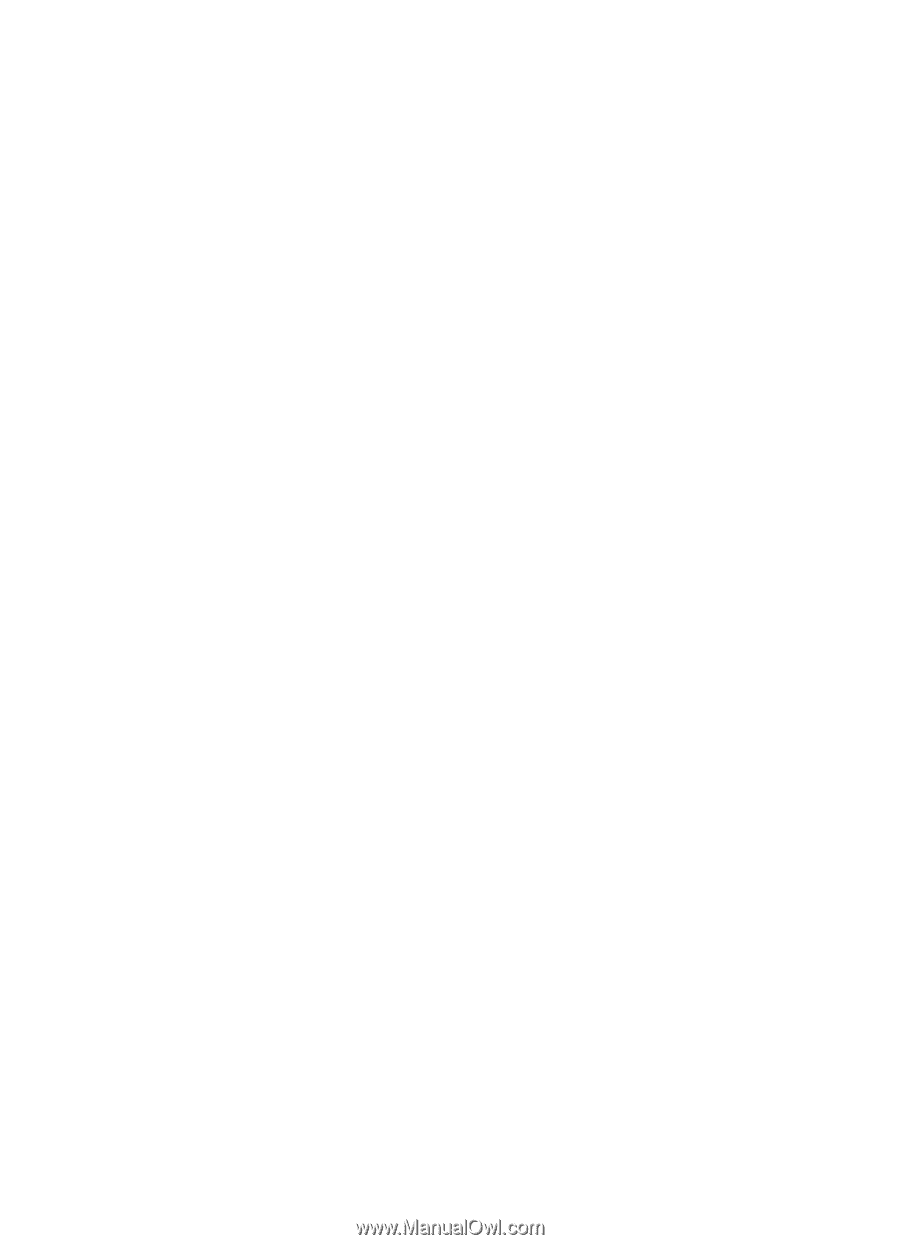
77
pri
nter is not printing
•
paper does not come out of the printer
•
error messages appear when using a USB connection
•
paper jams occur
•
printer does not turn on
paper does not come out of the printer
Follow these instructions to correct the problem.
check the printer
Verify the following:
1.
The printer is connected to the power source.
2.
The cable connections are secure.
3.
The printer is turned on.
4.
The printer’s top cover is closed.
5.
The Fold-Up tray is down, if the printer has this feature.
6.
The Rear Access Door is attached.
7.
The paper or other printing media is correctly placed in the In tray.