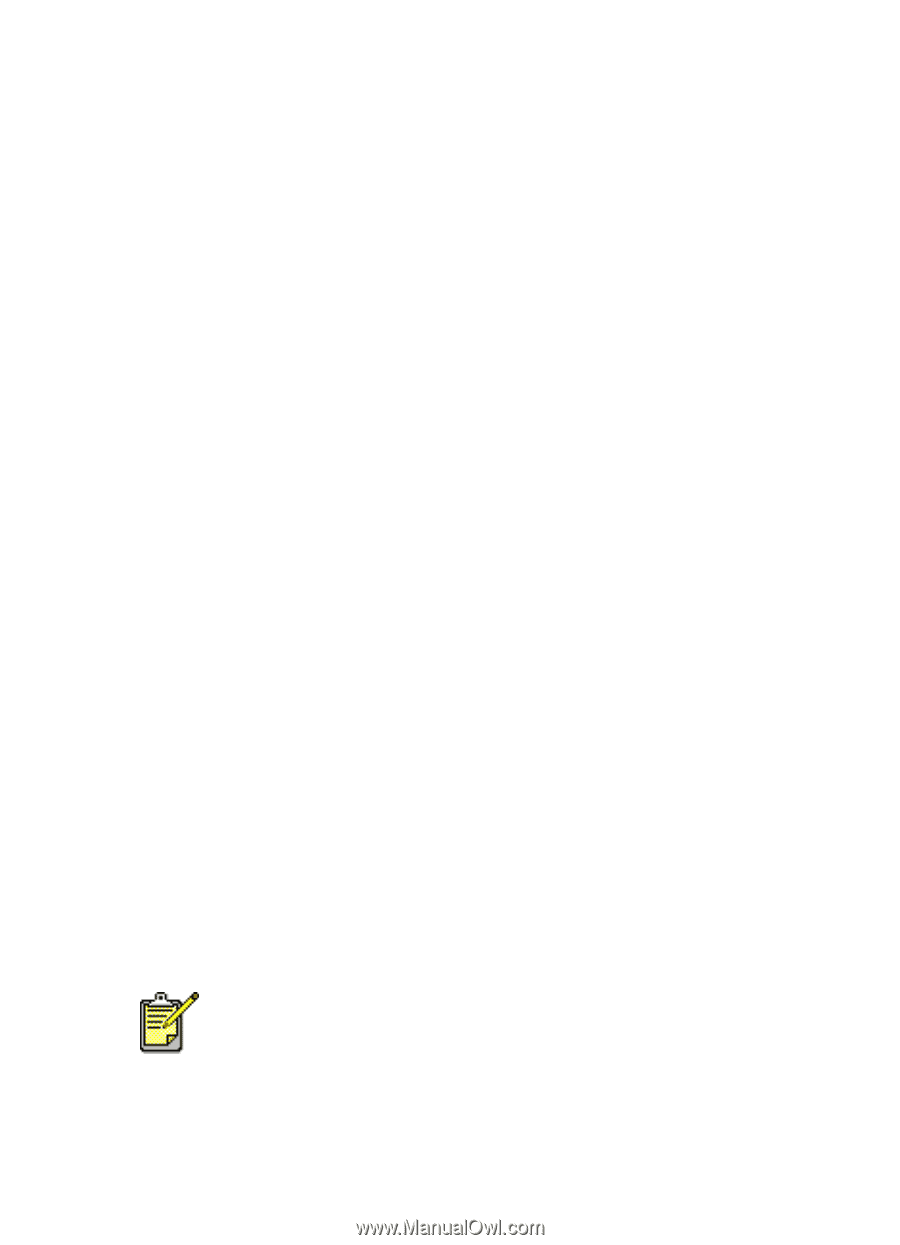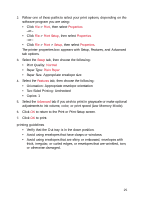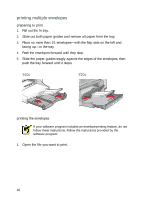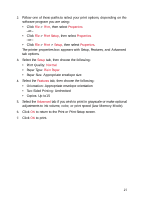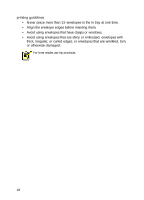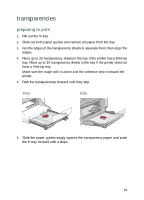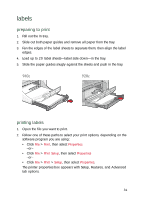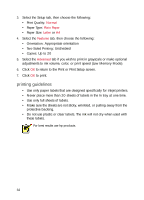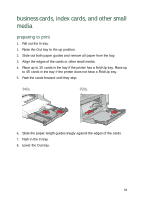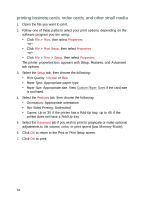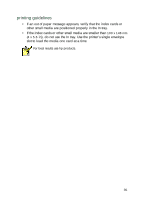HP Deskjet 940c HP DeskJet 948C, 940C, and 920C Series - (English) Quick Help - Page 32
printing transparencies, printing guidelines, Print, Properties, Print Setup, Setup, Normal, Features
 |
View all HP Deskjet 940c manuals
Add to My Manuals
Save this manual to your list of manuals |
Page 32 highlights
printing transparencies 1. Open the file you want to print. 2. Follow one of these paths to select your print options, depending on the software program you are using: • Click File > Print, then select Properties -or- • Click File > Print Setup, then select Properties -or- • Click File > Print > Setup, then select Properties. The printer properties box appears with Setup, Features, and Advanced tab options. 3. Select the Setup tab, then choose the following: • Print Quality: Normal, or Best • Paper Type: Appropriate transparency paper • Paper Size: Appropriate size 4. Select the Features tab, then choose the following: • Orientation: Appropriate orientation • Two-Sided Printing: Unchecked • Copies: Up to 25 if the printer has a Fold-Up tray; up to 30 if the printer does not have a Fold-Up tray 5. Select the Advanced tab if you wish to make optional adjustments to ink volume, color, drying time, or print speed (Low Memory Mode). 6. Click OK to return to the Print or Print Setup screen. 7. Click OK to print. The printer waits for transparencies to dry before releasing them to the Out tray. printing guidelines For best results use hp inkjet transparency films. 30