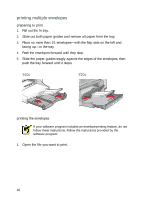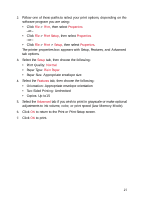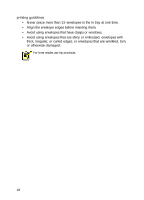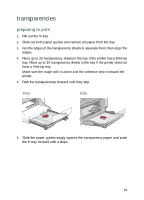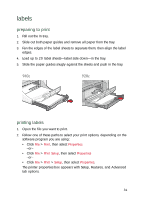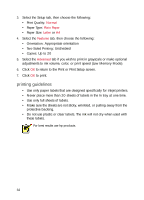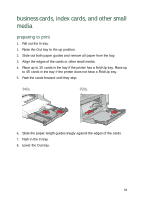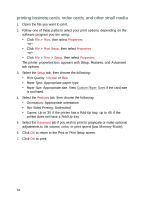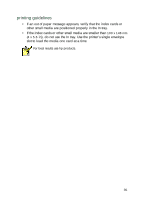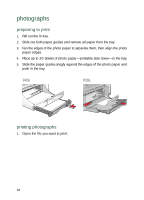HP Deskjet 940c HP DeskJet 948C, 940C, and 920C Series - (English) Quick Help - Page 33
labels, preparing to print, printing labels
 |
View all HP Deskjet 940c manuals
Add to My Manuals
Save this manual to your list of manuals |
Page 33 highlights
labels preparing to print 1. Pull out the In tray. 2. Slide out both paper guides and remove all paper from the tray. 3. Fan the edges of the label sheets to separate them, then align the label edges. 4. Load up to 20 label sheets-label side down-in the tray. 5. Slide the paper guides snugly against the sheets and push in the tray. printing labels 1. Open the file you want to print. 2. Follow one of these paths to select your print options, depending on the software program you are using: • Click File > Print, then select Properties -or- • Click File > Print Setup, then select Properties -or- • Click File > Print > Setup, then select Properties. The printer properties box appears with Setup, Features, and Advanced tab options. 31
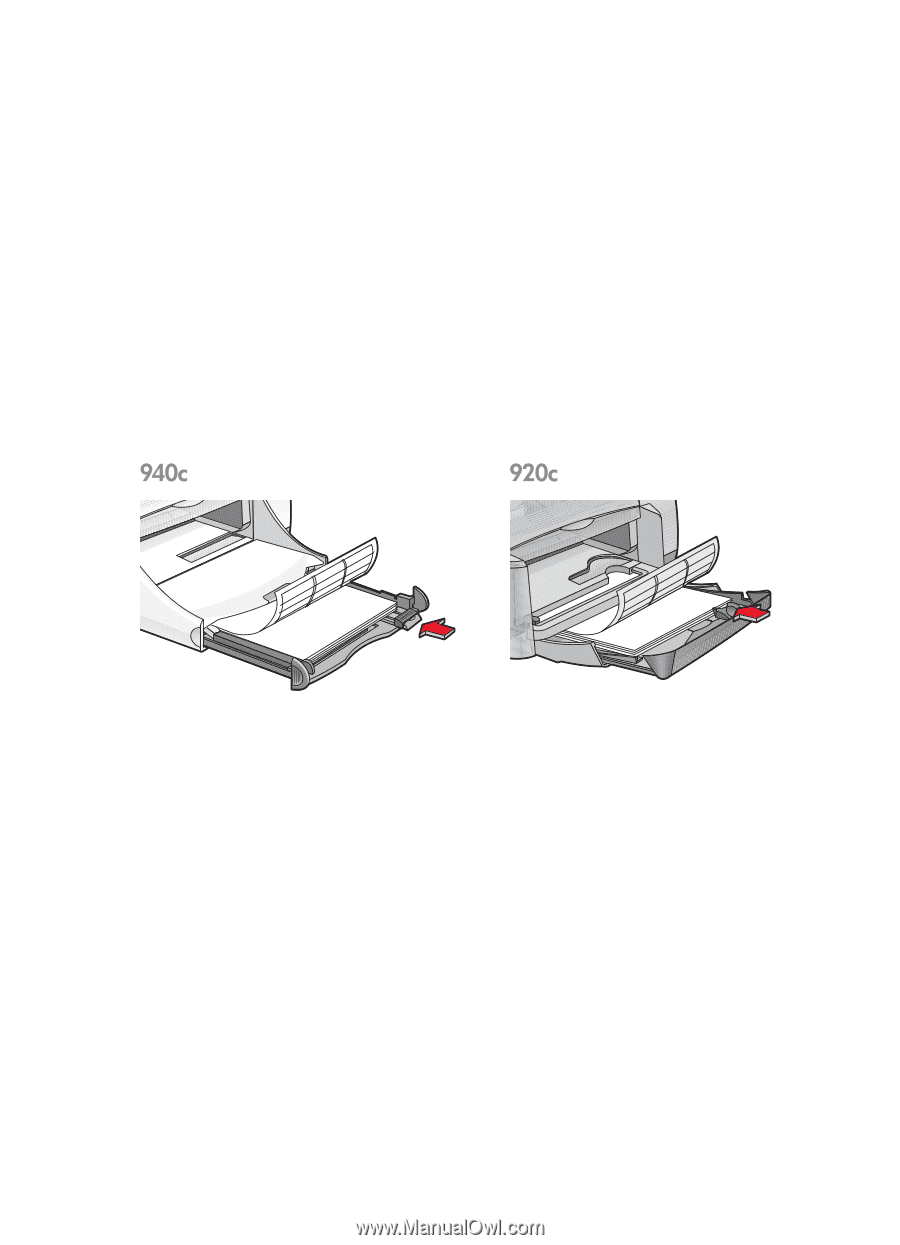
31
labels
preparing to print
1.
Pull out the In tray.
2.
Slide out both paper guides and remove all paper from the tray.
3.
Fan the edges of the label sheets to separate them, then align the label
edges.
4.
Load up to 20 label sheets—label side down—in the tray.
5.
Slide the paper guides snugly against the sheets and push in the tray.
printing labels
1.
Open the file you want to print.
2.
Follow one of these paths to select your print options, depending on the
software program you are using:
• Click
File
>
Print
, then select
Properties
–or–
• Click
File
>
Print Setup
, then select
Properties
–or–
• Click
File
>
Print
>
Setup
, then select
Properties
.
The printer properties box appears with Setup, Features, and Advanced
tab options.