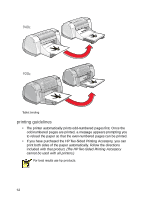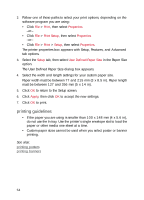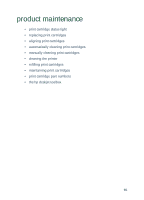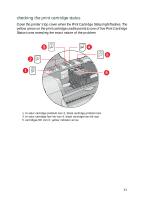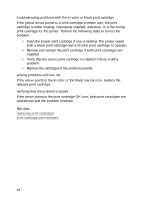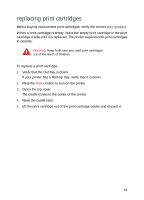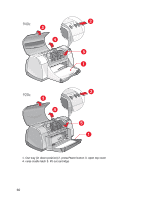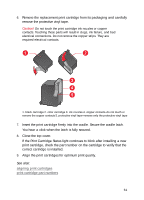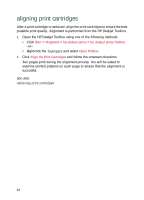HP Deskjet 940c HP DeskJet 948C, 940C, and 920C Series - (English) Quick Help - Page 59
checking the print cartridge status - lights
 |
View all HP Deskjet 940c manuals
Add to My Manuals
Save this manual to your list of manuals |
Page 59 highlights
checking the print cartridge status Open the printer's top cover when the Print Cartridge Status light flashes. The yellow arrow on the print cartridge cradle points to one of five Print Cartridge Status icons revealing the exact nature of the problem. 1. tri-color cartridge problem icon 2. black cartridge problem icon 3. tri-color cartridge low-ink icon 4. black cartridge low-ink icon 5. cartridges OK icon 6. yellow indicator arrow 57
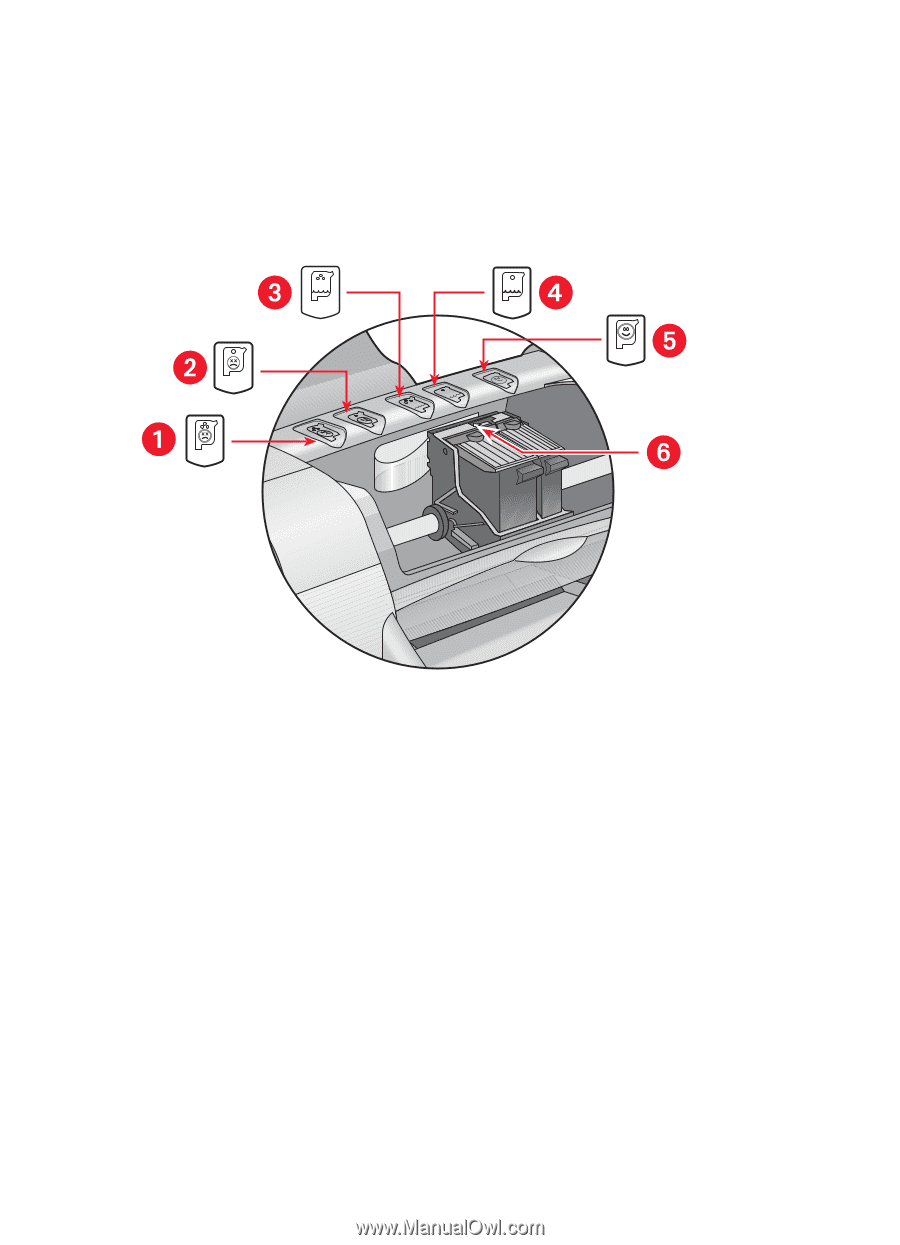
57
checking the print cartridge status
Open the printer’s top cover when the Print Cartridge Status light flashes. The
yellow arrow on the print cartridge cradle points to one of five Print Cartridge
Status icons revealing the exact nature of the problem.
1. tri-color cartridge problem icon 2. black cartridge problem icon
3. tri-color cartridge low-ink icon 4. black cartridge low-ink icon
5. cartridges OK icon 6. yellow indicator arrow