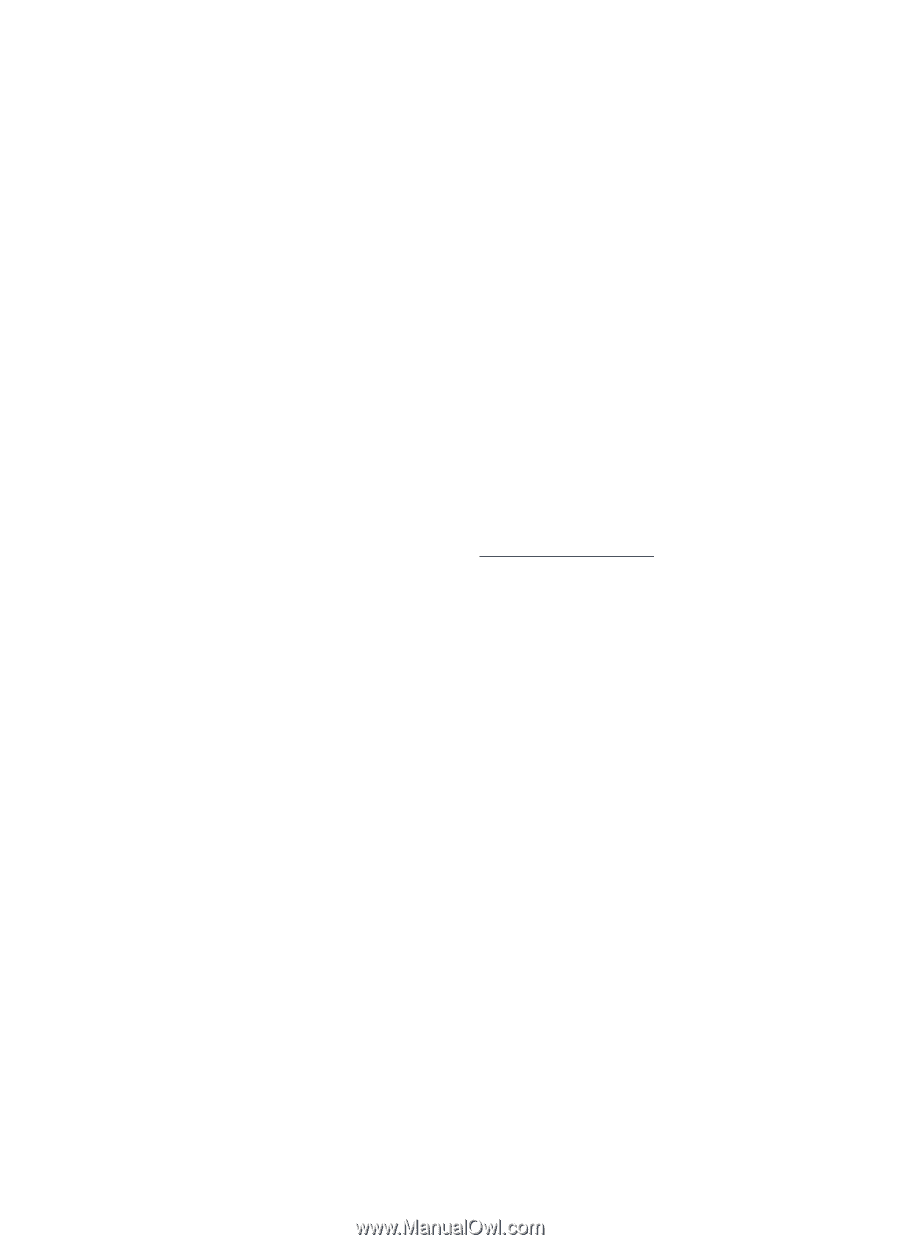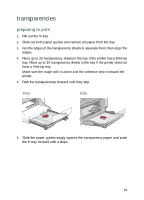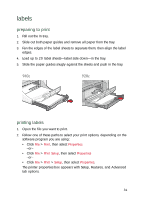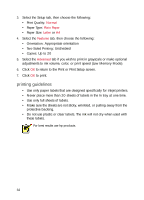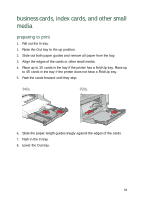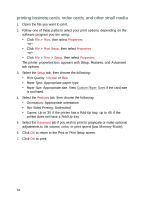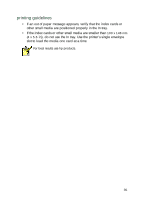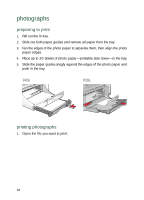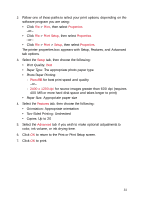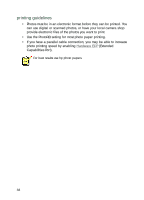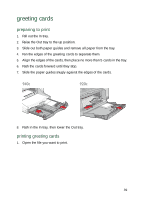HP Deskjet 940c HP DeskJet 948C, 940C, and 920C Series - (English) Quick Help - Page 36
printing business cards, index cards, and other small media, Appropriate size. View
 |
View all HP Deskjet 940c manuals
Add to My Manuals
Save this manual to your list of manuals |
Page 36 highlights
printing business cards, index cards, and other small media 1. Open the file you want to print. 2. Follow one of these paths to select your print options, depending on the software program you are using: • Click File > Print, then select Properties -or- • Click File > Print Setup, then select Properties -or- • Click File > Print > Setup, then select Properties. The printer properties box appears with Setup, Features, and Advanced tab options. 3. Select the Setup tab, then choose the following: • Print Quality: Normal or Best • Paper Type: Appropriate paper type • Paper Size: Appropriate size. View Custom Paper Sizes if the card size is not listed. 4. Select the Features tab, then choose the following: • Orientation: Appropriate orientation • Two-Sided Printing: Unchecked • Copies: Up to 30 if the printer has a Fold-Up tray; up to 45 if the printer does not have a Fold-Up tray 5. Select the Advanced tab if you wish to print in grayscale or make optional adjustments to ink volume, color, or print speed (Low Memory Mode). 6. Click OK to return to the Print or Print Setup screen. 7. Click OK to print. 34