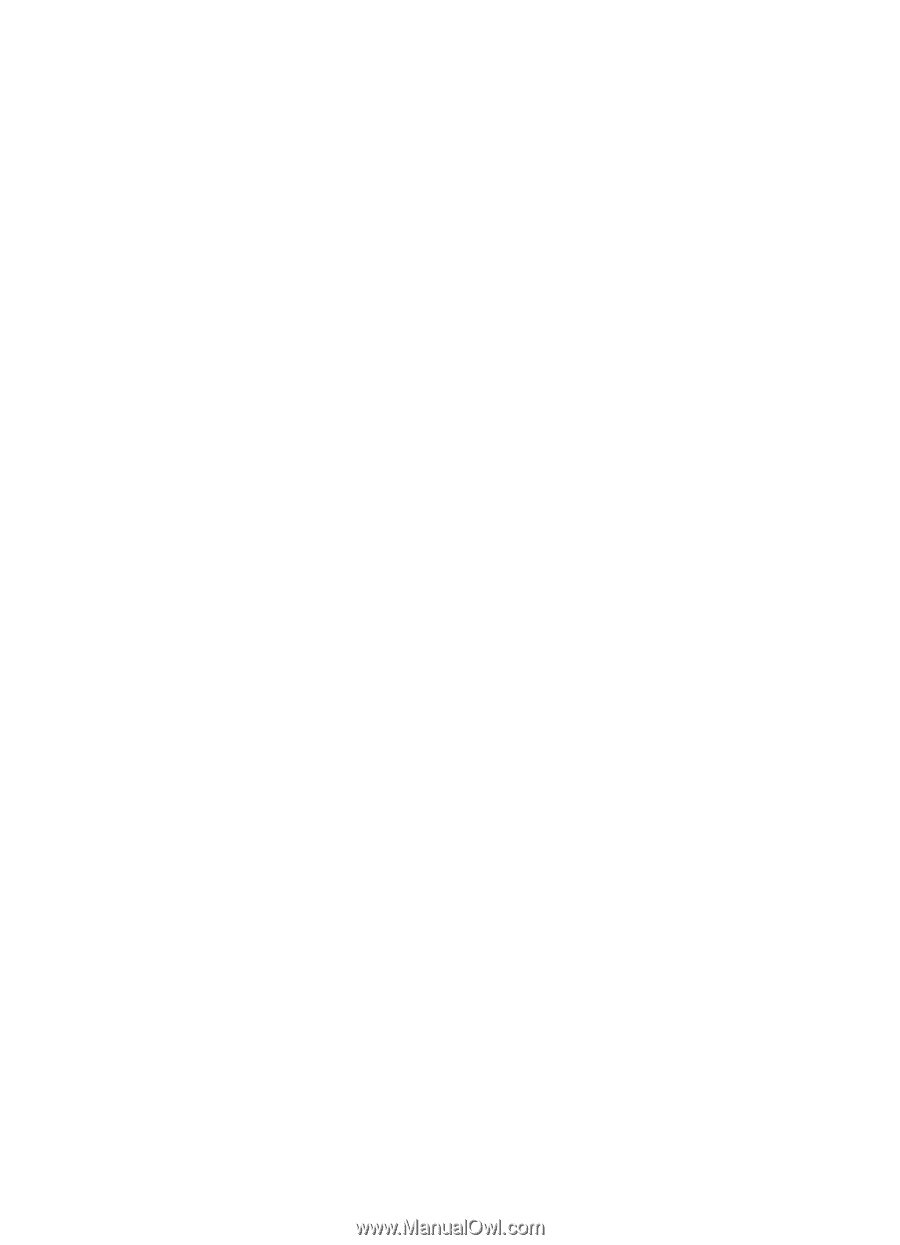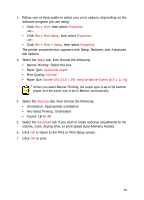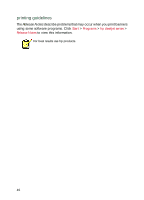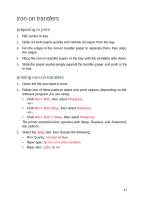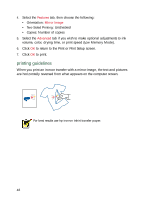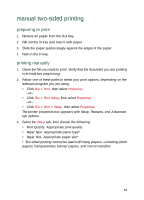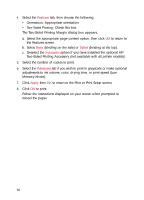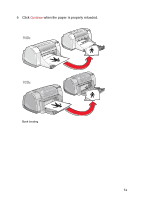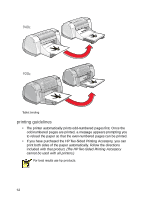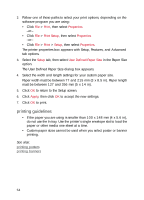HP Deskjet 940c HP DeskJet 948C, 940C, and 920C Series - (English) Quick Help - Page 51
manual two-sided printing, preparing to print, printing manually - manuals
 |
View all HP Deskjet 940c manuals
Add to My Manuals
Save this manual to your list of manuals |
Page 51 highlights
manual two-sided printing preparing to print 1. Remove all paper from the Out tray. 2. Pull out the In tray and load it with paper. 3. Slide the paper guides snugly against the edges of the paper. 4. Push in the In tray. printing manually 1. Open the file you want to print. Verify that the document you are printing is at least two pages long. 2. Follow one of these paths to select your print options, depending on the software program you are using: • Click File > Print, then select Properties -or- • Click File > Print Setup, then select Properties -or- • Click File > Print > Setup, then select Properties. The printer properties box appears with Setup, Features, and Advanced tab options. 3. Select the Setup tab, then choose the following: • Print Quality: Appropriate print quality • Paper Type: Appropriate paper type* • Paper Size: Appropriate paper size* * Two-sided printing cannot be used with many papers-including photo papers, transparencies, banner papers, and iron-on transfers 49