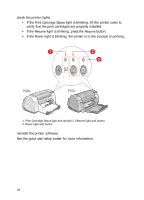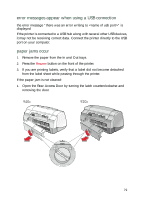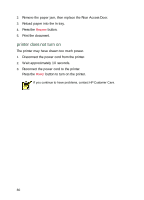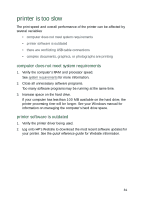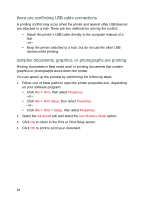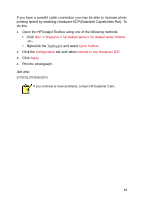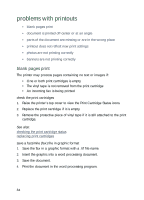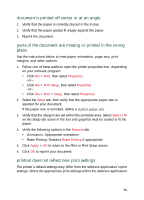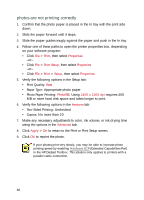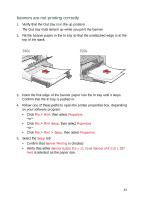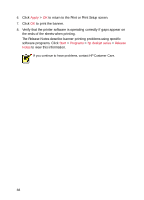HP Deskjet 940c HP DeskJet 948C, 940C, and 920C Series - (English) Quick Help - Page 85
printing speed by enabling Hardware ECP Extended Capabilities Port. To, Start, Programs
 |
View all HP Deskjet 940c manuals
Add to My Manuals
Save this manual to your list of manuals |
Page 85 highlights
If you have a parallel cable connection you may be able to increase photo printing speed by enabling Hardware ECP (Extended Capabilities Port). To do this: 1. Open the HP Deskjet Toolbox using one of the following methods: • Click Start > Programs > hp deskjet series > hp deskjet series Toolbox -or- • Right-click the TaskAgent and select Open Toolbox. 2. Click the Configuration tab and select Attempt to Use Hardware ECP. 3. Click Apply. 4. Print the photograph. See also: printing photographs If you continue to have problems, contact HP Customer Care. 83

83
If you have a parallel cable connection you may be able to increase photo
printing speed by enabling Hardware ECP (Extended Capabilities Port). To
do this:
1.
Open the HP Deskjet Toolbox using one of the following methods:
• Click
Start
>
Programs
>
hp deskjet series
>
hp deskjet series Toolbox
–or–
•
Right-click the
TaskAgent
and select
Open Toolbox
.
2.
Click the
Configuration
tab and select
Attempt to Use Hardware ECP
.
3.
Click
Apply
.
4.
Print the photograph.
See also:
printing photographs
If you continue to have problems, contact HP Customer Care.