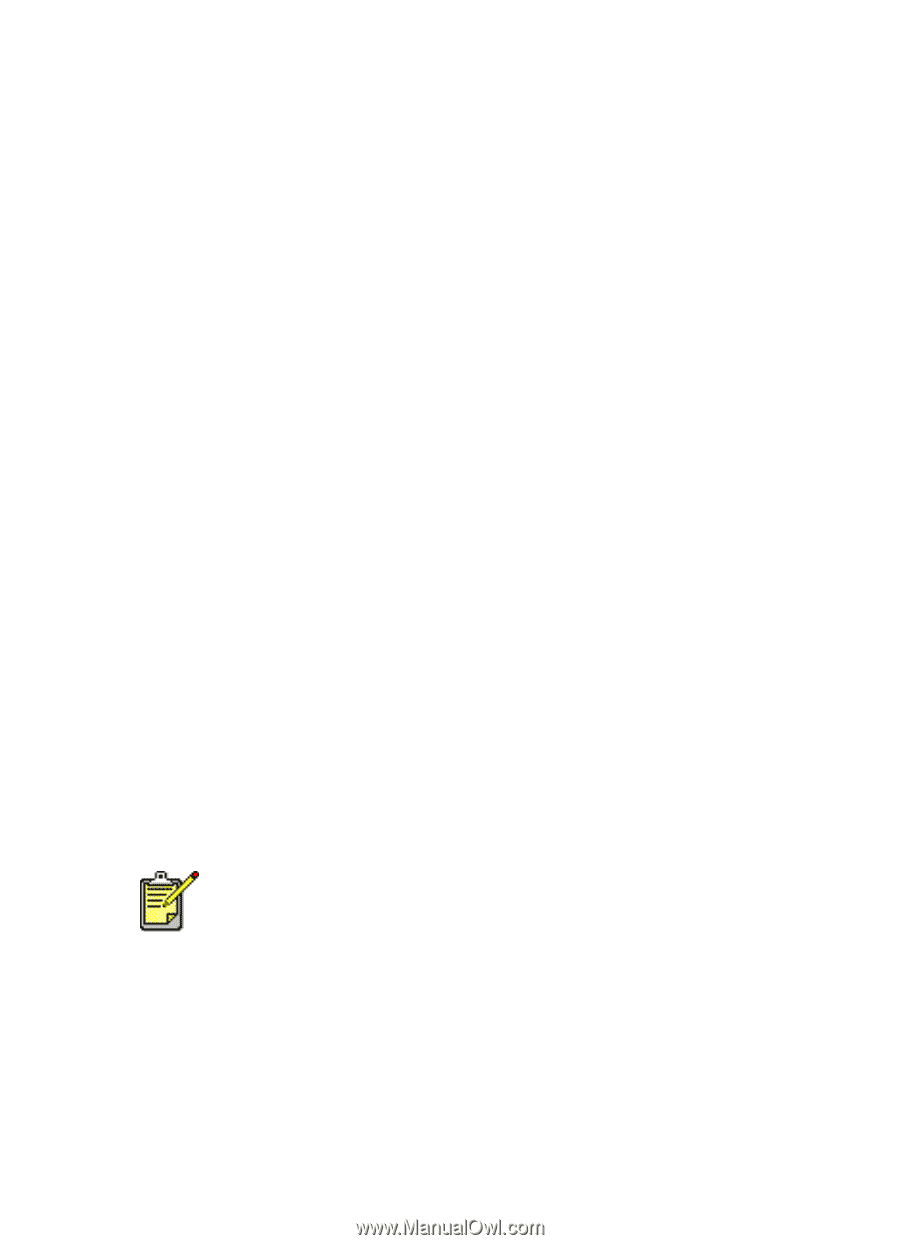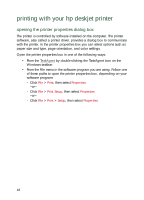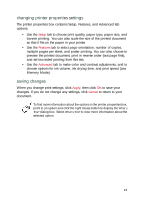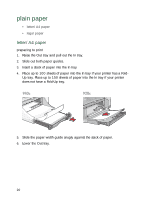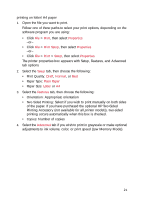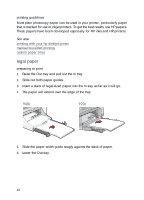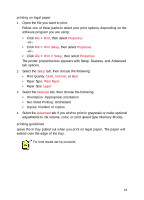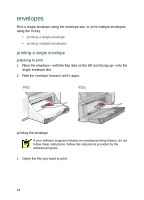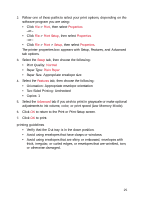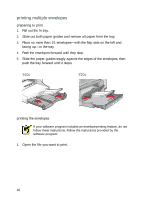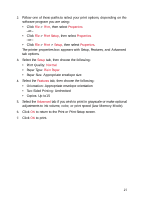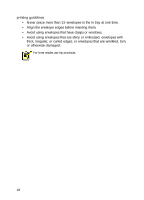HP Deskjet 940c HP DeskJet 948C, 940C, and 920C Series - (English) Quick Help - Page 25
Print, Properties, Setup, Draft, Normal, Plain Paper, Legal, Features, Advanced - color ink
 |
View all HP Deskjet 940c manuals
Add to My Manuals
Save this manual to your list of manuals |
Page 25 highlights
printing on legal paper 1. Open the file you want to print. Follow one of these paths to select your print options, depending on the software program you are using: • Click File > Print, then select Properties -or- • Click File > Print Setup, then select Properties -or- • Click File > Print > Setup, then select Properties. The printer properties box appears with Setup, Features, and Advanced tab options. 2. Select the Setup tab, then choose the following: • Print Quality: Draft, Normal, or Best • Paper Type: Plain Paper • Paper Size: Legal 3. Select the Features tab, then choose the following: • Orientation: Appropriate orientation • Two-Sided Printing: Unchecked • Copies: Number of copies 4. Select the Advanced tab if you wish to print in grayscale or make optional adjustments to ink volume, color, or print speed (Low Memory Mode). printing guidelines Leave the In tray pulled out when you print on legal paper. The paper will extend over the edge of the tray. For best results use hp products. 23