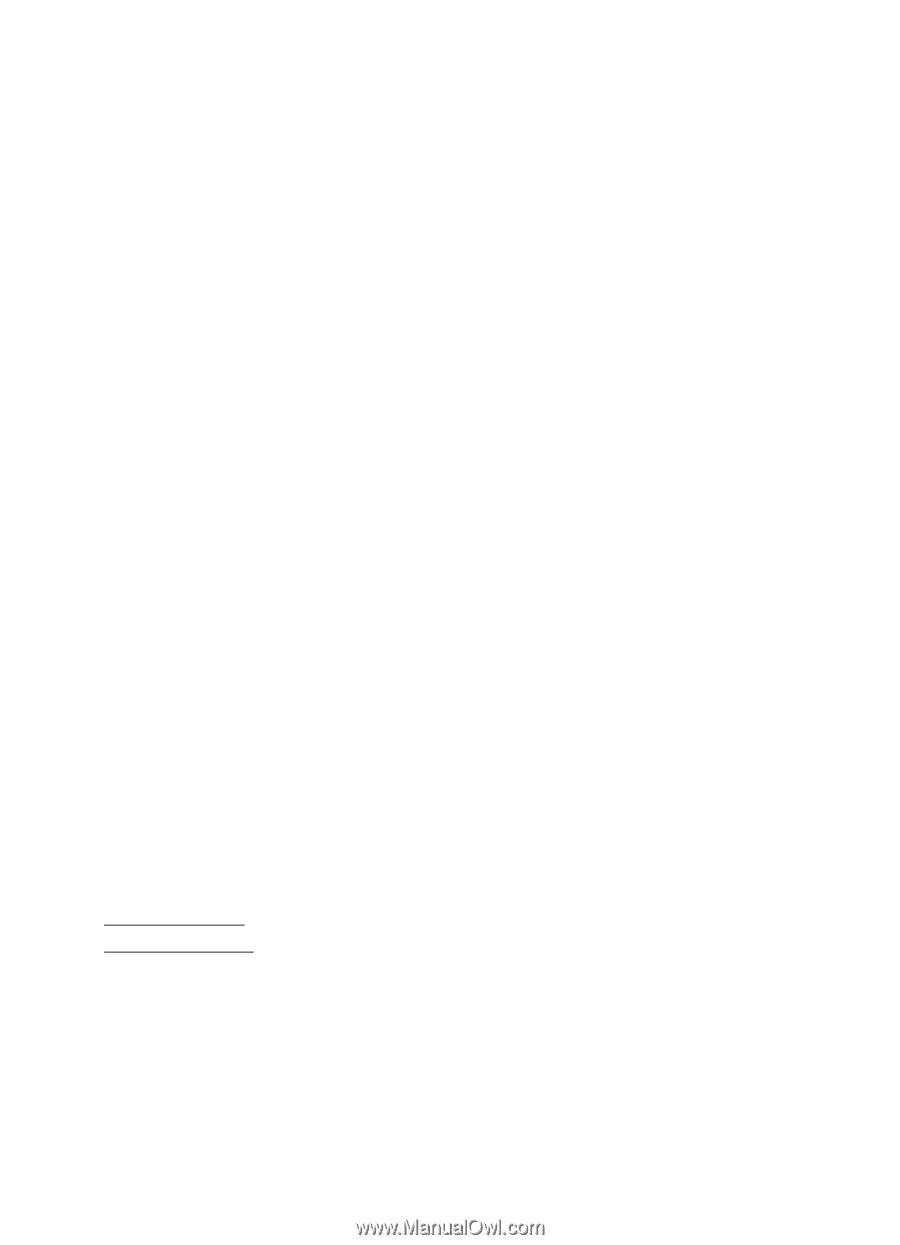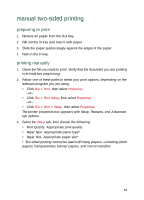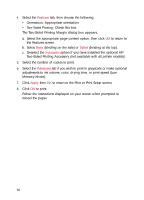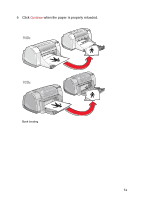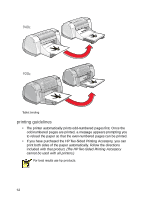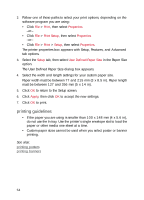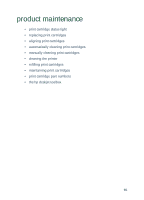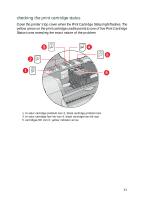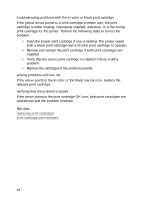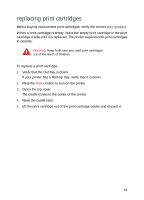HP Deskjet 940c HP DeskJet 948C, 940C, and 920C Series - (English) Quick Help - Page 56
The User Defined Paper Size dialog box appears., to return to the Setup screen.
 |
View all HP Deskjet 940c manuals
Add to My Manuals
Save this manual to your list of manuals |
Page 56 highlights
2. Follow one of these paths to select your print options, depending on the software program you are using: • Click File > Print, then select Properties -or- • Click File > Print Setup, then select Properties -or- • Click File > Print > Setup, then select Properties. The printer properties box appears with Setup, Features, and Advanced tab options. 3. Select the Setup tab, then select User Defined Paper Size in the Paper Size option. The User Defined Paper Size dialog box appears. 4. Select the width and length settings for your custom paper size. Paper width must be between 77 and 215 mm (3 x 8.5 in). Paper length must be between 127 and 356 mm (5 x 14 in). 5. Click OK to return to the Setup screen. 6. Click Apply, then click OK to accept the new settings. 7. Click OK to print. printing guidelines • If the paper you are using is smaller than 100 x 148 mm (4 x 5.6 in), do not use the In tray. Use the printer's single envelope slot to load the paper or other media one sheet at a time. • Custom paper sizes cannot be used when you select poster or banner printing. See also: printing posters printing banners 54