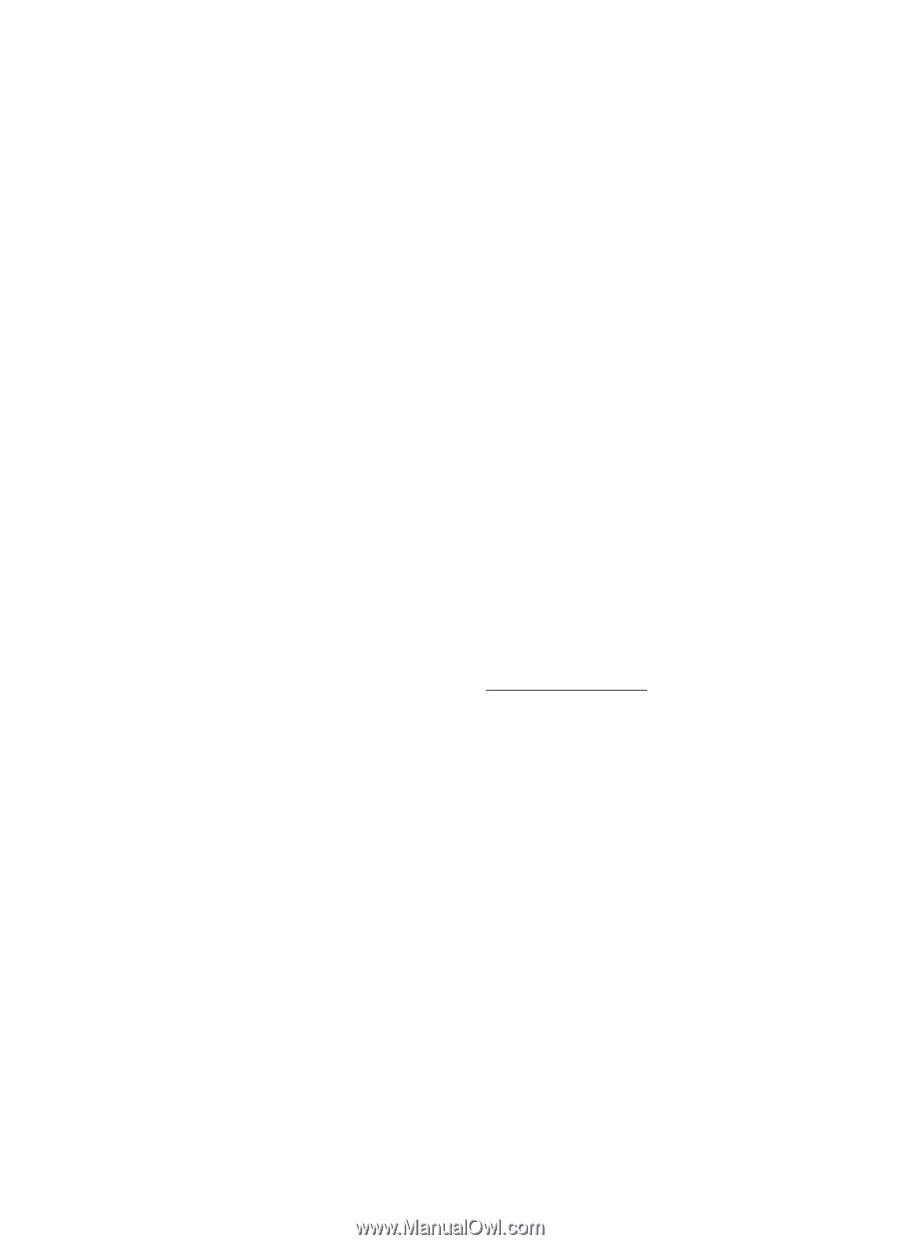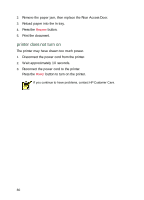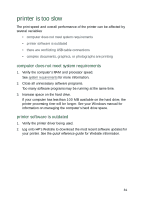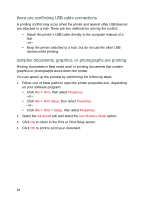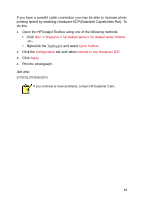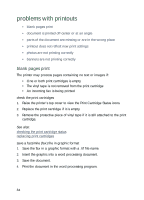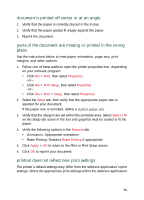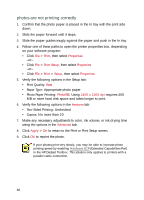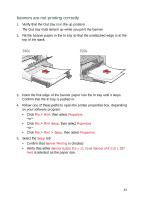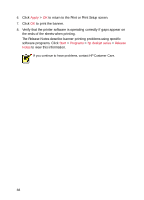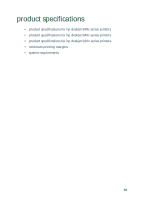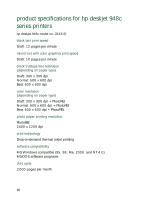HP Deskjet 940c HP DeskJet 948C, 940C, and 920C Series - (English) Quick Help - Page 87
document is printed off-center or at an angle
 |
View all HP Deskjet 940c manuals
Add to My Manuals
Save this manual to your list of manuals |
Page 87 highlights
document is printed off-center or at an angle 1. Verify that the paper is correctly placed in the In tray. 2. Verify that the paper guides fit snugly against the paper. 3. Reprint the document. parts of the document are missing or printed in the wrong place Use the instructions below to reset paper orientation, page size, print margins, and other options: 1. Follow one of these paths to open the printer properties box, depending on your software program: • Click File > Print, then select Properties -or- • Click File > Print Setup, then select Properties -or- • Click File > Print > Setup, then select Properties. 2. Select the Setup tab, then verify that the appropriate paper size is selected for your document. If the paper size is not listed, define a custom paper size. 3. Verify that the margins are set within the printable area. Select Scale to Fit on the Setup tab screen if the text and graphics must be scaled to fit the paper. 4. Verify the following options in the Features tab: • Orientation: Appropriate orientation • Poster Printing: Deselect Poster Printing if appropriate 5. Click Apply > OK to return to the Print or Print Setup screen. 6. Click OK to reprint your document. printout does not reflect new print settings The printer's default settings may differ from the software application's print settings. Select the appropriate print settings within the software application. 85