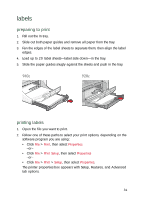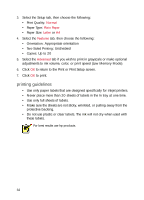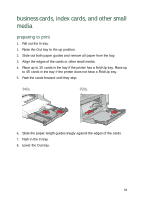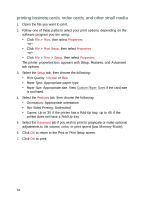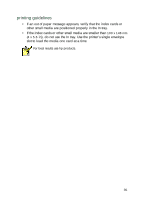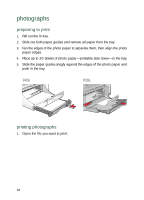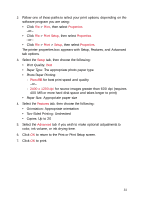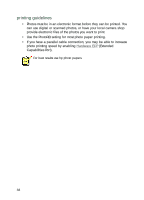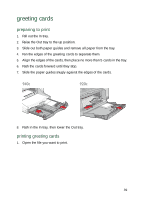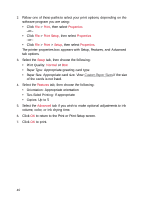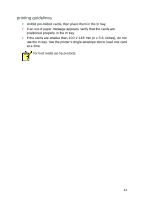HP Deskjet 940c HP DeskJet 948C, 940C, and 920C Series - (English) Quick Help - Page 38
photographs, preparing to print, printing photographs
 |
View all HP Deskjet 940c manuals
Add to My Manuals
Save this manual to your list of manuals |
Page 38 highlights
photographs preparing to print 1. Pull out the In tray. 2. Slide out both paper guides and remove all paper from the tray. 3. Fan the edges of the photo paper to separate them, then align the photo paper edges. 4. Place up to 20 sheets of photo paper-printable side down-in the tray. 5. Slide the paper guides snugly against the edges of the photo paper and push in the tray. printing photographs 1. Open the file you want to print. 36

36
photographs
preparing to print
1.
Pull out the In tray.
2.
Slide out both paper guides and remove all paper from the tray.
3.
Fan the edges of the photo paper to separate them, then align the photo
paper edges.
4.
Place up to 20 sheets of photo paper—printable side down—in the tray.
5.
Slide the paper guides snugly against the edges of the photo paper and
push in the tray.
printing photographs
1.
Open the file you want to print.