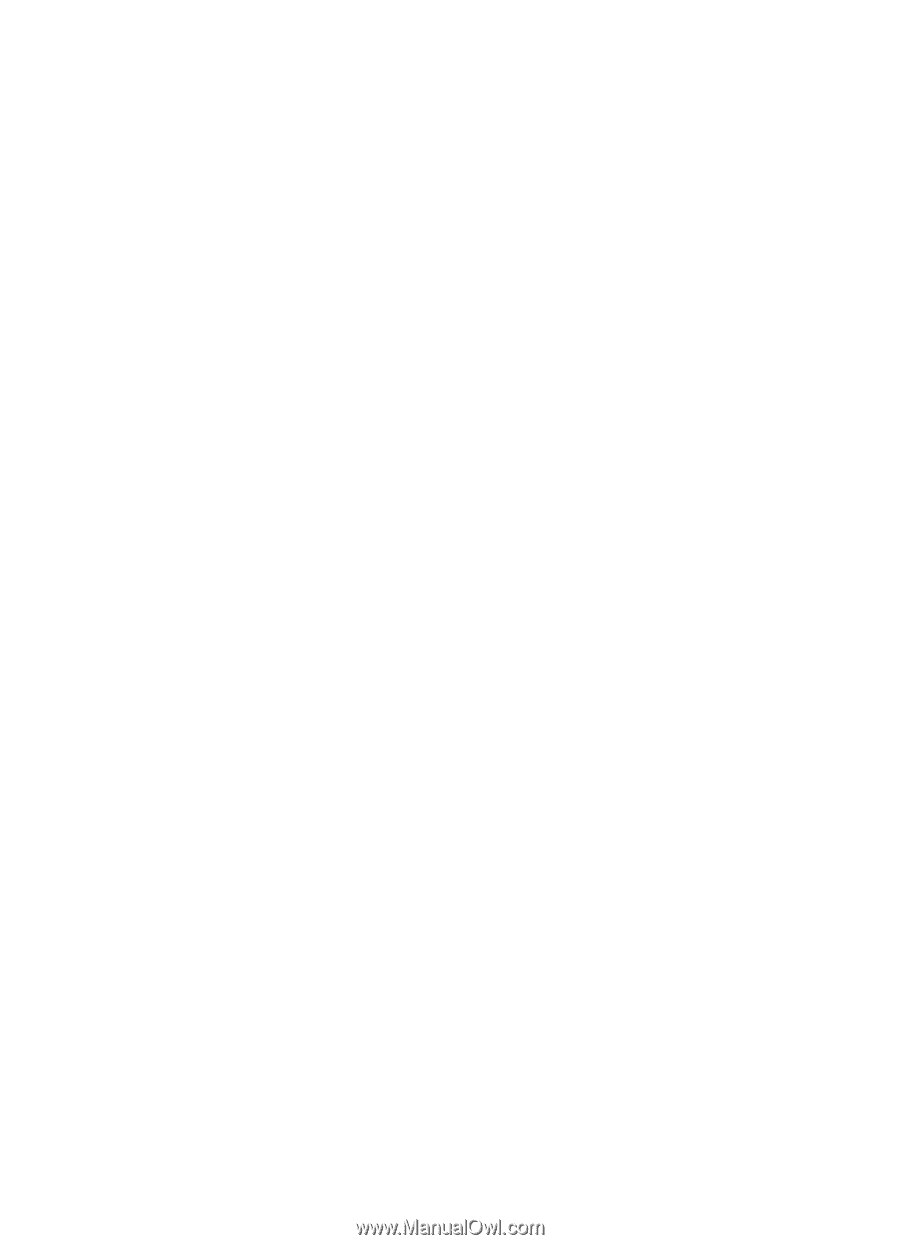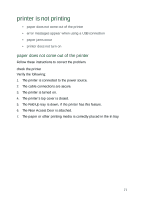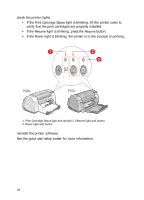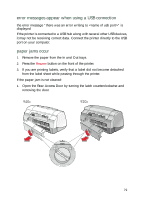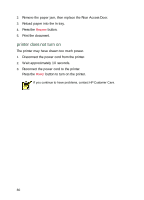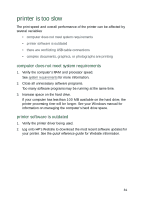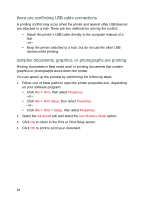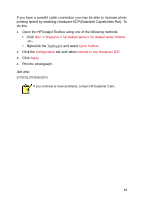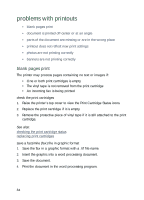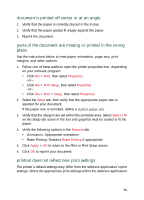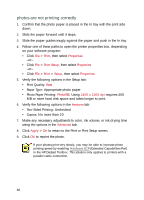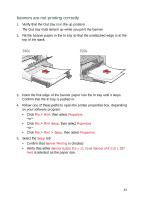HP Deskjet 940c HP DeskJet 948C, 940C, and 920C Series - (English) Quick Help - Page 84
there are conflicting USB cable connections, complex documents, graphics, or photographs are printing
 |
View all HP Deskjet 940c manuals
Add to My Manuals
Save this manual to your list of manuals |
Page 84 highlights
there are conflicting USB cable connections A printing conflict may occur when the printer and several other USB devices are attached to a hub. There are two methods for solving the conflict: • Attach the printer's USB cable directly to the computer instead of a hub -or- • Keep the printer attached to a hub, but do not use the other USB devices while printing. complex documents, graphics, or photographs are printing Printing documents in Best mode and/or printing documents that contain graphics or photographs slows down the printer. You can speed up the process by performing the following steps: 1. Follow one of these paths to open the printer properties box, depending on your software program: • Click File > Print, then select Properties -or- • Click File > Print Setup, then select Properties -or- • Click File > Print > Setup, then select Properties. 2. Select the Advanced tab and select the Low Memory Mode option. 3. Click OK to return to the Print or Print Setup screen. 4. Click OK to print to print your document. 82