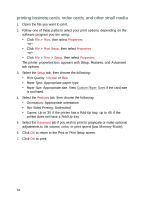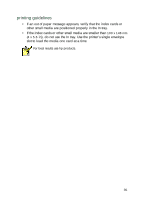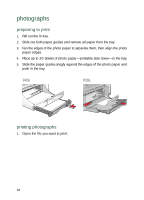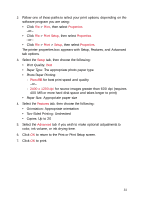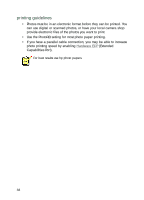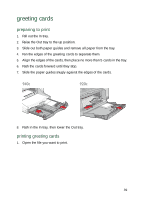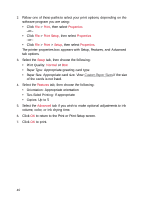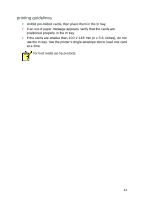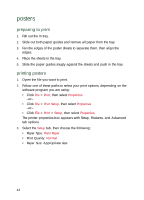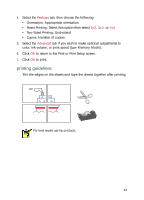HP Deskjet 940c HP DeskJet 948C, 940C, and 920C Series - (English) Quick Help - Page 41
greeting cards, preparing to print, printing greeting cards
 |
View all HP Deskjet 940c manuals
Add to My Manuals
Save this manual to your list of manuals |
Page 41 highlights
greeting cards preparing to print 1. Pull out the In tray. 2. Raise the Out tray to the up position. 3. Slide out both paper guides and remove all paper from the tray. 4. Fan the edges of the greeting cards to separate them. 5. Align the edges of the cards, then place no more than 5 cards in the tray. 6. Push the cards forward until they stop. 7. Slide the paper guides snugly against the edges of the cards. 8. Push in the In tray, then lower the Out tray. printing greeting cards 1. Open the file you want to print. 39
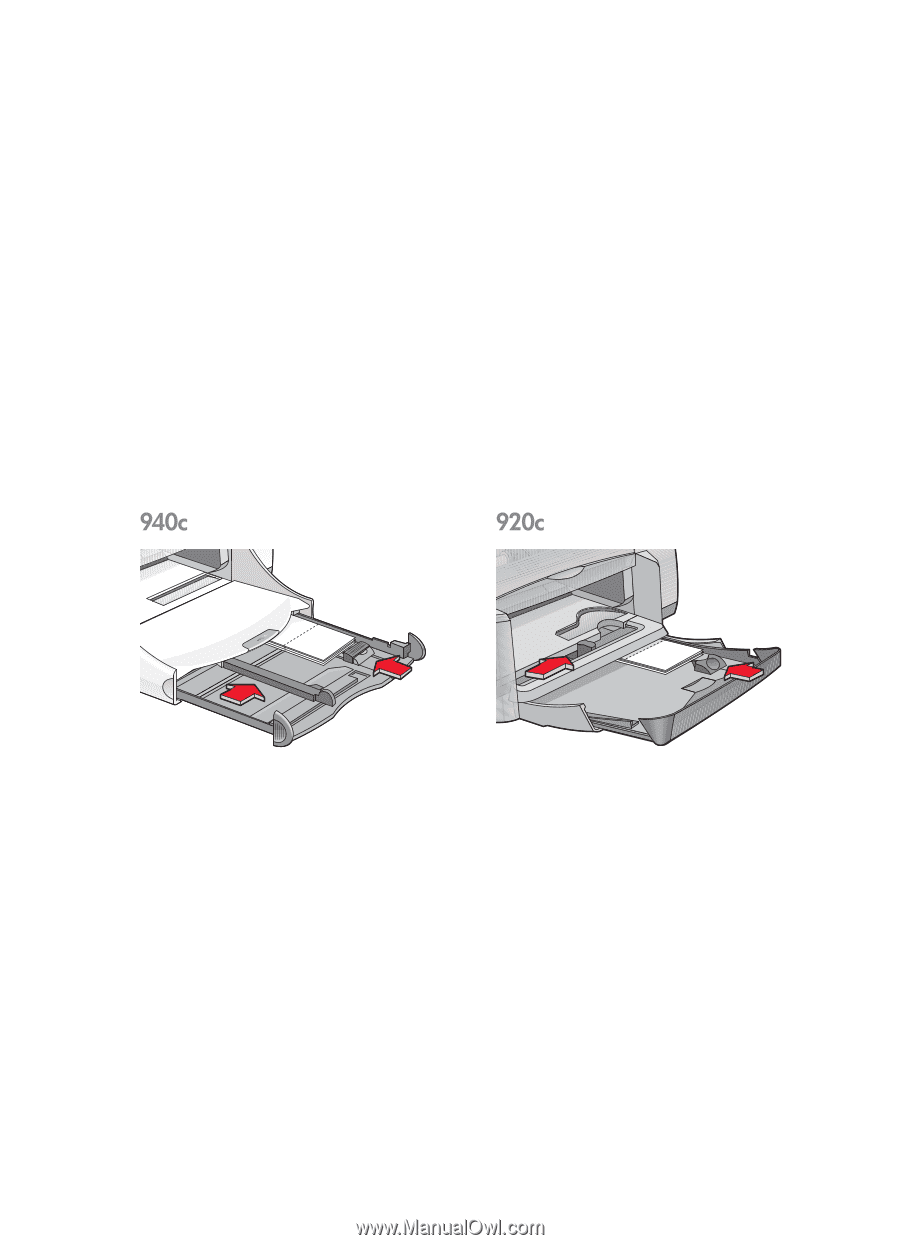
39
greeting cards
preparing to print
1.
Pull out the In tray.
2.
Raise the Out tray to the up position.
3.
Slide out both paper guides and remove all paper from the tray.
4.
Fan the edges of the greeting cards to separate them.
5.
Align the edges of the cards, then place no more than 5 cards in the tray.
6.
Push the cards forward until they stop.
7.
Slide the paper guides snugly against the edges of the cards.
8.
Push in the In tray, then lower the Out tray.
printing greeting cards
1.
Open the file you want to print.