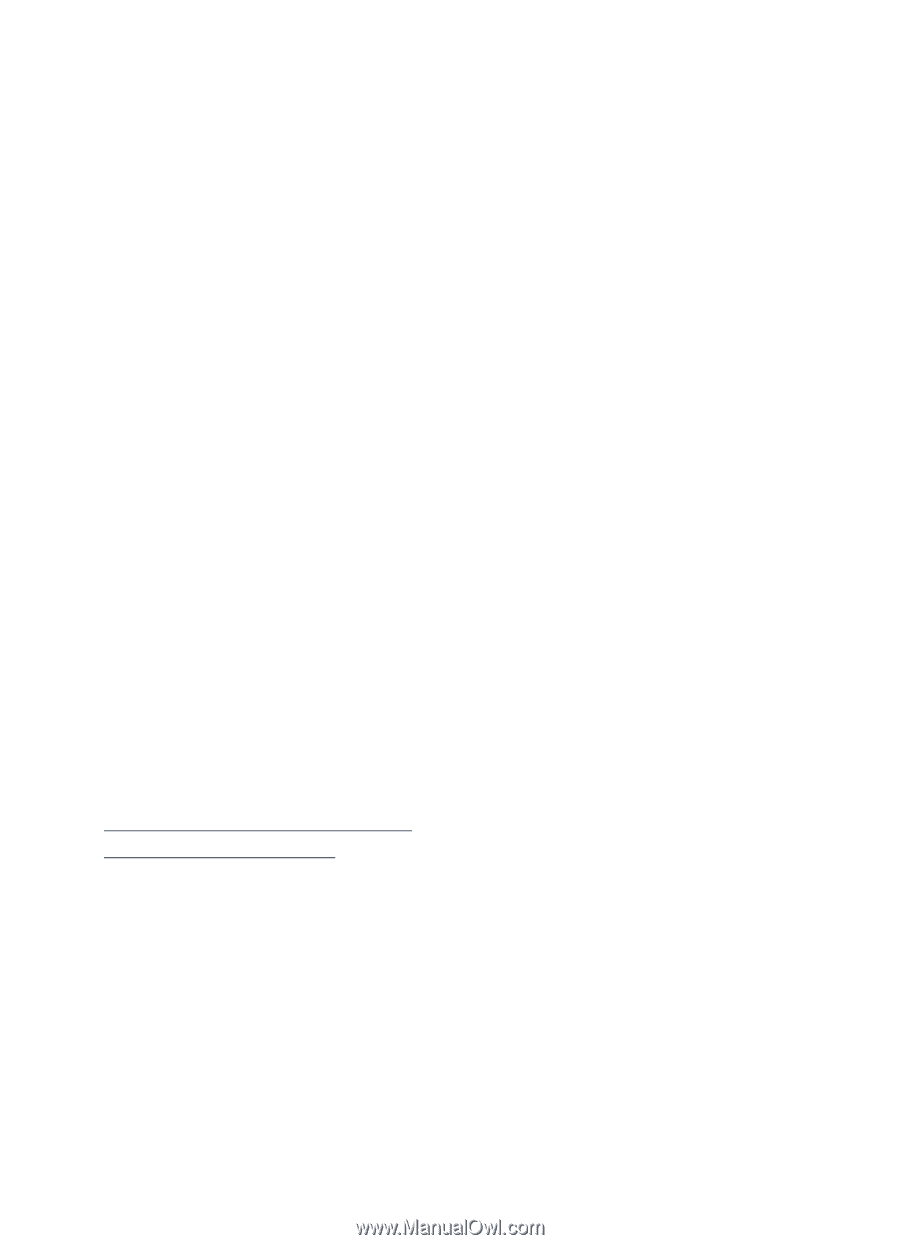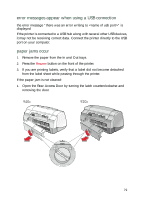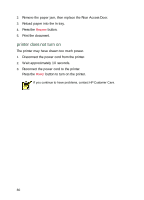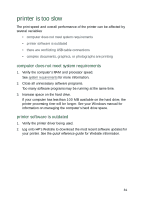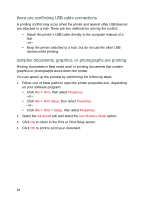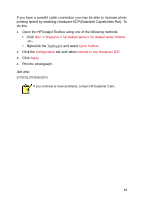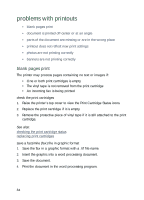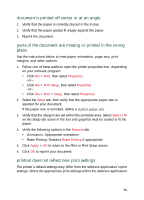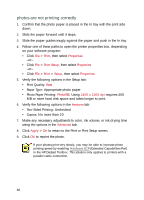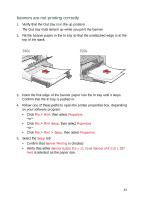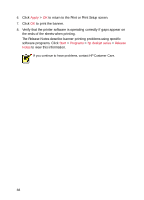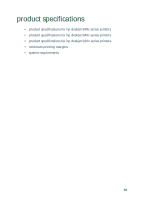HP Deskjet 940c HP DeskJet 948C, 940C, and 920C Series - (English) Quick Help - Page 86
problems with printouts, blank s print
 |
View all HP Deskjet 940c manuals
Add to My Manuals
Save this manual to your list of manuals |
Page 86 highlights
problems with printouts • blank pages print • document is printed off-center or at an angle • parts of the document are missing or are in the wrong place • printout does not reflect new print settings • photos are not printing correctly • banners are not printing correctly blank pages print The printer may process pages containing no text or images if: • One or both print cartridges is empty • The vinyl tape is not removed from the print cartridge • An incoming fax is being printed check the print cartridges 1. Raise the printer's top cover to view the Print Cartridge Status icons. 2. Replace the print cartridge if it is empty. 3. Remove the protective piece of vinyl tape if it is still attached to the print cartridge. See also: checking the print cartridge status replacing print cartridges save a facsimile (fax) file in graphic format 1. Save the fax in a graphic format with a .tif file name. 2. Insert the graphic into a word processing document. 3. Save the document. 4. Print the document in the word processing program. 84