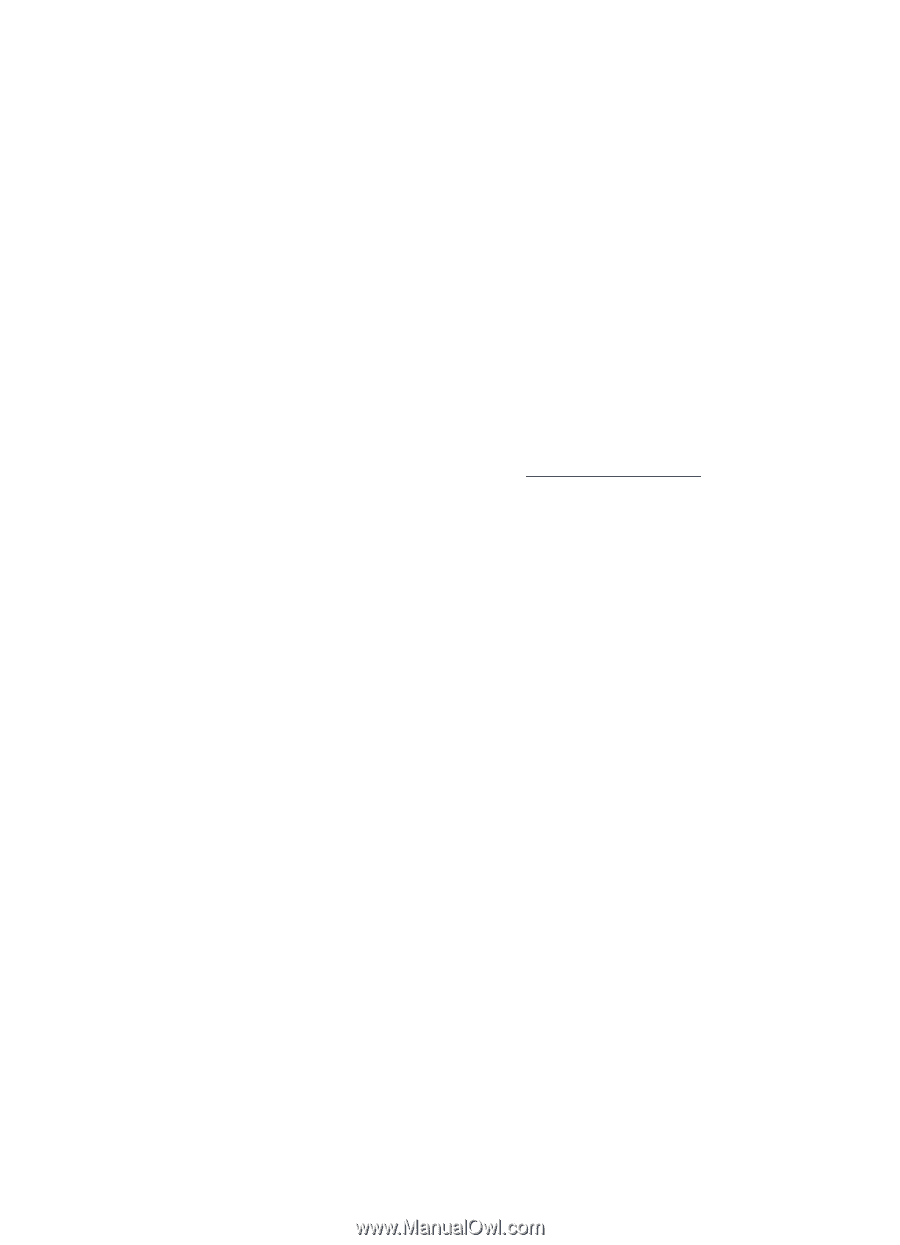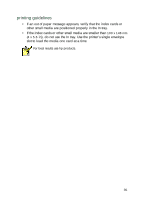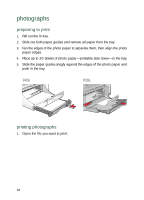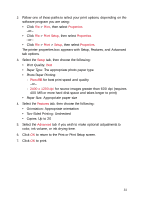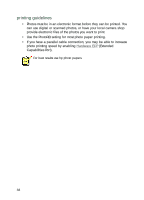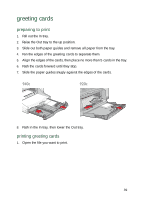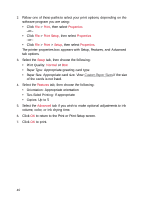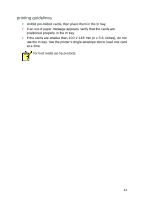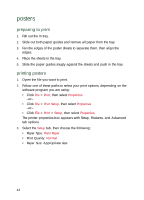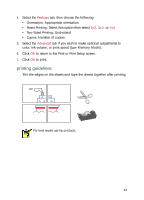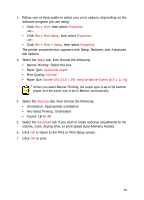HP Deskjet 940c HP DeskJet 948C, 940C, and 920C Series - (English) Quick Help - Page 42
Custom Paper Sizes
 |
View all HP Deskjet 940c manuals
Add to My Manuals
Save this manual to your list of manuals |
Page 42 highlights
2. Follow one of these paths to select your print options, depending on the software program you are using: • Click File > Print, then select Properties -or- • Click File > Print Setup, then select Properties -or- • Click File > Print > Setup, then select Properties. The printer properties box appears with Setup, Features, and Advanced tab options. 3. Select the Setup tab, then choose the following: • Print Quality: Normal or Best • Paper Type: Appropriate greeting card type • Paper Size: Appropriate card size. View Custom Paper Sizes if the size of the cards is not listed. 4. Select the Features tab, then choose the following: • Orientation: Appropriate orientation • Two-Sided Printing: If appropriate • Copies: Up to 5 5. Select the Advanced tab if you wish to make optional adjustments to ink volume, color, or ink drying time. 6. Click OK to return to the Print or Print Setup screen. 7. Click OK to print. 40