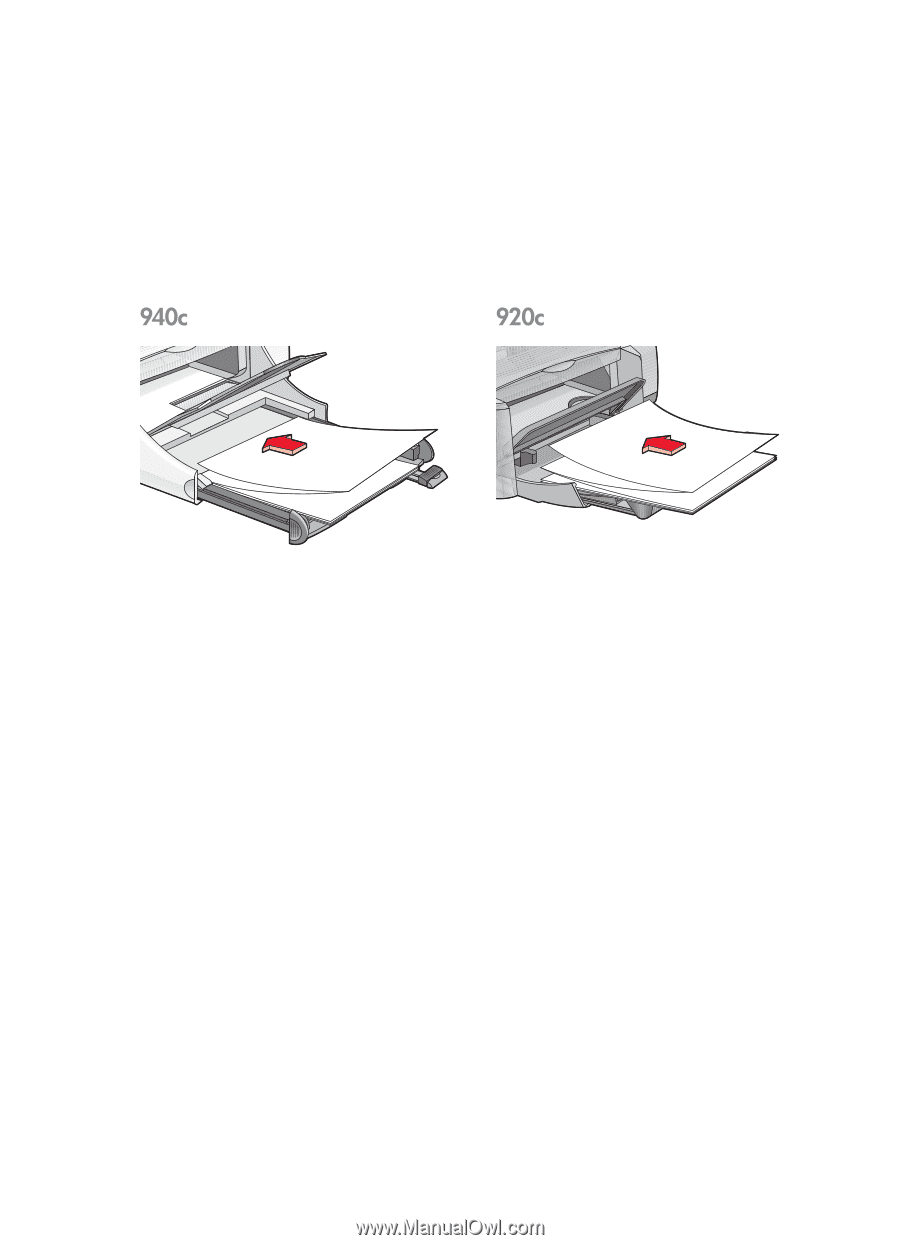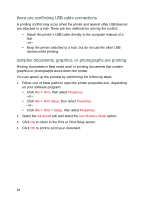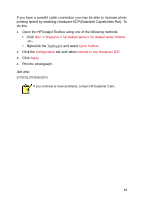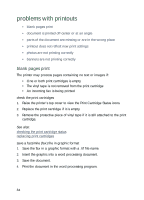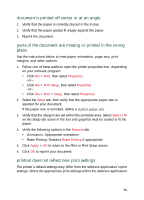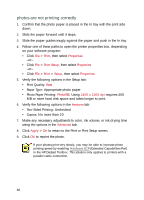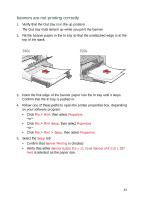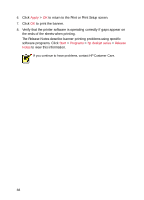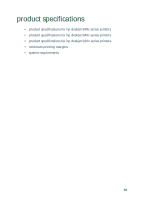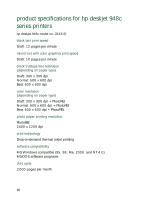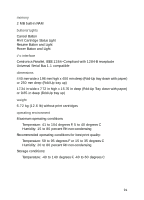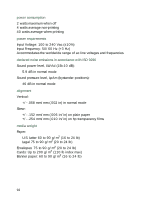HP Deskjet 940c HP DeskJet 948C, 940C, and 920C Series - (English) Quick Help - Page 89
banners are not printing correctly, Print, Properties, Print Setup, Setup, Banner Printing
 |
View all HP Deskjet 940c manuals
Add to My Manuals
Save this manual to your list of manuals |
Page 89 highlights
banners are not printing correctly 1. Verify that the Out tray is in the up position. The Out tray must remain up while you print the banner. 2. Put the banner paper in the In tray so that the unattached edge is at the top of the stack. 3. Insert the first edge of the banner paper into the In tray until it stops. Confirm that the In tray is pushed in. 4. Follow one of these paths to open the printer properties box, depending on your software program: • Click File > Print, then select Properties -or- • Click File > Print Setup, then select Properties -or- • Click File > Print > Setup, then select Properties. 5. Select the Setup tab: • Confirm that Banner Printing is checked. • Verify that either Banner (Letter 8.5 x 11 in) or Banner (A4 210 x 297 mm) is selected as the paper size. 87