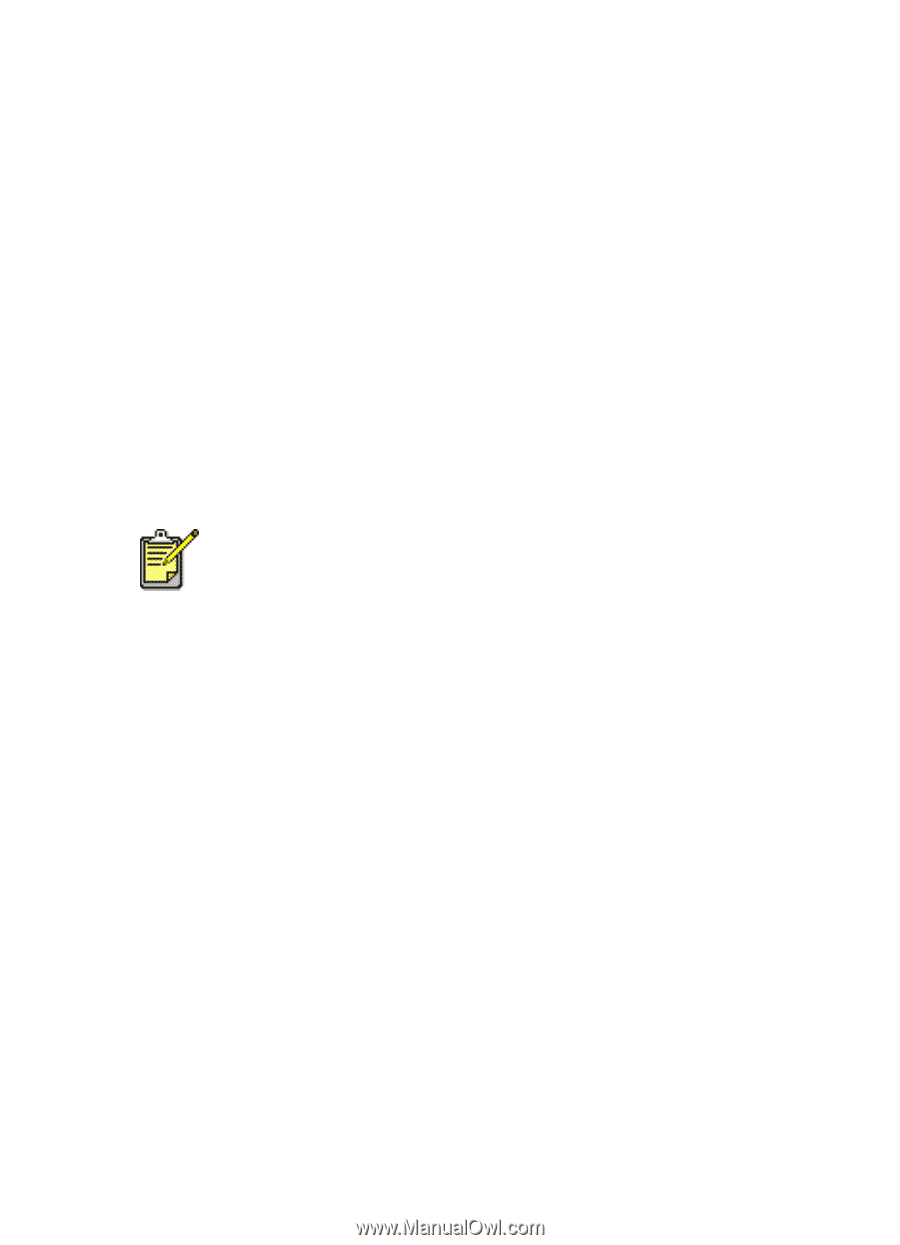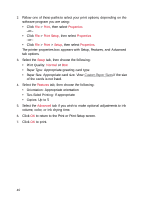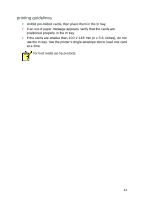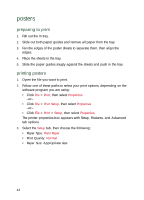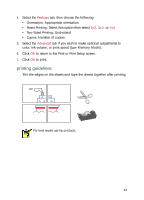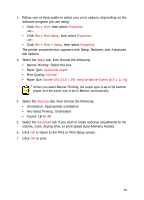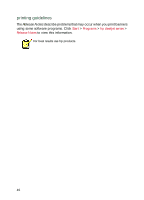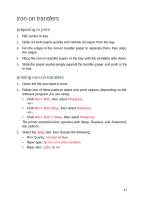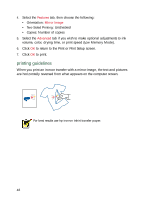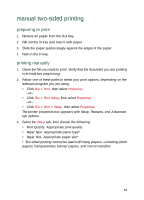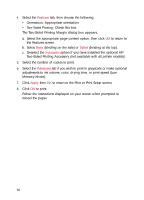HP Deskjet 940c HP DeskJet 948C, 940C, and 920C Series - (English) Quick Help - Page 47
Print, Properties, Print Setup, Setup, hp banner paper, Normal, Banner [A4 210 x 297 mm]
 |
View all HP Deskjet 940c manuals
Add to My Manuals
Save this manual to your list of manuals |
Page 47 highlights
2. Follow one of these paths to select your print options, depending on the software program you are using: • Click File > Print, then select Properties -or- • Click File > Print Setup, then select Properties -or- • Click File > Print > Setup, then select Properties. The printer properties box appears with Setup, Features, and Advanced tab options. 3. Select the Setup tab, then choose the following: • Banner Printing: Select this box • Paper Type: hp banner paper • Print Quality: Normal • Paper Size: Banner [A4 (210 x 297 mm)] or Banner [Letter (8.5 x 11 in)] When you select Banner Printing, the paper type is set to hp banner paper and the paper size is set to Banner automatically. 4. Select the Features tab, then choose the following: • Orientation: Appropriate orientation • Two-Sided Printing: Unchecked • Copies: Up to 20 5. Select the Advanced tab if you wish to make optional adjustments to ink volume, color, drying time, or print speed (Low Memory Mode). 6. Click OK to return to the Print or Print Setup screen. 7. Click OK to print. 45