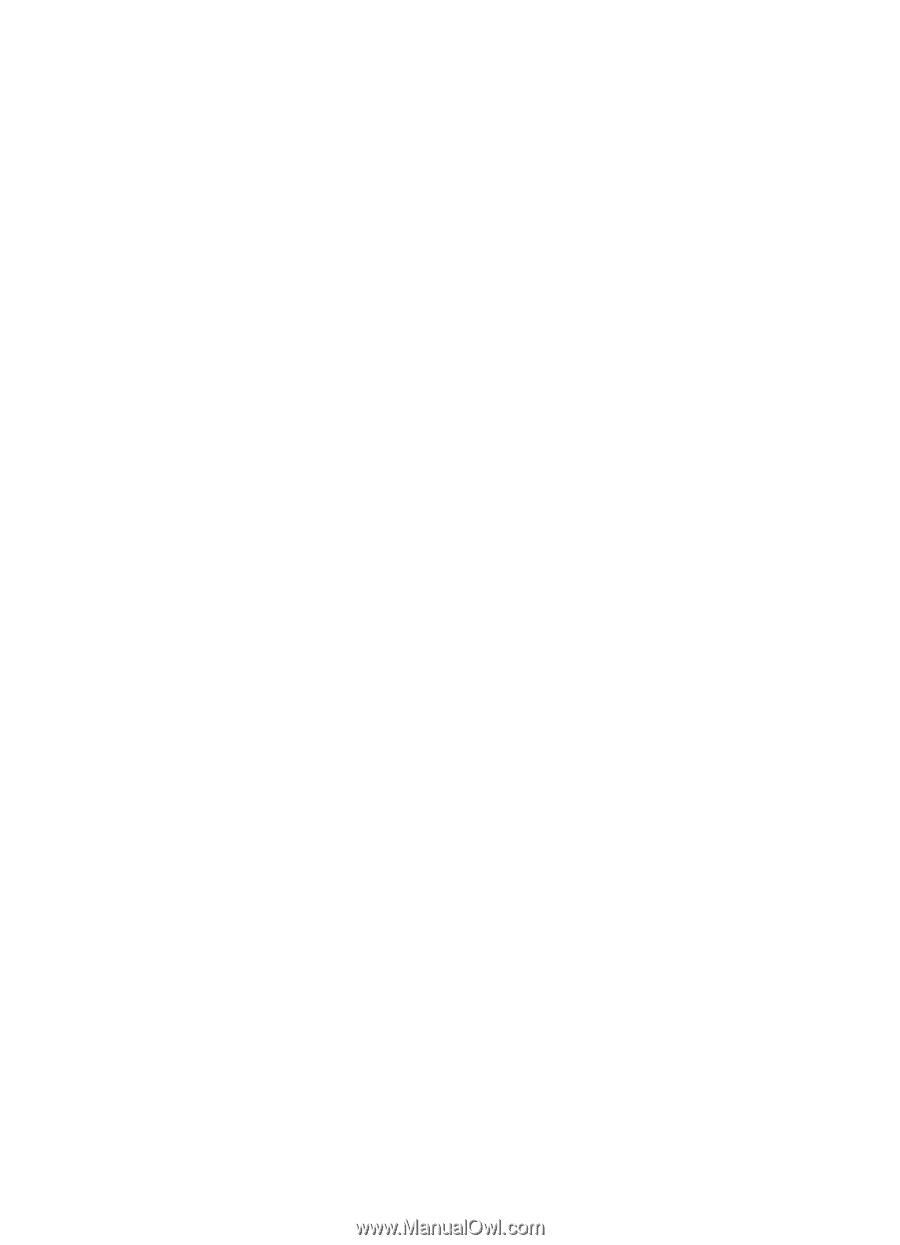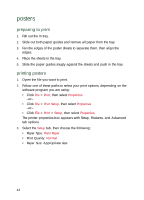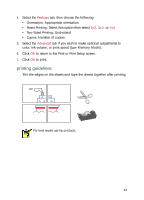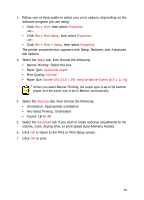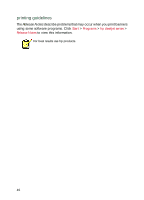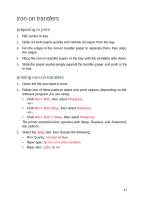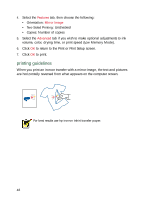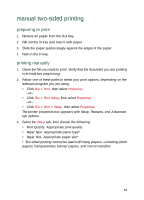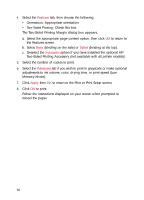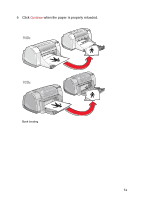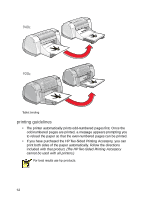HP Deskjet 940c HP DeskJet 948C, 940C, and 920C Series - (English) Quick Help - Page 49
iron-on transfers, preparing to print, printing iron-on transfers
 |
View all HP Deskjet 940c manuals
Add to My Manuals
Save this manual to your list of manuals |
Page 49 highlights
iron-on transfers preparing to print 1. Pull out the In tray. 2. Slide out both paper guides and remove all paper from the tray. 3. Fan the edges of the iron-on transfer paper to separate them, then align the edges. 4. Place the iron-on transfer paper in the tray with the printable side down. 5. Slide the paper guides snugly against the transfer paper and push in the In tray. printing iron-on transfers 1. Open the file you want to print. 2. Follow one of these paths to select your print options, depending on the software program you are using: • Click File > Print, then select Properties -or- • Click File > Print Setup, then select Properties -or- • Click File > Print > Setup, then select Properties. The printer properties box appears with Setup, Features, and Advanced tab options. 3. Select the Setup tab, then choose the following: • Print Quality: Normal or Best • Paper type: hp iron-on t-shirt transfers • Paper Size: Letter or A4 47