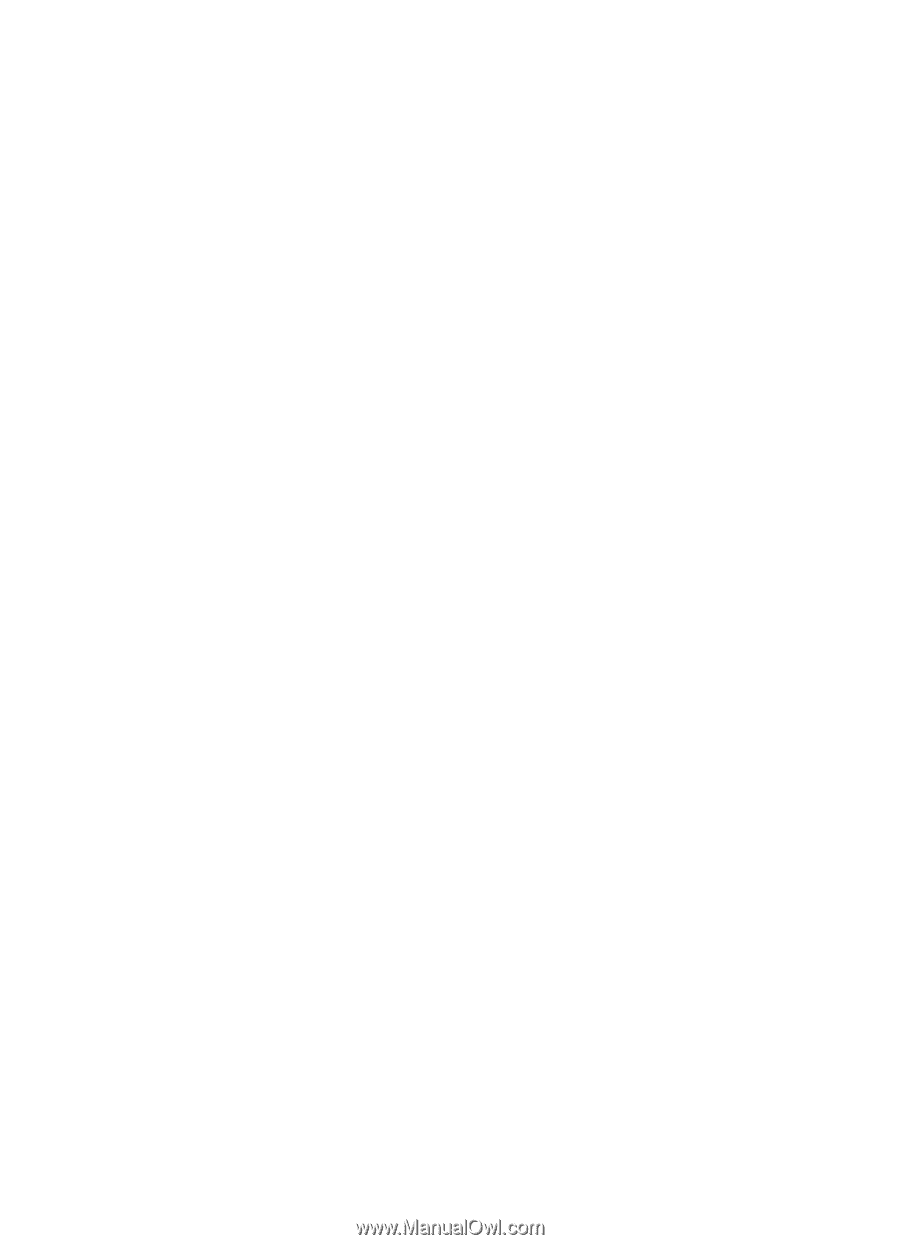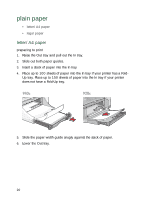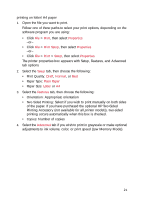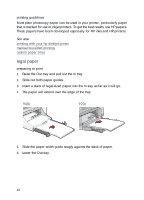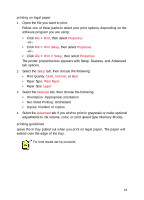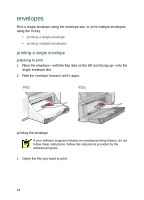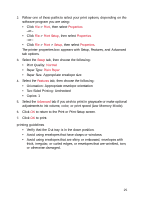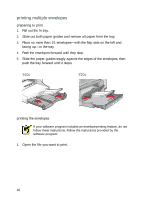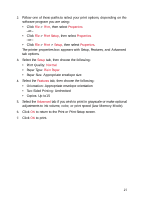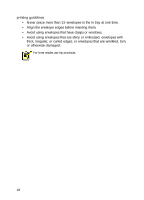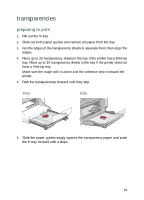HP Deskjet 940c HP DeskJet 948C, 940C, and 920C Series - (English) Quick Help - Page 27
Print, Properties, Print Setup, Setup, Normal, Plain Paper, Features, Advanced - will not print on windows 7
 |
View all HP Deskjet 940c manuals
Add to My Manuals
Save this manual to your list of manuals |
Page 27 highlights
2. Follow one of these paths to select your print options, depending on the software program you are using: • Click File > Print, then select Properties -or- • Click File > Print Setup, then select Properties -or- • Click File > Print > Setup, then select Properties. The printer properties box appears with Setup, Features, and Advanced tab options. 3. Select the Setup tab, then choose the following: • Print Quality: Normal • Paper Type: Plain Paper • Paper Size: Appropriate envelope size 4. Select the Features tab, then choose the following: • Orientation: Appropriate envelope orientation • Two-Sided Printing: Unchecked • Copies: 1 5. Select the Advanced tab if you wish to print in grayscale or make optional adjustments to ink volume, color, or print speed (Low Memory Mode). 6. Click OK to return to the Print or Print Setup screen. 7. Click OK to print. printing guidelines • Verify that the Out tray is in the down position. • Avoid using envelopes that have clasps or windows. • Avoid using envelopes that are shiny or embossed, envelopes with thick, irregular, or curled edges, or envelopes that are wrinkled, torn, or otherwise damaged. 25