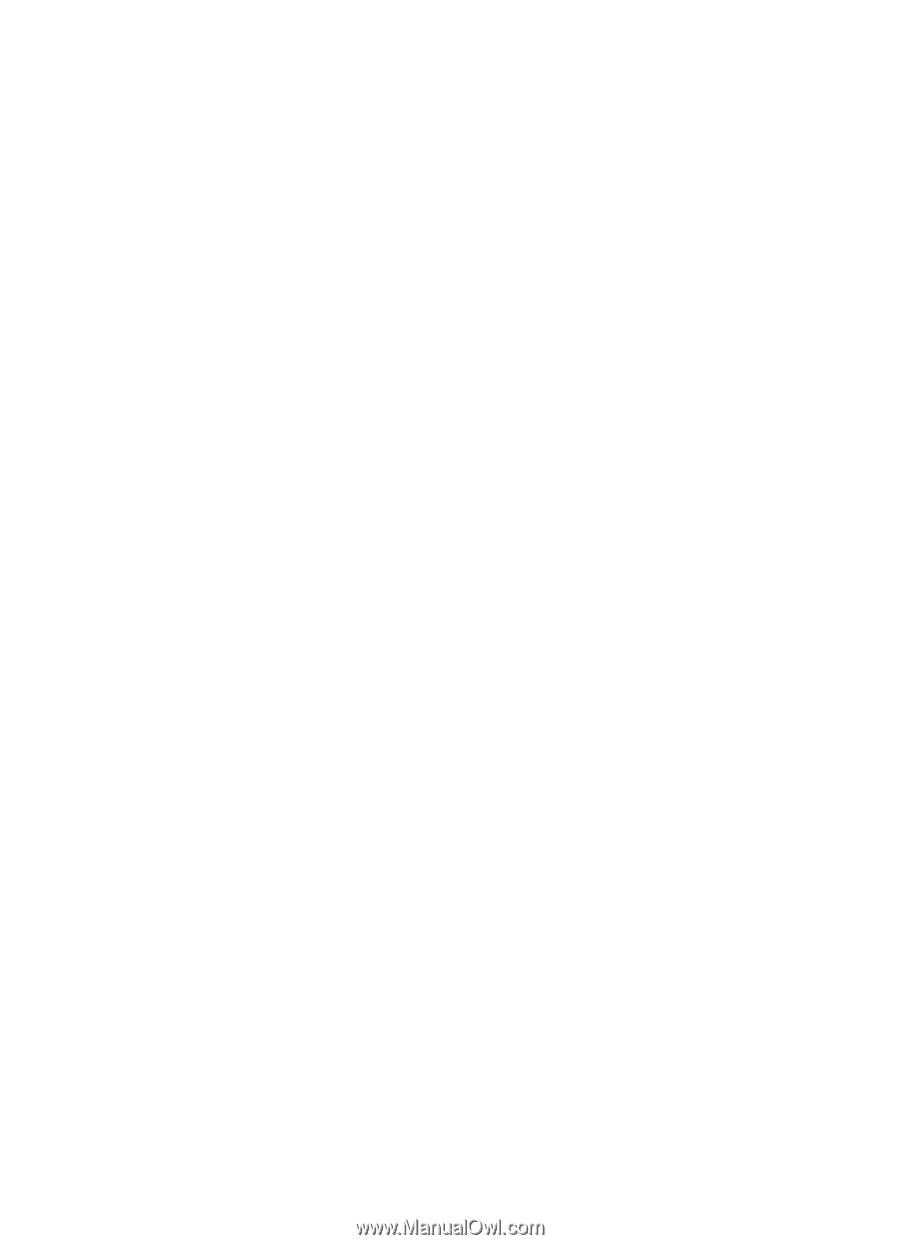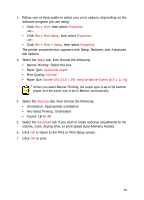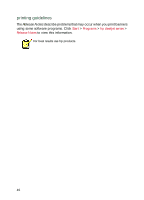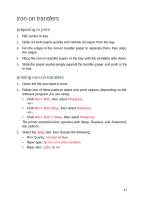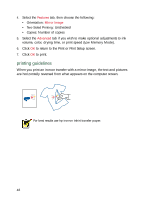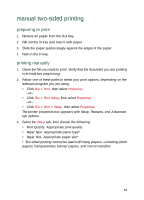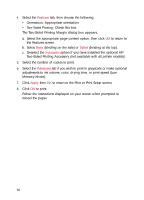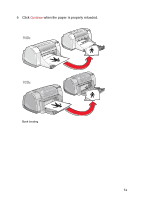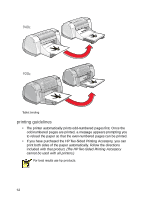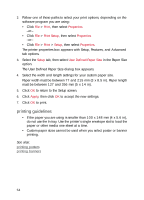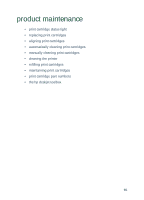HP Deskjet 940c HP DeskJet 948C, 940C, and 920C Series - (English) Quick Help - Page 52
The Two-Sided Printing Margin dialog box appears., Two-Sided Printing Accessory - installer
 |
View all HP Deskjet 940c manuals
Add to My Manuals
Save this manual to your list of manuals |
Page 52 highlights
4. Select the Features tab, then choose the following: • Orientation: Appropriate orientation • Two-Sided Printing: Check this box The Two-Sided Printing Margin dialog box appears. a. Select the appropriate page content option, then click OK to return to the Features screen. b. Select Book (binding on the side) or Tablet (binding at the top). c. Deselect the Automatic option if you have installed the optional HP Two-Sided Printing Accessory (not available with all printer models). 5. Select the number of copies to print. 6. Select the Advanced tab if you wish to print in grayscale or make optional adjustments to ink volume, color, drying time, or print speed (Low Memory Mode). 7. Click Apply then OK to return to the Print or Print Setup screen. 8. Click OK to print. Follow the instructions displayed on your screen when prompted to reload the paper. 50