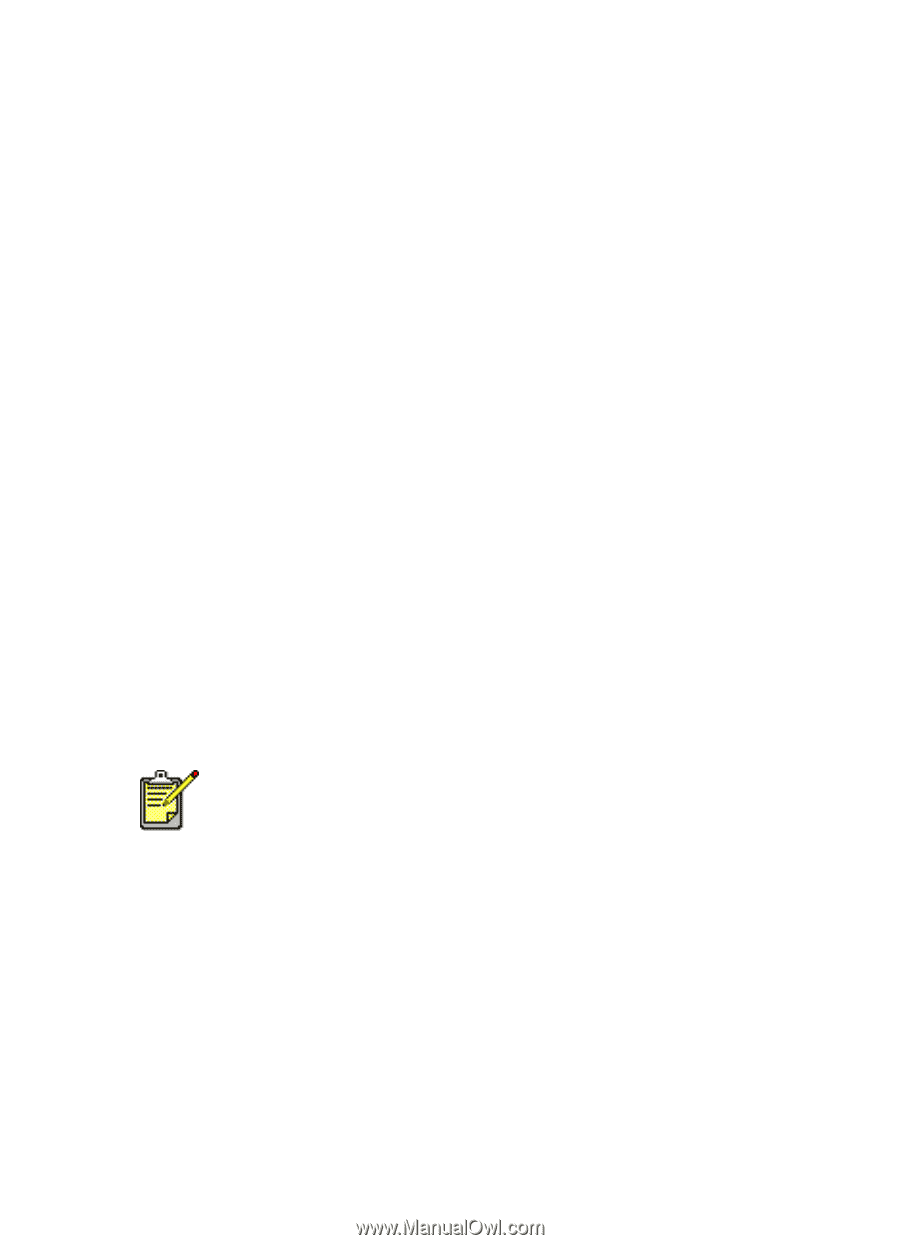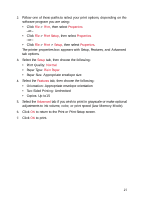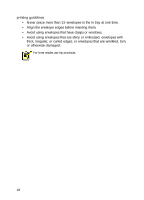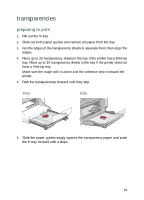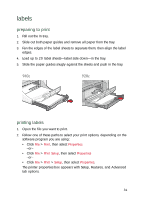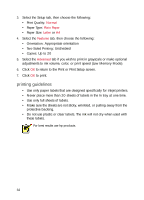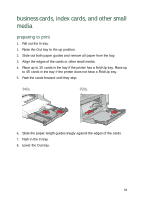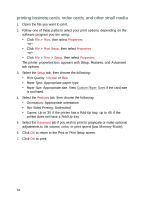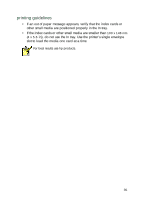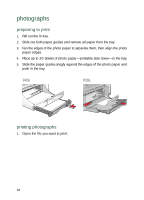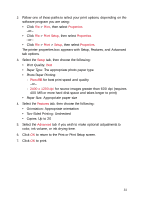HP Deskjet 940c HP DeskJet 948C, 940C, and 920C Series - (English) Quick Help - Page 34
Use only full sheets of labels., Never place more than 20 sheets of labels in the In tray at one time. - specifications
 |
View all HP Deskjet 940c manuals
Add to My Manuals
Save this manual to your list of manuals |
Page 34 highlights
3. Select the Setup tab, then choose the following: • Print Quality: Normal • Paper Type: Plain Paper • Paper Size: Letter or A4 4. Select the Features tab, then choose the following: • Orientation: Appropriate orientation • Two-Sided Printing: Unchecked • Copies: Up to 20 5. Select the Advanced tab if you wish to print in grayscale or make optional adjustments to ink volume, color, or print speed (Low Memory Mode). 6. Click OK to return to the Print or Print Setup screen. 7. Click OK to print. printing guidelines • Use only paper labels that are designed specifically for inkjet printers. • Never place more than 20 sheets of labels in the In tray at one time. • Use only full sheets of labels. • Make sure the sheets are not sticky, wrinkled, or pulling away from the protective backing. • Do not use plastic or clear labels. The ink will not dry when used with these labels. For best results use hp products. 32