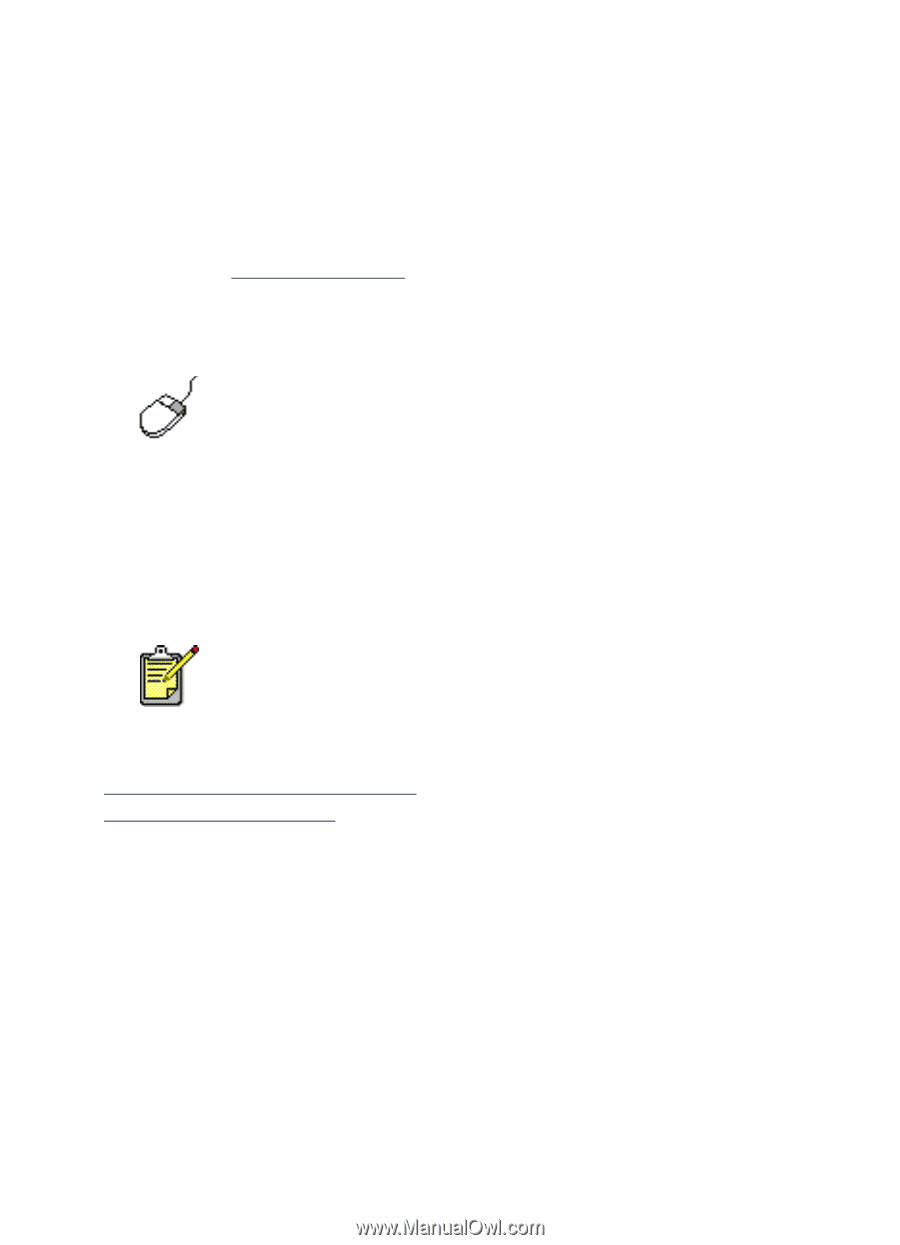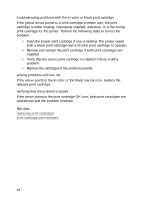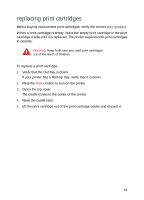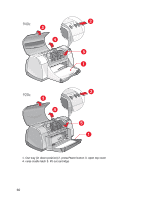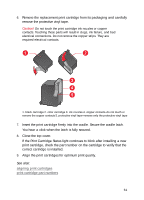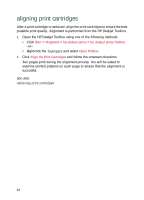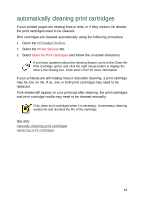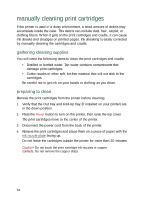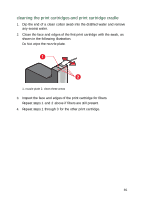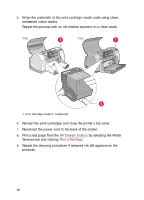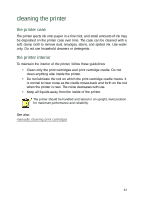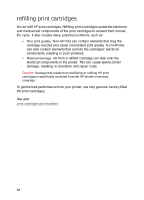HP Deskjet 940c HP DeskJet 948C, 940C, and 920C Series - (English) Quick Help - Page 65
automatically cleaning print cartridges - service manual
 |
View all HP Deskjet 940c manuals
Add to My Manuals
Save this manual to your list of manuals |
Page 65 highlights
automatically cleaning print cartridges If your printed pages are missing lines or dots, or if they contain ink streaks, the print cartridges need to be cleaned. Print cartridges are cleaned automatically using the following procedure: 1. Open the HP Deskjet Toolbox. 2. Select the Printer Services tab. 3. Select Clean the Print Cartridges and follow the on-screen directions. If you have questions about the cleaning feature, point to the Clean the Print Cartridge option and click the right mouse button to display the What's This? dialog box. Click What's This? for more information. If your printouts are still missing lines or dots after cleaning, a print cartridge may be low on ink. If so, one or both print cartridges may need to be replaced. If ink streaks still appear on your printouts after cleaning, the print cartridges and print cartridge cradle may need to be cleaned manually. Only clean print cartridges when it is necessary. Unnecessary cleaning wastes ink and shortens the life of the cartridge. See also: manually cleaning print cartridges replacing print cartridges 63