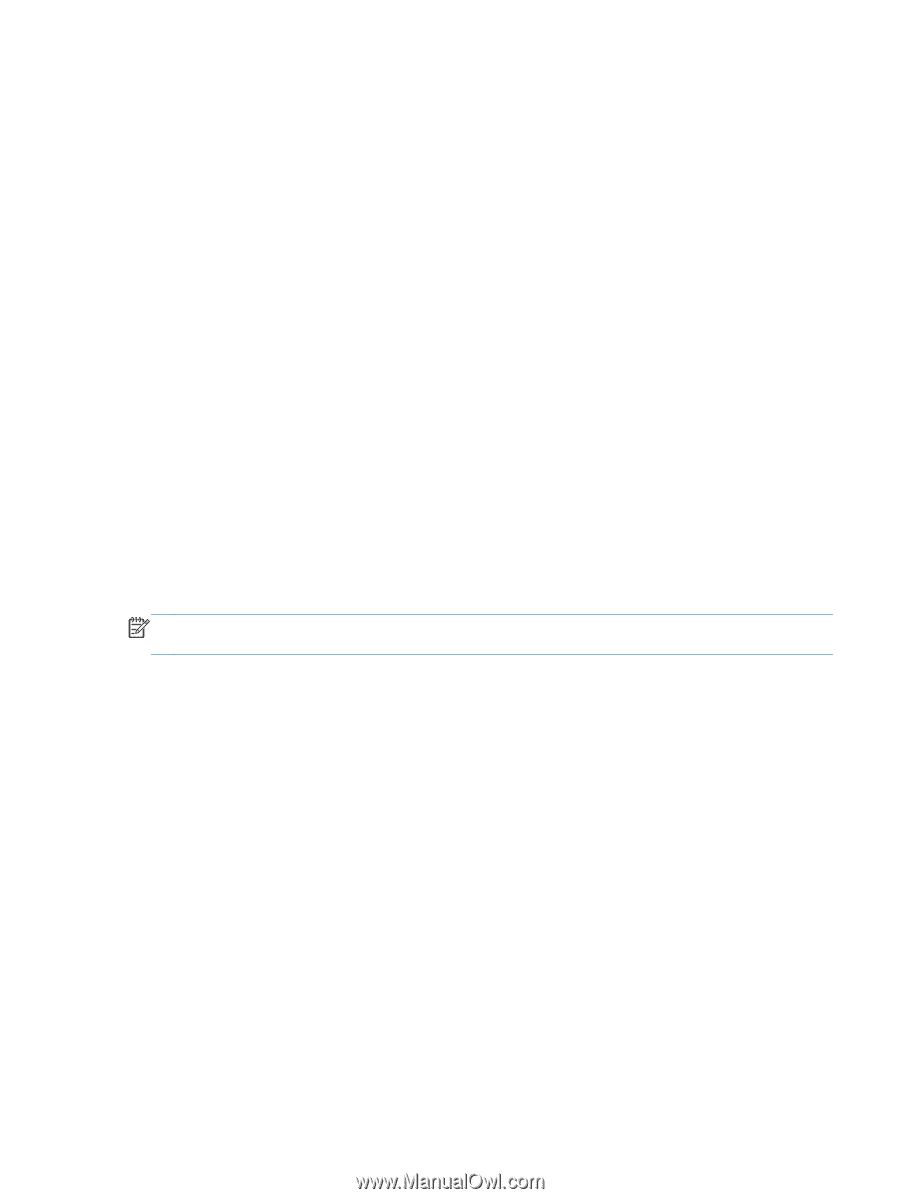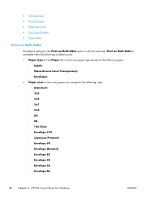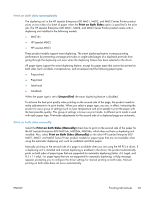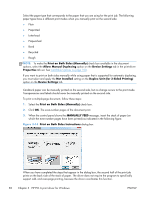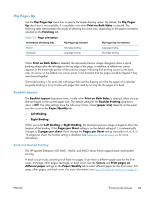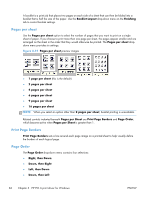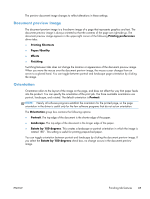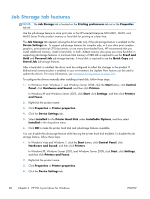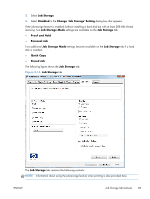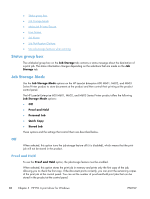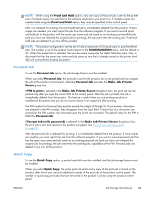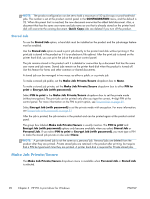HP LaserJet Enterprise 600 HP LaserJet Enterprise 600 M601, M602, and M603 Ser - Page 101
Document preview image, Orientation, Printing preferences, Printing Shortcuts, Paper/Quality, Effects
 |
View all HP LaserJet Enterprise 600 manuals
Add to My Manuals
Save this manual to your list of manuals |
Page 101 highlights
The preview document image changes to reflect alterations in these settings. Document preview image The document preview image is a line-drawn image of a page that represents graphics and text. The document preview image is always oriented so that the contents of the page are right-side-up. The document preview image appears in the upper-right corner of the following Printing preferences driver tabs: ● Printing Shortcuts ● Paper/Quality ● Effects ● Finishing Switching between tabs does not change the location or appearance of the document preview image. When you move the mouse over the document preview image, the mouse cursor changes from an arrow to a gloved hand. You can toggle between portrait and landscape page orientation by clicking the image. Orientation Orientation refers to the layout of the image on the page, and does not affect the way that paper feeds into the product. You can specify the orientation of the print job. The three available orientations are portrait, landscape, and rotated. The default orientation is Portrait. NOTE: Nearly all software programs establish the orientation for the printed page, so the page orientation in the driver is useful only for the few software programs that do not set an orientation. The Orientation group box contains the following options: ● Portrait. The top edge of the document is the shorter edge of the paper. ● Landscape. The top edge of the document is the longer edge of the paper. ● Rotate by 180 degrees. This creates a landscape or portrait orientation in which the image is rotated 180°. This setting is useful for printing prepunched paper. You can toggle orientation between portrait and landscape by clicking the document preview image. If you select the Rotate by 180 degrees check box, no change occurs in the document preview image. ENWW Finishing tab features 85