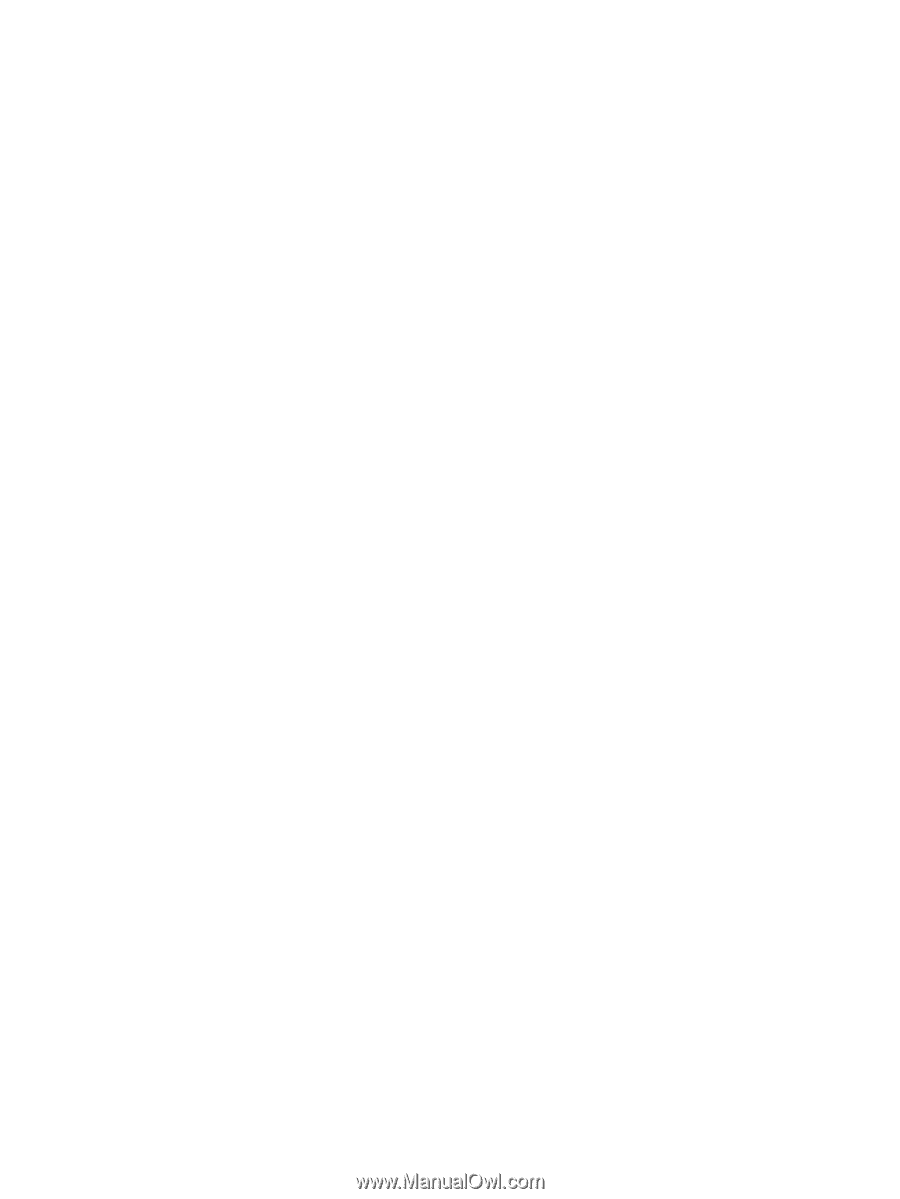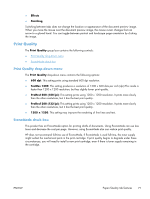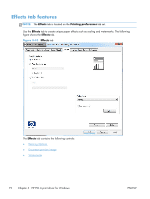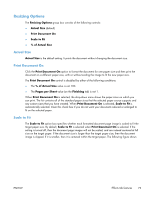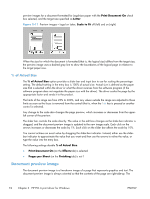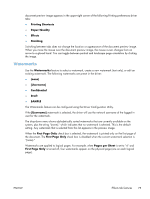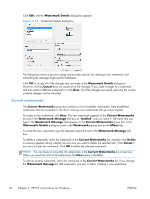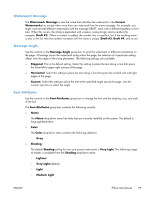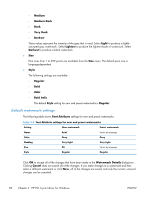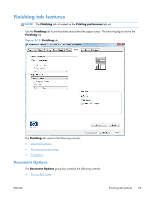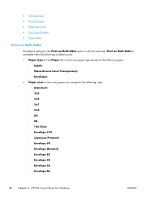HP LaserJet Enterprise 600 HP LaserJet Enterprise 600 M601, M602, and M603 Ser - Page 91
Watermarks, Printing Shortcuts, Paper/Quality, Effects, Finishing, Username], Confidential, Draft
 |
View all HP LaserJet Enterprise 600 manuals
Add to My Manuals
Save this manual to your list of manuals |
Page 91 highlights
document preview image appears in the upper-right corner of the following Printing preferences driver tabs: ● Printing Shortcuts ● Paper/Quality ● Effects ● Finishing Switching between tabs does not change the location or appearance of the document preview image. When you move the mouse over the document preview image, the mouse cursor changes from an arrow to a gloved hand. You can toggle between portrait and landscape page orientation by clicking the image. Watermarks Use the Watermarks feature to select a watermark, create a new watermark (text only), or edit an existing watermark. The following watermarks are preset in the driver: ● (none) ● [Username] ● Confidential ● Draft ● SAMPLE The Watermarks feature can be configured using the Driver Configuration Utility. If the [Username] watermark is selected, the driver will use the network username of the logged in user for the watermark. The drop-down menu shows alphabetically sorted watermarks that are currently available on the system, plus the string "(none)," which indicates that no watermark is selected. This is the default setting. Any watermark that is selected from this list appears in the preview image. When the First Page Only check box is selected, the watermark is printed only on the first page of the document. The First Page Only check box is disabled when the current watermark selection is "(none)." Watermarks are applied to logical pages. For example, when Pages per Sheet is set to "4" and First Page Only is turned off, four watermarks appear on the physical page (one on each logical page). ENWW Effects tab features 75