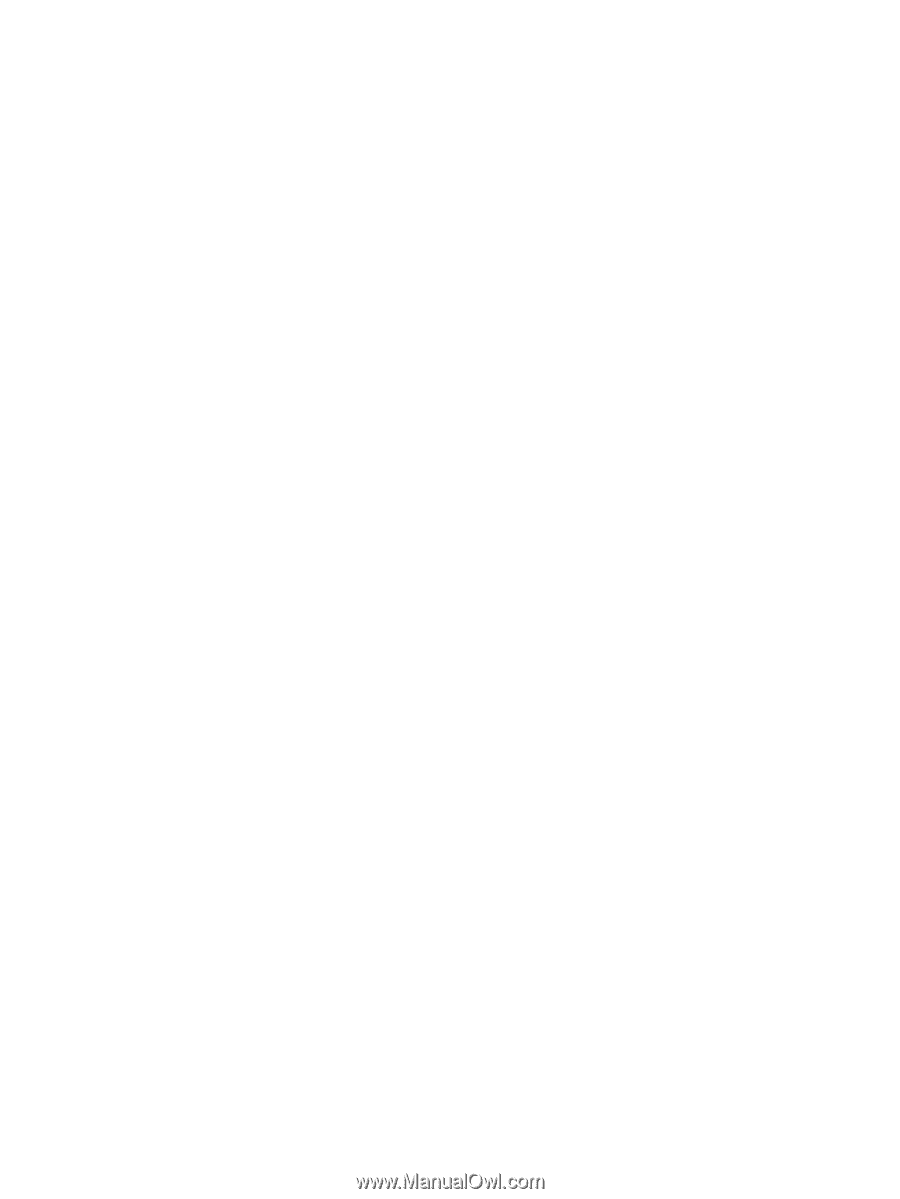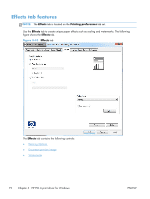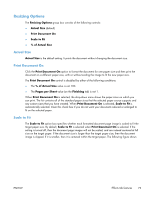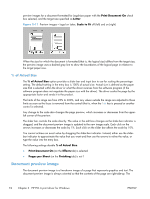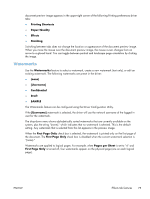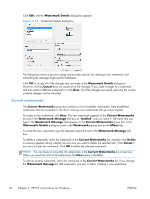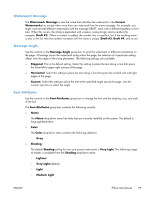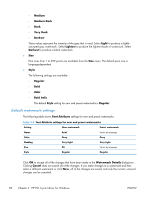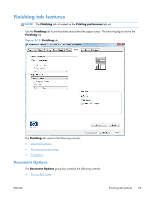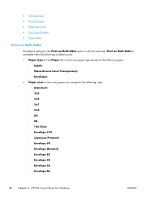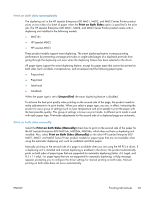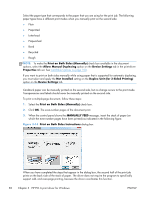HP LaserJet Enterprise 600 HP LaserJet Enterprise 600 M601, M602, and M603 Ser - Page 93
Watermark Message, Message Angle, Font Attributes
 |
View all HP LaserJet Enterprise 600 manuals
Add to My Manuals
Save this manual to your list of manuals |
Page 93 highlights
Watermark Message The Watermark Message is also the name that identifies the watermark in the Current Watermarks list, except when more than one watermark has the same message. For example, you might want several different watermarks with the message DRAFT, each with a different typeface or font size. When this occurs, the string is appended with a space, a pound sign, and a number (for example, Draft #2). When a number is added, the number two is used first, but if the resulting name is also in the list, then the number increases until the name is unique (Draft #3, Draft #4, and so on). Message Angle Use the controls in the Message Angle group box to print the watermark in different orientations on the page. All settings center the watermark string within the page; the selection of a particular setting affects only the angle of the string placement. The following settings are available: ● Diagonal. This is the default setting. Select this setting to place the text along a line that spans the lower-left to upper-right corners of the page. ● Horizontal. Select this setting to place the text along a line that spans the mid-left and mid-right edges of the page. ● Custom. Select this setting to place the text at the specified angle across the page. Use the numeric spin box to select the angle. Font Attributes Use the controls in the Font Attributes group box to change the font and the shading, size, and style of the font. The Font Attributes group box contains the following controls: ● Name The Name drop-down menu lists fonts that are currently installed on the system. The default is language-dependent. ● Color The Color drop-down menu contains the following selection: ◦ Gray ● Shading The default Shading setting for new and preset watermarks is Very Light. The following range of shades is available from the Shading drop-down menu: ◦ Lightest ◦ Very Light (default) ◦ Light ◦ Medium Light ENWW Effects tab features 77