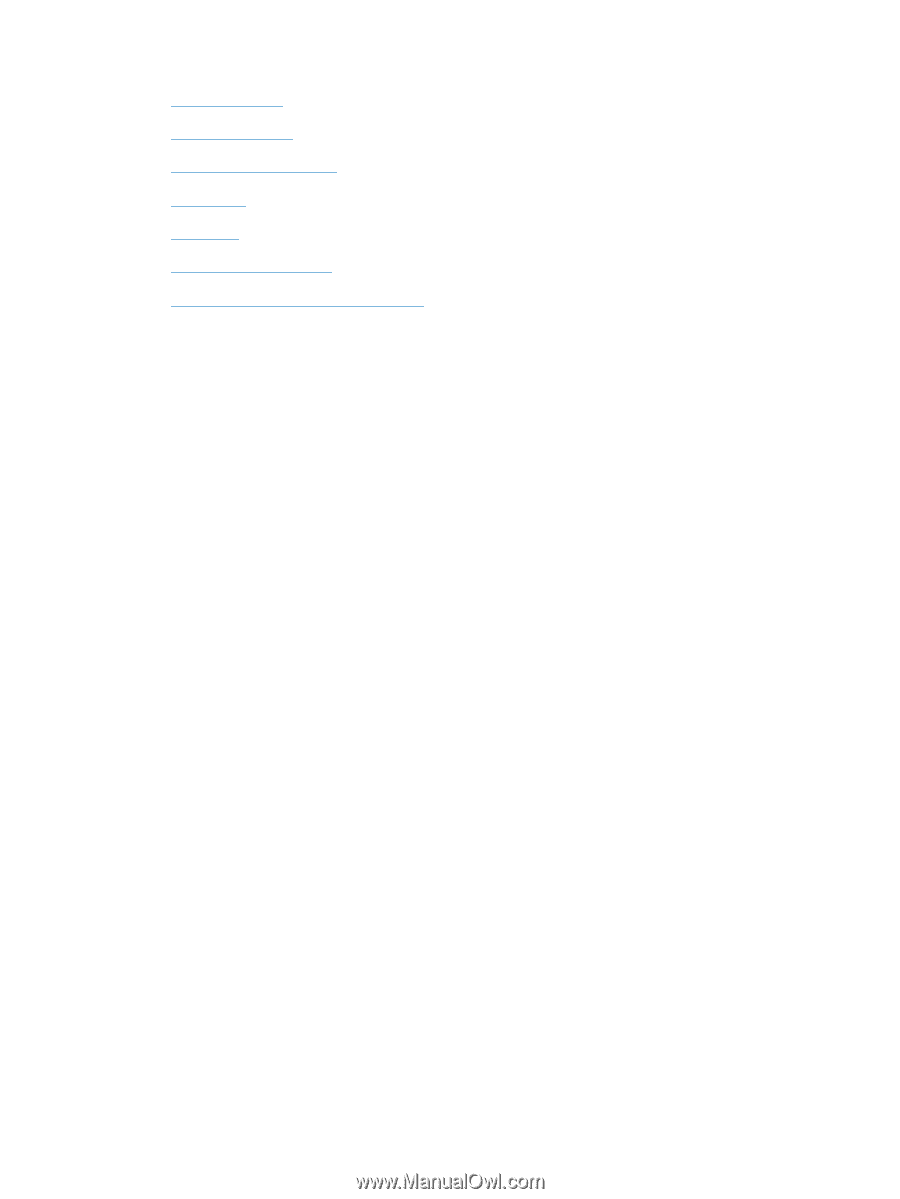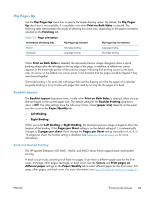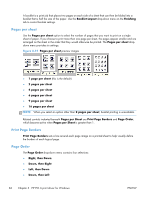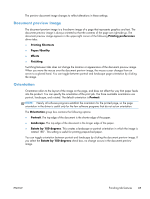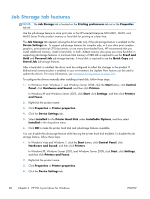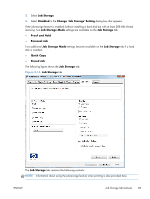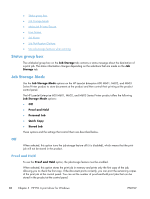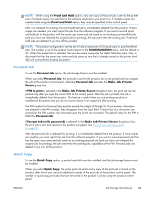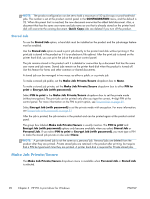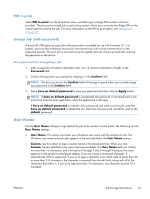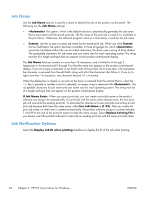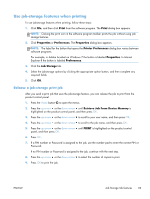HP LaserJet Enterprise 600 HP LaserJet Enterprise 600 M601, M602, and M603 Ser - Page 104
Status group box, Job Storage Mode, Off, Proof and Hold
 |
View all HP LaserJet Enterprise 600 manuals
Add to My Manuals
Save this manual to your list of manuals |
Page 104 highlights
● Status group box ● Job Storage Mode ● Make Job Private/Secure ● User Name ● Job Name ● Job Notification Options ● Use job-storage features when printing Status group box The unlabeled group box on the Job Storage tab contains a status message about the destination of a print job. The status information changes depending on the selections that are made on the Job Storage tab. Job Storage Mode Use the Job Storage Mode options on the HP LaserJet Enterprise 600 M601, M602, and M603 Series Printer product to store documents at the product and then control their printing at the product control panel. The HP LaserJet Enterprise 600 M601, M602, and M603 Series Printer product offers the following Job Storage Mode options: ● Off ● Proof and Hold ● Personal Job ● Quick Copy ● Stored Job These options and the settings that control them are described below. Off When selected, this option turns the job-storage feature off (it is disabled), which means that the print job will not be stored in the product. Proof and Hold To use the Proof and Hold option, the job-storage feature must be enabled. When selected, this option stores the print job in memory and prints only the first copy of the job, allowing you to check the first copy. If the document prints correctly, you can print the remaining copies of the print job at the control panel. You can set the number of proof-and-hold print jobs that can be stored in the product at the control panel. 88 Chapter 3 HP PCL 6 print driver for Windows ENWW