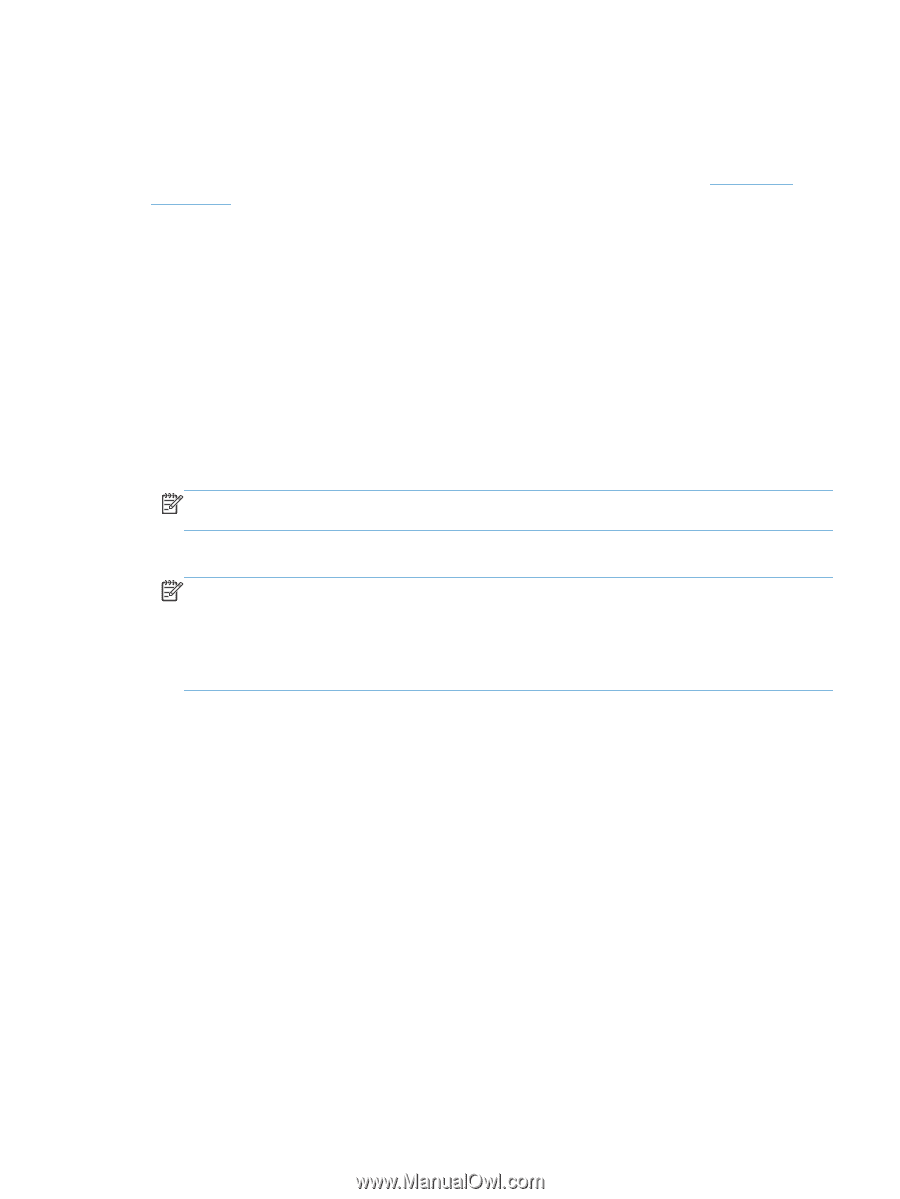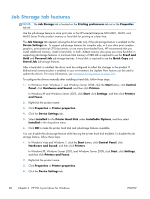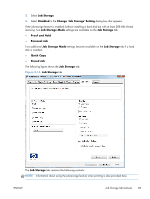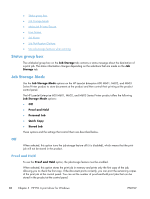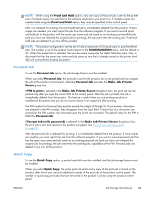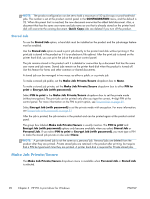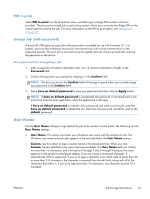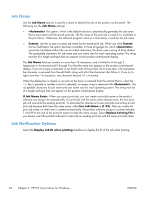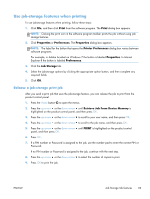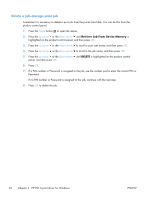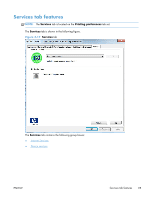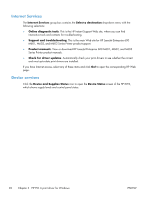HP LaserJet Enterprise 600 HP LaserJet Enterprise 600 M601, M602, and M603 Ser - Page 107
PIN to print, Encrypt Job (with password), User Name
 |
View all HP LaserJet Enterprise 600 manuals
Add to My Manuals
Save this manual to your list of manuals |
Page 107 highlights
PIN to print Select PIN to print from the drop-down menu, and then type a 4-digit PIN number in the box provided. The personal or stored job is sent to the product, where you must enter the 4-digit PIN on the control panel to retrieve the job. For more information on the PIN to print option, see Personal Job on page 89 Encrypt Job (with password) The new HP UPD option Encrypt Job (with password) is available for use with firmware (11.2 or higher), and provides end-to-end secure print job transmission with mutual authentication on the supported devices. The print job is sent and stored encrypted, and can only be printed after entering the password on the device. Set a password for encrypting a job 1. Enter a sequence of numeric characters, from 4 to 12 numeric characters in length, in the Password field. 2. Confirm the password you entered by retyping it in the Confirm field. NOTE: The key icon next to the Confirm field will change to green when you correctly retype your password in the Confirm field. 3. Select Save as default password to save your password and then click the Apply button. NOTE: If Save as default password is not selected, the password is not saved even if you print twice from the same application while the application is still open. If Save as default password is selected with a password and used to print a job, and then Save as default password is deselected at a later time, the password will still be used as the default password. User Name Use the User Name settings to help identify the job at the product control panel. The following are the User Name settings: ● User Name. This option associates your Windows user name with the stored print job. The Windows user name automatically appears in the text field below the User Name options. ● Custom. Use this option to type a custom name for the stored print job. When you click Custom, the text field below the option becomes available. The User Name field can contain no more than 16 characters, and is limited to A through Z and 0 through 9 because the name appears on the product control-panel display. If you try to type a lowercase character, it automatically shifts to uppercase. If you try to type a character in an ASCII code of fewer than 32 or more than 126 characters, the character is removed from the edit field, along with all of the characters that follow it. If you try to type more than 16 characters, any character beyond 16 is truncated. ENWW Job Storage tab features 91