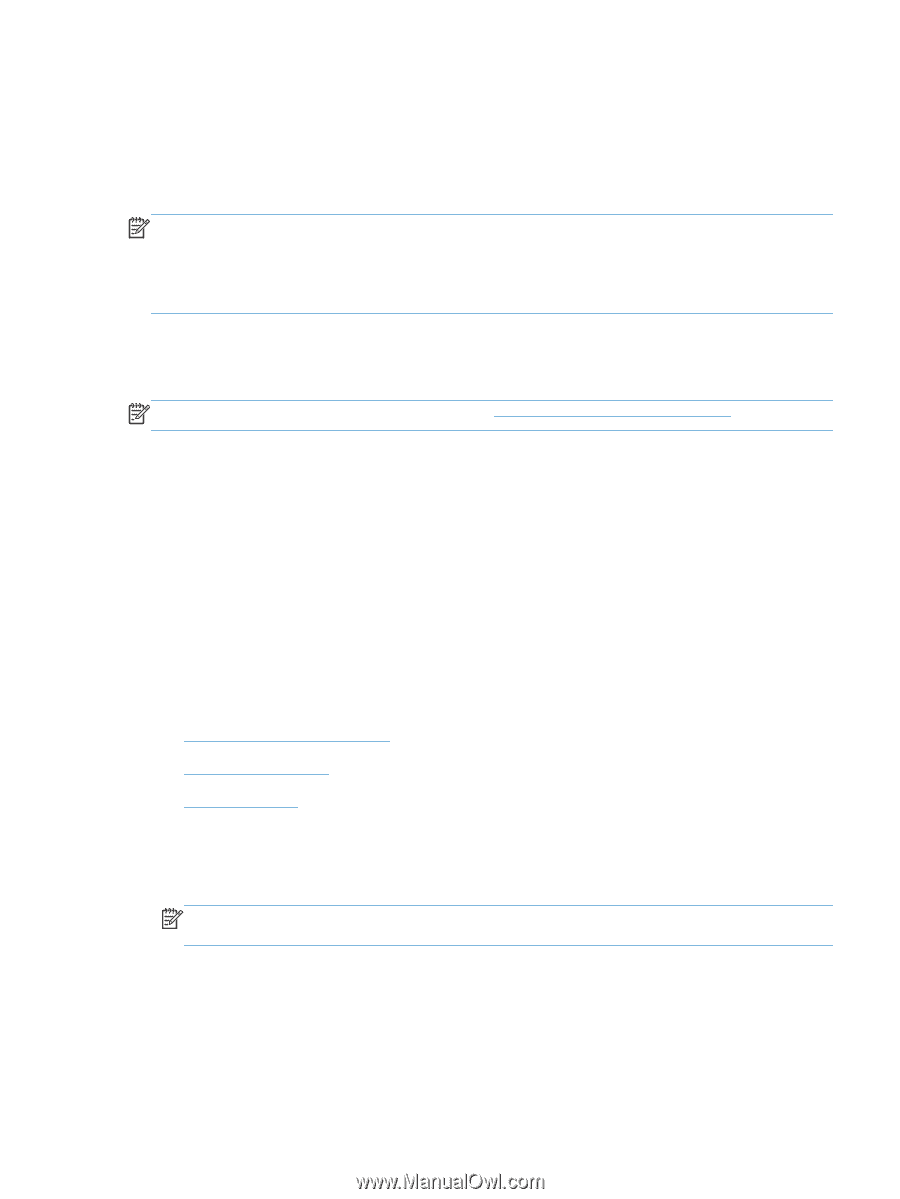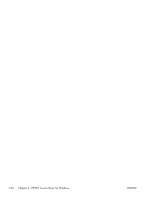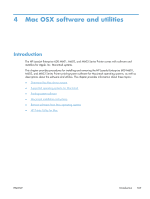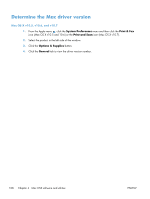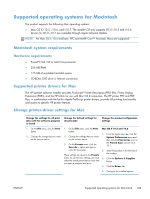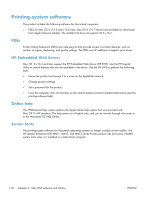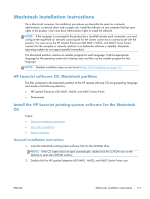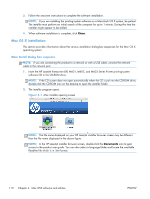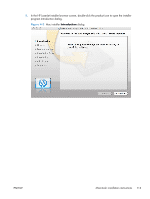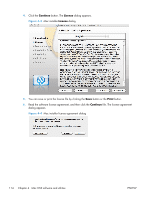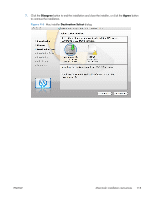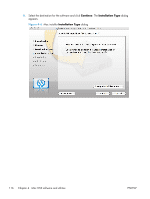HP LaserJet Enterprise 600 HP LaserJet Enterprise 600 M601, M602, and M603 Ser - Page 127
Macintosh installation instructions, HP LaserJet software CD, Macintosh partition
 |
View all HP LaserJet Enterprise 600 manuals
Add to My Manuals
Save this manual to your list of manuals |
Page 127 highlights
Macintosh installation instructions On a Macintosh computer, the installation procedures are basically the same for a network administrator, a network client, and a single user. Install the software on any computer that has save rights to the product. Users must have Administrator rights to install the software. NOTE: If the computer is connected to the product by a LocalTalk (printer port) connection, you must configure the AppleTalk (or network) control panel for the correct connection to communicate with the product. You must set up the HP LaserJet Enterprise 600 M601, M602, and M603 Series Printer, connect it to the computer or network, and turn it on before the software is installed. Macintosh operating systems do not support parallel connections. The Macintosh partition contains an installer program for each language. Find the appropriate language for the operating system that is being used, and then use the installer program for that language. NOTE: Detailed installation steps can be found in Mac OS X installation on page 112. HP LaserJet software CD, Macintosh partition The files contained in the Macintosh partition of the HP LaserJet software CD are grouped by language and reside in the following directory: ● HP LaserJet Enterprise 600 M601, M602, and M603 Series Printer ● Doocuments Install the HP LaserJet printing-system software for the Macintosh OS Topics: ● General installation instructions ● Mac OS X installation ● Setup instructions General installation instructions 1. Insert the Macintosh printing-system software CD into the CD-ROM drive. NOTE: If the CD screen does not open automatically, double-click the CD-ROM icon on the desktop to open the CD-ROM window. 2. Double-click the HP LaserJet Enterprise 600 M601, M602, and M603 Series Printer icon. ENWW Macintosh installation instructions 111