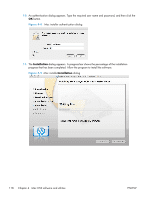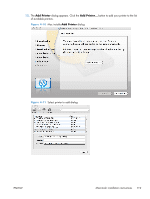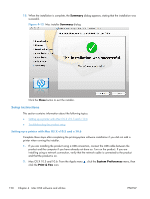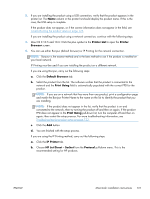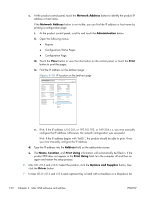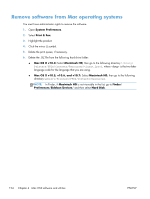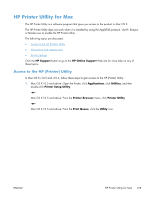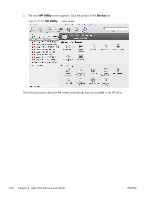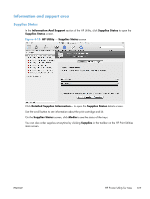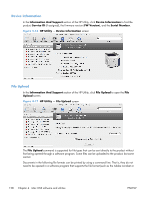HP LaserJet Enterprise 600 HP LaserJet Enterprise 600 M601, M602, and M603 Ser - Page 139
Troubleshooting the product setup, HP 500-Sheet Stapler/Stacker
 |
View all HP LaserJet Enterprise 600 manuals
Add to My Manuals
Save this manual to your list of manuals |
Page 139 highlights
8. For Mac OS v10.5 and v10.6: The amount of memory is set automatically. 9. If the product has a hard disk, select the check box next to Printer Disk. Iit should be selected by default. 10. If the product has a duplex unit, select the Duplex Unit check box. 11. Select the appropriate options in the drop down lists for the following items: ● HP LaserJet 500-sheet 5-bin Mailbox ● HP 500-Sheet Stapler/Stacker ● HP 500-Sheet Stacker 12. After you have selected the settings in the Driver screen, click Continue. The product name appears in the Printer List and the setup is complete. Troubleshooting the product setup If the product does not appear in the printer list after an installation: Complete each one of these solutions in the order given, and restart the setup process after each one to see if the issue has been resolved. ● Verify that the USB or network cable is connected between the product and the computer and that the product is powered on. ● Try disconnecting and reconnecting the cable. If the computer has more than one USB port, try a different USB port. ● Turn the product off and then back on. ● Turn the computer off and then back on. ● If you are using a USB hub on the computer, disconnect any other USB devices from the hub. If the wrong PPD appears in the Kind column in the printer list after installation: 1. Unplug the USB cable. 2. Delete the print queue with the incorrect type (for example, Generic PostScript Printer). 3. Reinstall the printing-system software. 4. Turn the computer off and then on. 5. Reconnect the USB cable from the computer to the product. If these steps do not resolve the problem, delete the incorrect print queue, click Add, choose the product from the list, and then browse manually for the product PPD. ENWW Macintosh installation instructions 123