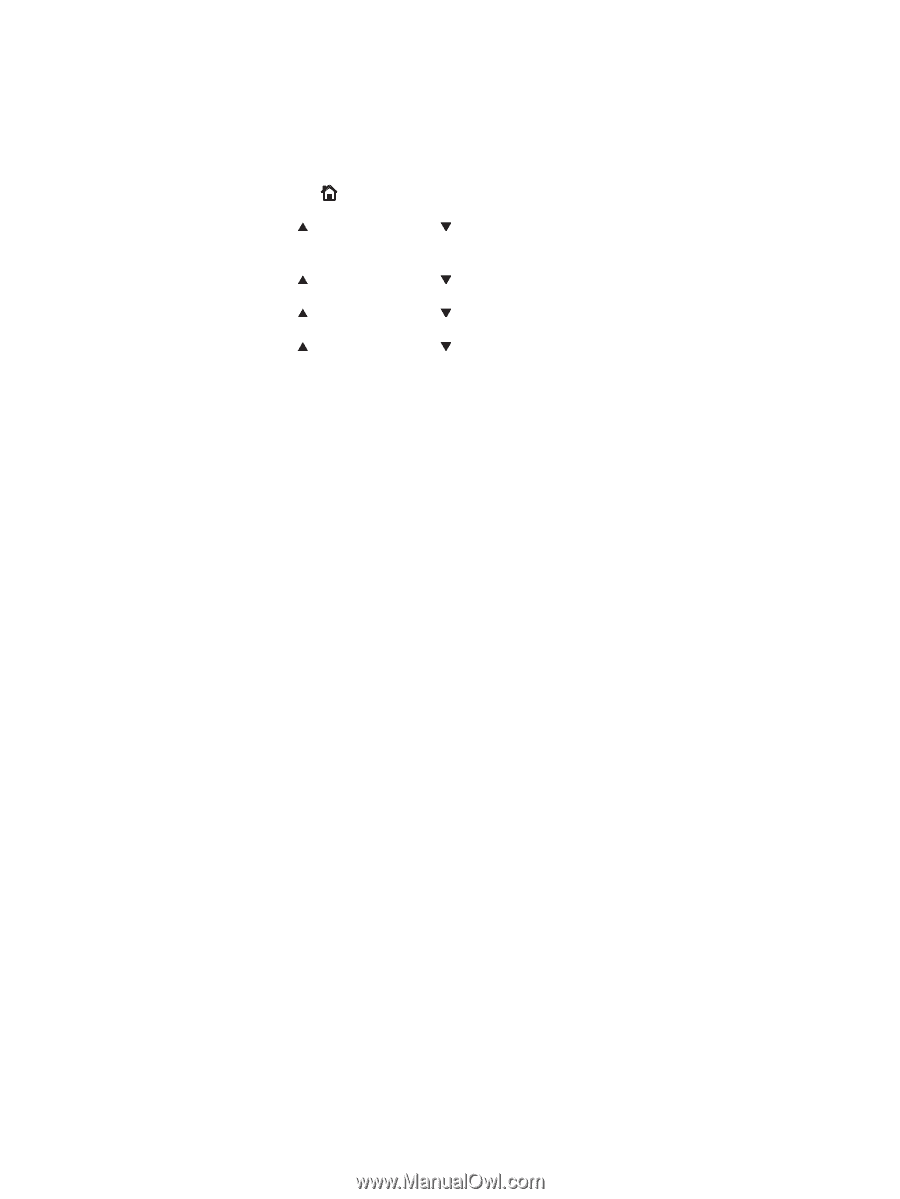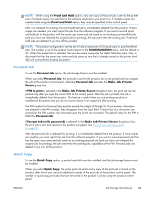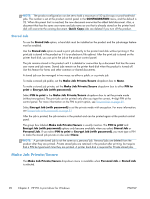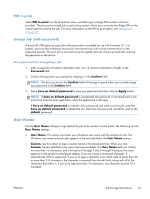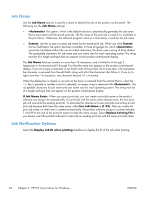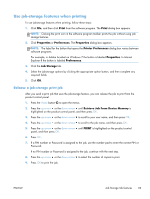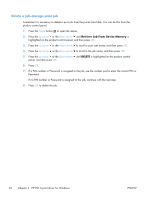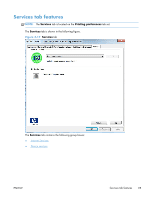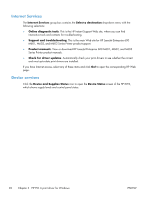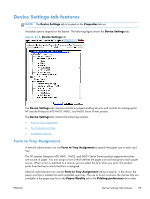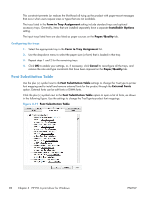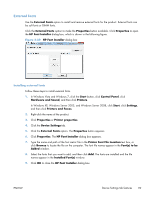HP LaserJet Enterprise 600 HP LaserJet Enterprise 600 M601, M602, and M603 Ser - Page 110
Delete a job-storage print job, Retrieve Job From Device Memory, DELETE
 |
View all HP LaserJet Enterprise 600 manuals
Add to My Manuals
Save this manual to your list of manuals |
Page 110 highlights
Delete a job-storage print job Sometimes it is necessary to delete a print job from the printer hard disk. You can do this from the product control panel. 1. Press the Home button to open the menus. 2. Press the up arrow or the down arrow until Retrieve Job From Device Memory is highlighted on the product control panel, and then press OK. 3. Press the up arrow or the down arrow to scroll to your user name, and then press OK. 4. Press the up arrow or the down arrow to scroll to the job name, and then press OK. 5. Press the up arrow or the down arrow until DELETE is highlighted on the product control panel, and then press OK. 6. Press OK. 7. If a PIN number or Password is assigned to the job, use the number pad to enter the correct PIN or Password. If no PIN number or Password is assigned to the job, continue with the next step. 8. Press OK to delete the job. 94 Chapter 3 HP PCL 6 print driver for Windows ENWW