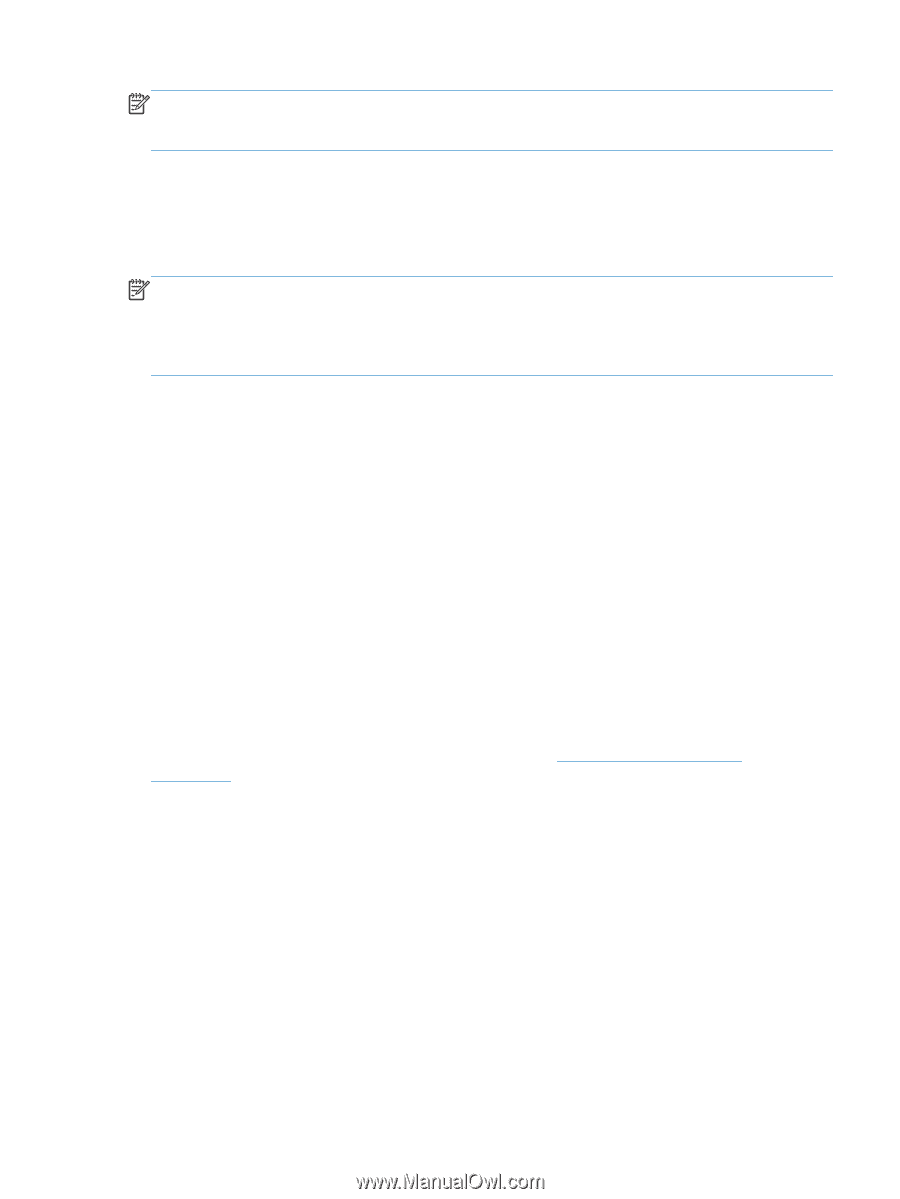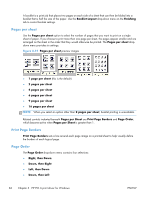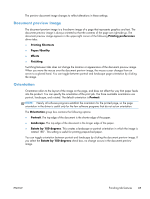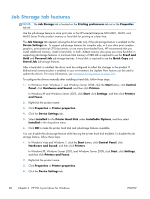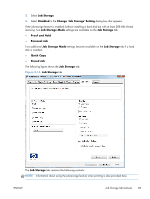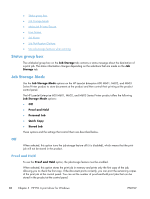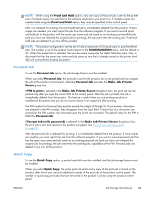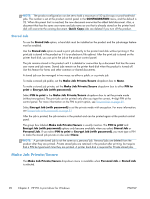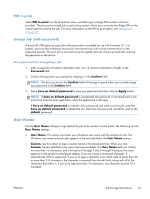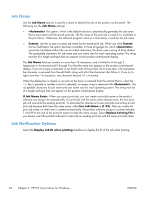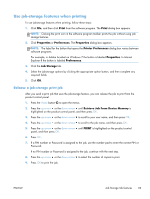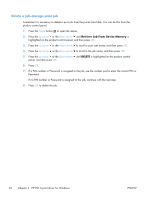HP LaserJet Enterprise 600 HP LaserJet Enterprise 600 M601, M602, and M603 Ser - Page 105
Personal Job, Quick Copy, Proof and Hold, CONFIGURATION, Make Job Private, Secure, PIN to print
 |
View all HP LaserJet Enterprise 600 manuals
Add to My Manuals
Save this manual to your list of manuals |
Page 105 highlights
NOTE: When using the Proof and Hold option, only one copy of the print job is sent to the printer even if multiple copies are specified in the software application you print from. If multiple copies are needed while using the Proof and Hold option, they must be specified at the control panel. After it is released for printing, the proof-and-hold job is immediately deleted from the product. If more copies are needed, you must reprint the job from the software program. If you send a second proofand-hold job to the product with the same user name and job name as an existing proof-and-hold job (and you have not released the original job for printing), the job overwrites the existing job. Proof-andhold jobs are deleted if you turn off the product. NOTE: The product configuration can be set to hold a maximum of 50 quick-copy or proof-and-hold jobs. The number is set at the product control panel in the CONFIGURATION menu, and the default is 32. When this preset limit is reached, the new document overwrites the oldest held document. Also, a document that has the same user name and job name as one that is already stored on the printer hard disk will overwrite the existing document. Personal Job To use the Personal Job option, the job-storage feature must be enabled. When you select Personal Job, the print job is sent to the product, but is not printed until you request the job at the product control panel. Selecting Personal Job activates the Make Job Private/ Secure group box. If PIN to print is selected in the Make Job Private/Secure dropdown box, the print job can be printed only after you type the correct PIN at the control panel. After the job is printed, the job is immediately deleted from the product. This feature is useful when you are printing sensitive or confidential documents that you do not want to leave in an output bin after printing. The PIN number for Personal Jobs must be exactly four digits (0 though 9). If non-numeric characters are entered for the PIN number, they disappear from the input field. If more than four characters are entered for the PIN number, the characters past the fourth are truncated. The default value for the PIN is 0000 for Personal Job. If Encrypt Job (with password) is selected in the Make Job Private/Secure dropdown box, the print job is sent and stored on the product encyrpted. See Encrypt Job (with password) on page 91. After the personal job is released for printing, it is immediately deleted from the product. If more copies are needed, you must reprint the job from the software program. If you send a second personal job that has the same user name and job name as an existing personal job (and you have not released the original job for printing), the job overwrites the existing job, regardless of the PIN. Personal jobs are deleted if you turn off the product. Quick Copy To use the Quick Copy option, a printer hard disk must be installed, and the job-storage feature must be enabled. When you select Quick Copy, the entire print job prints and a copy of the print job is stored on the product, after which you can print additional copies of the print job at the product control panel. The number of quick-copy print jobs that can be stored in the product is set by using the product control panel. ENWW Job Storage tab features 89