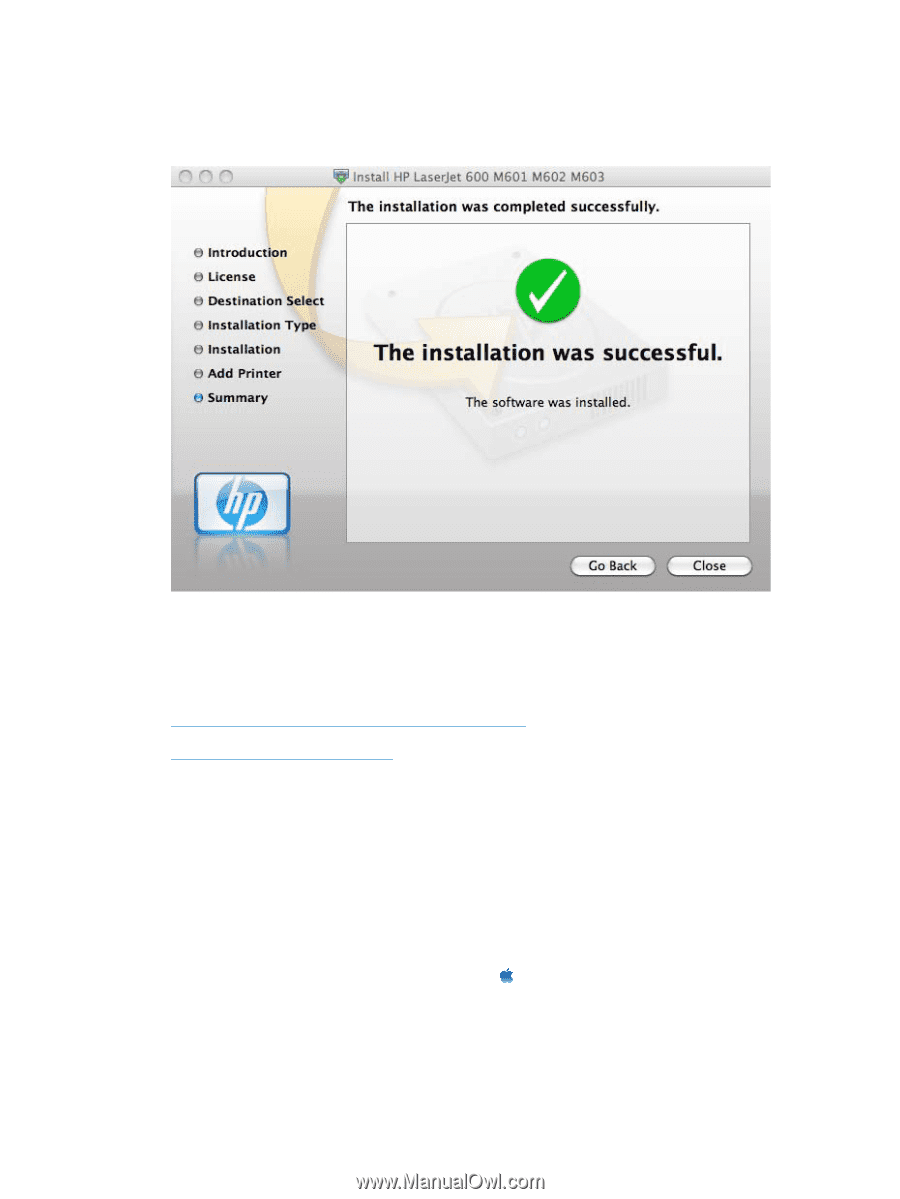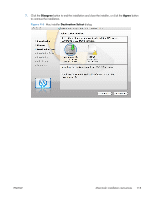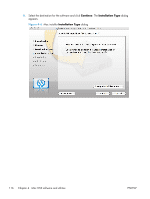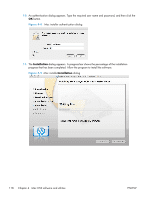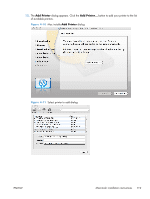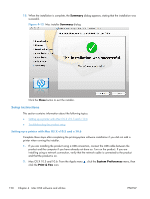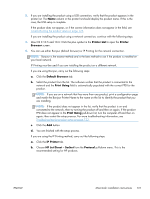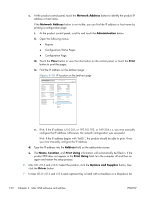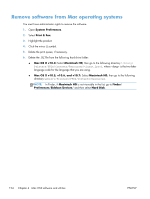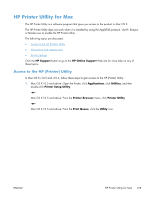HP LaserJet Enterprise 600 HP LaserJet Enterprise 600 M601, M602, and M603 Ser - Page 136
Setup instructions, Setting up a printer with Mac OS X v10.5 and v.10.6, Summary, Close
 |
View all HP LaserJet Enterprise 600 manuals
Add to My Manuals
Save this manual to your list of manuals |
Page 136 highlights
13. When the installation is complete, the Summary dialog appears, stating that the installation was successful. Figure 4-12 Mac installer Summary dialog Click the Close button to exit the installer. Setup instructions This section contains information about the following topics: ● Setting up a printer with Mac OS X v10.5 and v.10.6 ● Troubleshooting the product setup Setting up a printer with Mac OS X v10.5 and v.10.6 Complete these steps after completing the printing-system software installation if you did not add a printer when running the installer. 1. If you are installing the product using a USB connection, connect the USB cable between the product and the computer if you have already not done so. Turn on the product. If you are installing using a network connection, verify that the network cable is connected to the product and that the product is on. 2. Max OS X 10.5 and 10.6: From the Apple menu , click the System Preferences menu, then click the Print & Fax icon. 120 Chapter 4 Mac OSX software and utilities ENWW