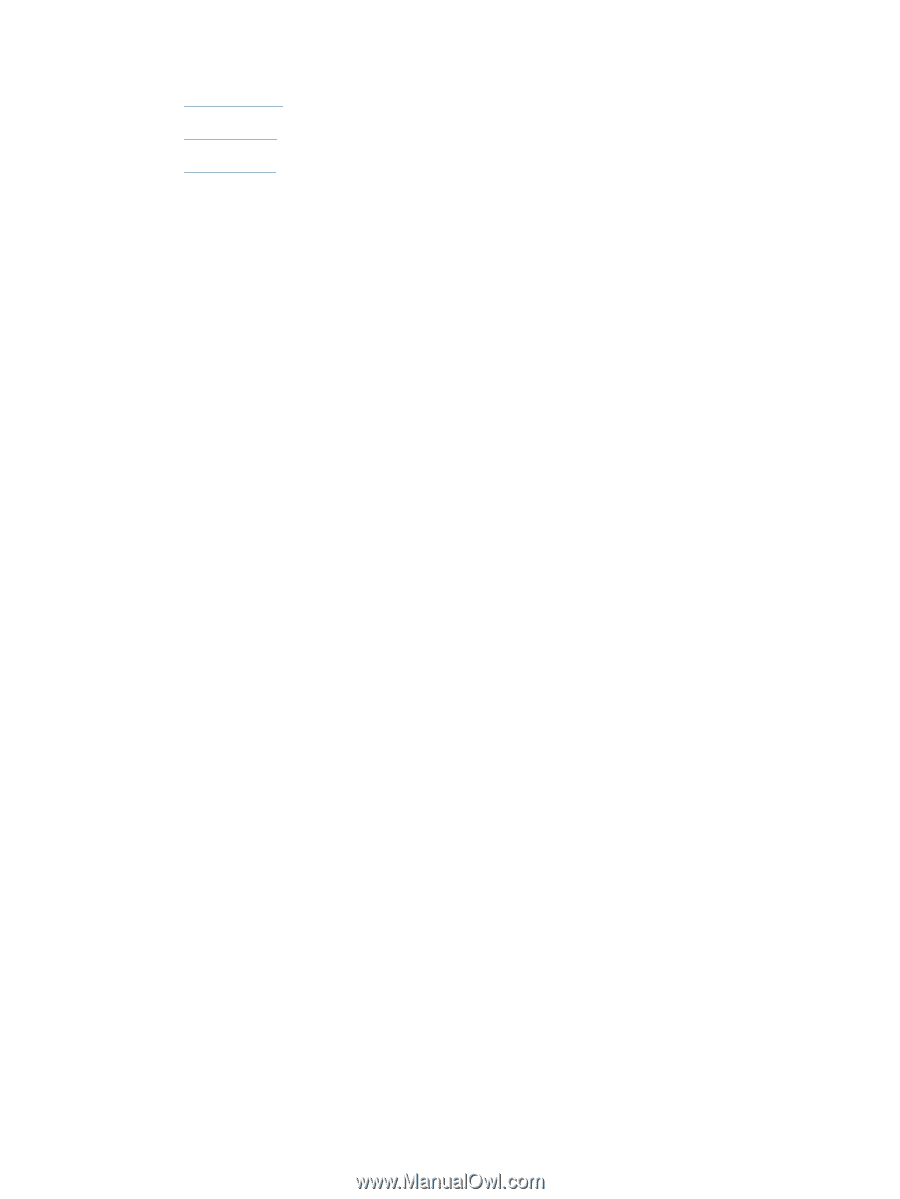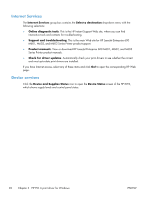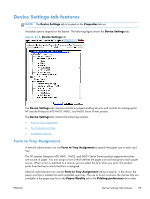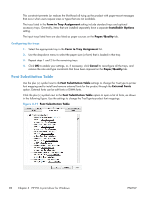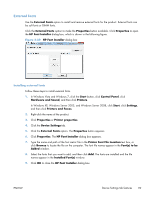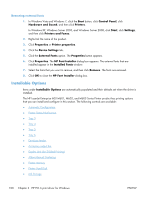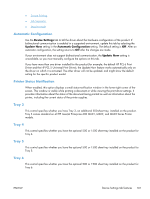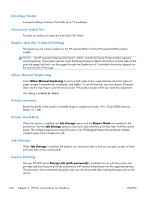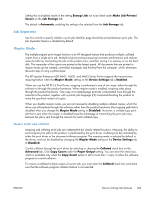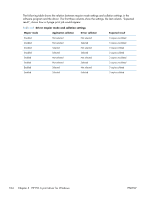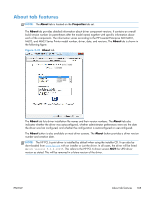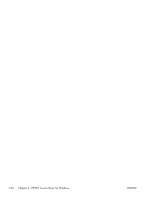HP LaserJet Enterprise 600 HP LaserJet Enterprise 600 M601, M602, and M603 Ser - Page 117
Automatic Configuration, Printer Status Notification, Tray 3, Device Settings, Update Now
 |
View all HP LaserJet Enterprise 600 manuals
Add to My Manuals
Save this manual to your list of manuals |
Page 117 highlights
● Secure Printing ● Job Separator ● Mopier Mode Automatic Configuration Use the Device Settings tab to tell the driver about the hardware configuration of the product. If bidirectional communication is enabled in a supported environment, update this tab by selecting the Update Now setting in the Automatic Configuration setting. The default setting is Off. After an automatic configuration, the setting returns to Off after the changes are made. If your environment does not support bidirectional communication, the Update Now setting is unavailable, so you must manually configure the options on this tab. If you have more than one driver installed for the product (for example, the default HP PCL 6 Print Driver and the HP PCL 5 Universal Print Driver), the Update Now feature works automatically only on the driver on which it is activated. The other driver will not be updated, and might show the default setting for the specific product model. Printer Status Notification When enabled, this option displays a small status-notification window in the lower-right corner of the screen. This window is visible while printing a document or while viewing the print driver settings. It provides information about the status of the document being printed as well as information about the printer, including the current status of the printer supplies. Tray 3 This control specifies whether you have Tray 3, an additional 500-sheet tray, installed on the product. Tray 3 comes standard on all HP LaserJet Enterprise 600 M601, M602, and M603 Series Printer models. Tray 4 This control specifies whether you have the optional 500 or 1500 sheet tray installed on the product for Tray 4. Tray 5 This control specifies whether you have the optional 500 or 1500 sheet tray installed on the product for Tray 5. Tray 6 This control specifies whether you have the optional 500 or 1500 sheet tray installed on the product for Tray 6. ENWW Device Settings tab features 101