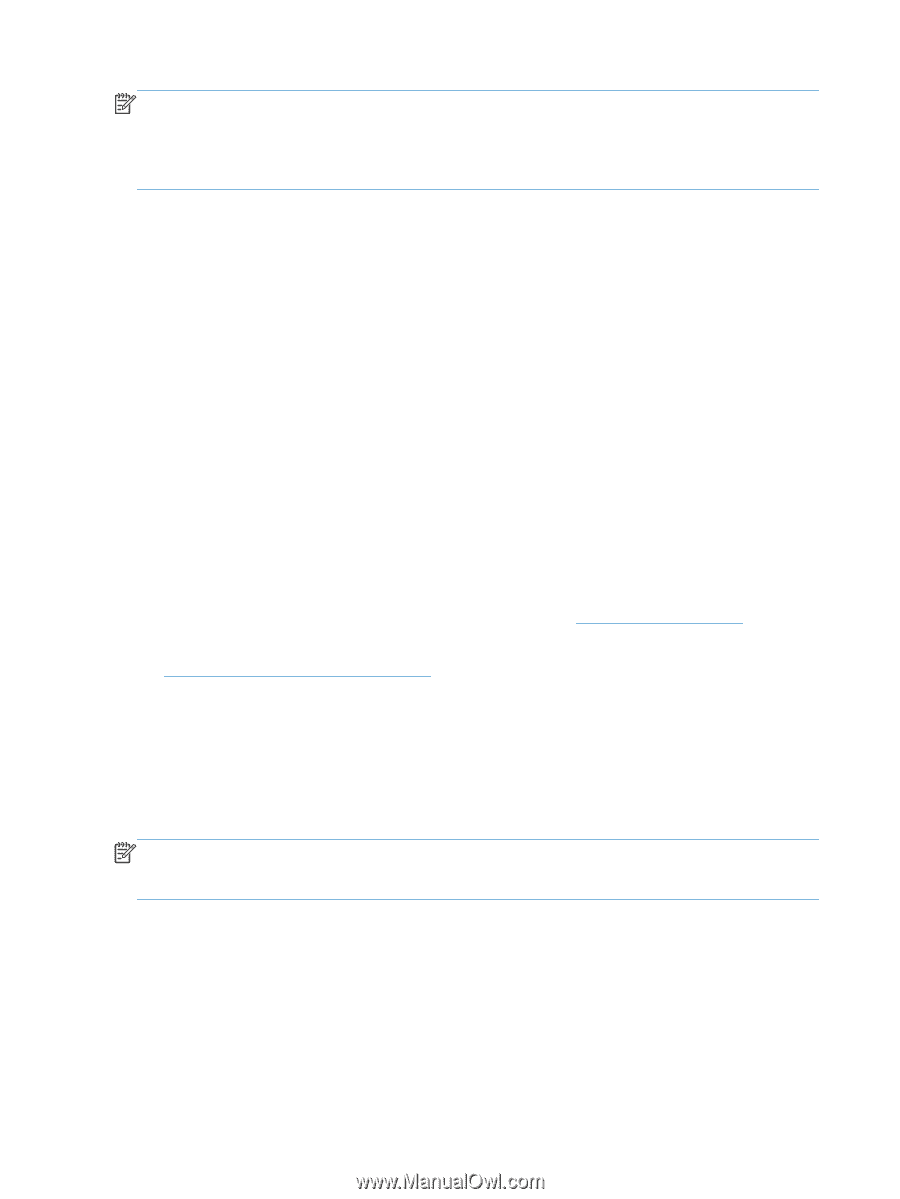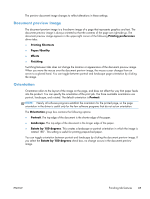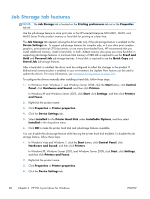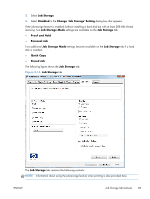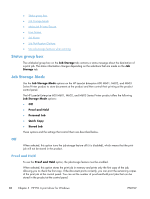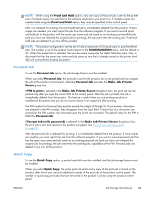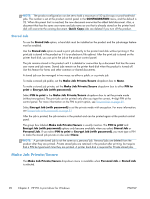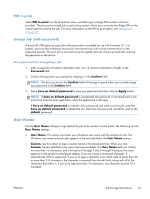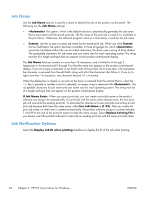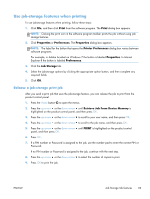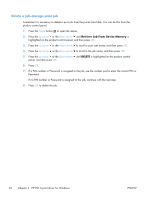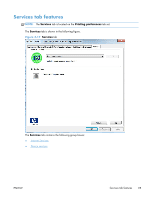HP LaserJet Enterprise 600 HP LaserJet Enterprise 600 M601, M602, and M603 Ser - Page 106
Stored Job, Make Job Private/Secure
 |
View all HP LaserJet Enterprise 600 manuals
Add to My Manuals
Save this manual to your list of manuals |
Page 106 highlights
NOTE: The product configuration can be set to hold a maximum of 50 quick-copy or proof-and-hold jobs. The number is set at the product control panel in the CONFIGURATION menu, and the default is 32. When this preset limit is reached, the new document overwrites the oldest held document. Also, a document that has the same user name and job name as one that is already stored on the printer hard disk will overwrite the existing document. Quick Copy jobs are deleted if you turn off the product. Stored Job To use the Stored Job option, a hard disk must be installed on the product and the job-storage feature must be enabled. Use the Stored Job option to send a print job directly to the printer hard disk without printing it. The print job is stored in the product as if it is an electronic file cabinet. After the print job is stored on the printer hard disk, you can print the job at the product control panel. The job remains stored in the product until it is deleted or overwritten by a document that has the same user name and job name. Stored jobs remain on the printer hard disk when the product is turned off. Use this feature for forms and other common or shared documents. A stored job can be managed in two ways: as either a public or a private job. To make a stored job public, set the Make Job Private/Secure dropdown box to None. To make a stored job private, set the Make Job Private/Secure dropdown box to either PIN to print or Encrypt Job (with password). Select PIN to print in the Make Job Private/Secure dropdown box to set the private mode (without encryption). The print job can be printed only after you type the correct, 4-digit PIN at the control panel. For more information on the PIN to print option, see Personal Job on page 89. Select Encrypt Job (with password) to set the private mode with encryption. For more information, see Encrypt Job (with password) on page 91 After the job is printed, the job remains in the product and can be printed again at the product control panel. The group box labeled Make Job Private/Secure is usually inactive. The PIN to print and Encrypt Job (with password) options only become available when you select Stored Job or Personal Job. If you select PIN to print or Encrypt Job (with password), you must type a PIN to make the stored job private or else select None. NOTE: A private stored job is not the same as a personal job. Personal jobs are deleted from the product after they are printed. Private stored jobs are retained in the product after printing, but require that a PIN be typed each time they are printed. A printer hard disk is required for Private stored jobs. Make Job Private/Secure The Make Job Private/Secure drop-down menu is available when Personal Job or Stored Job is selected. 90 Chapter 3 HP PCL 6 print driver for Windows ENWW