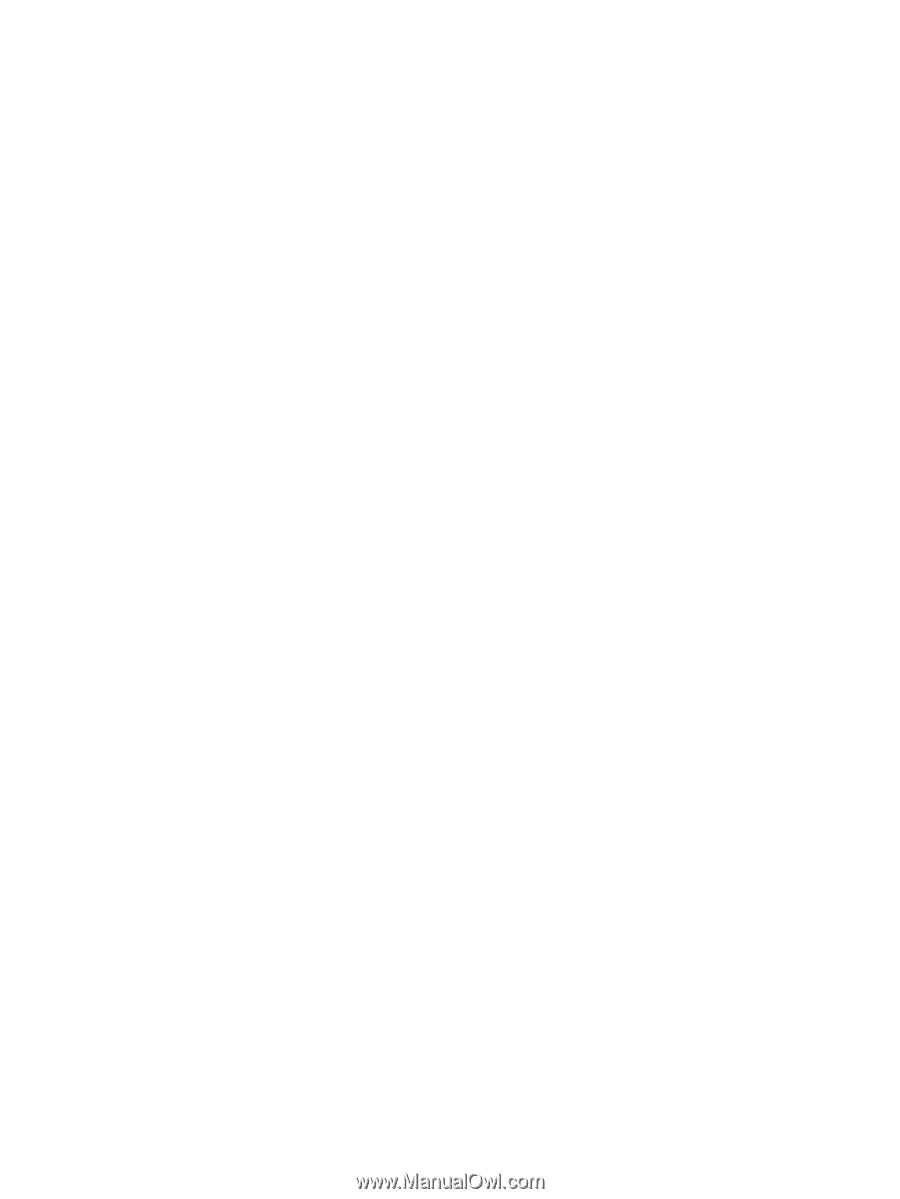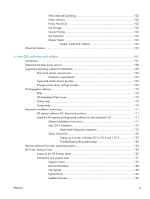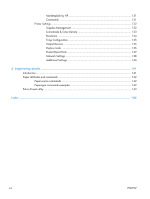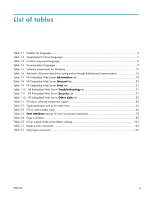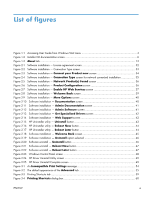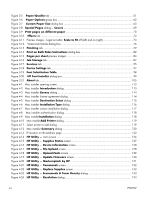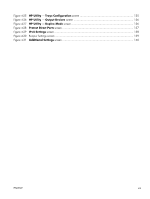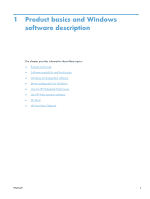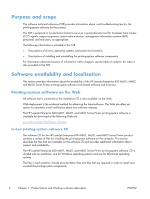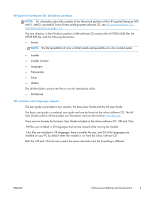Figure 3-5
Paper/Quality
tab
..........................................................................................................
61
Figure 3-6
Paper Options
group box
................................................................................................
62
Figure 3-7
Custom Paper Size
dialog box
........................................................................................
63
Figure 3-8
Special Pages
dialog—
Covers
........................................................................................
69
Figure 3-9
Print pages on different paper
.....................................................................................
70
Figure 3-10
Effects
tab
.....................................................................................................................
72
Figure 3-11
Preview images – Legal on Letter;
Scale to Fit
off (left) and on (right)
.....................................
74
Figure 3-12
Watermark Details dialog box
...........................................................................................
76
Figure 3-13
Finishing
tab
..................................................................................................................
79
Figure 3-14
Print on Both Sides Instructions
dialog box
..................................................................
82
Figure 3-15
Pages per sheet
preview images
....................................................................................
84
Figure 3-16
Job Storage
tab
.............................................................................................................
87
Figure 3-17
Services
tab
....................................................................................................................
95
Figure 3-18
Device Settings
tab
........................................................................................................
97
Figure 3-19
Font Substitution Table
................................................................................................
98
Figure 3-20
HP Font Installer
dialog box
..........................................................................................
99
Figure 3-21
About
tab
.....................................................................................................................
105
Figure 4-1
Mac installer opening screen
..............................................................................................
112
Figure 4-2
Mac installer
Introduction
dialog
.....................................................................................
113
Figure 4-3
Mac installer
License
dialog
..............................................................................................
114
Figure 4-4
Mac installer license agreement dialog
................................................................................
114
Figure 4-5
Mac installer
Destination Select
dialog
............................................................................
115
Figure 4-6
Mac installer
Installation Type
dialog
..............................................................................
116
Figure 4-7
Mac installer custom installation dialog
................................................................................
117
Figure 4-8
Mac installer authentication dialog
.....................................................................................
118
Figure 4-9
Mac installer
Installation
dialog
........................................................................................
118
Figure 4-10
Mac installer
Add Printer
dialog
.....................................................................................
119
Figure 4-11
Select printer to add dialog
..............................................................................................
119
Figure 4-12
Mac installer
Summary
dialog
.......................................................................................
120
Figure 4-13
IP location on the Jetdirect page
........................................................................................
122
Figure 4-14
HP Utility
— main screen
...............................................................................................
126
Figure 4-15
HP Utility
—
Supplies Status
screen
............................................................................
127
Figure 4-16
HP Utility
—
Device Information
screen
......................................................................
128
Figure 4-17
HP Utility
—
File Upload
screen
...................................................................................
128
Figure 4-18
HP Utility
—
Upload Fonts
screen
...............................................................................
129
Figure 4-19
HP Utility
—
Update Firmware
screen
........................................................................
130
Figure 4-20
HP Utility
—
Marketsplash by HP
.............................................................................
131
Figure 4-21
HP Utility
—
Commands
screen
...................................................................................
132
Figure 4-22
HP Utility
—
Replace Supplies
screen
.........................................................................
132
Figure 4-23
HP Utility
—
Economode & Toner Density
dialog
......................................................
133
Figure 4-24
HP Utility
—
Resolution
dialog
....................................................................................
134
xii
ENWW