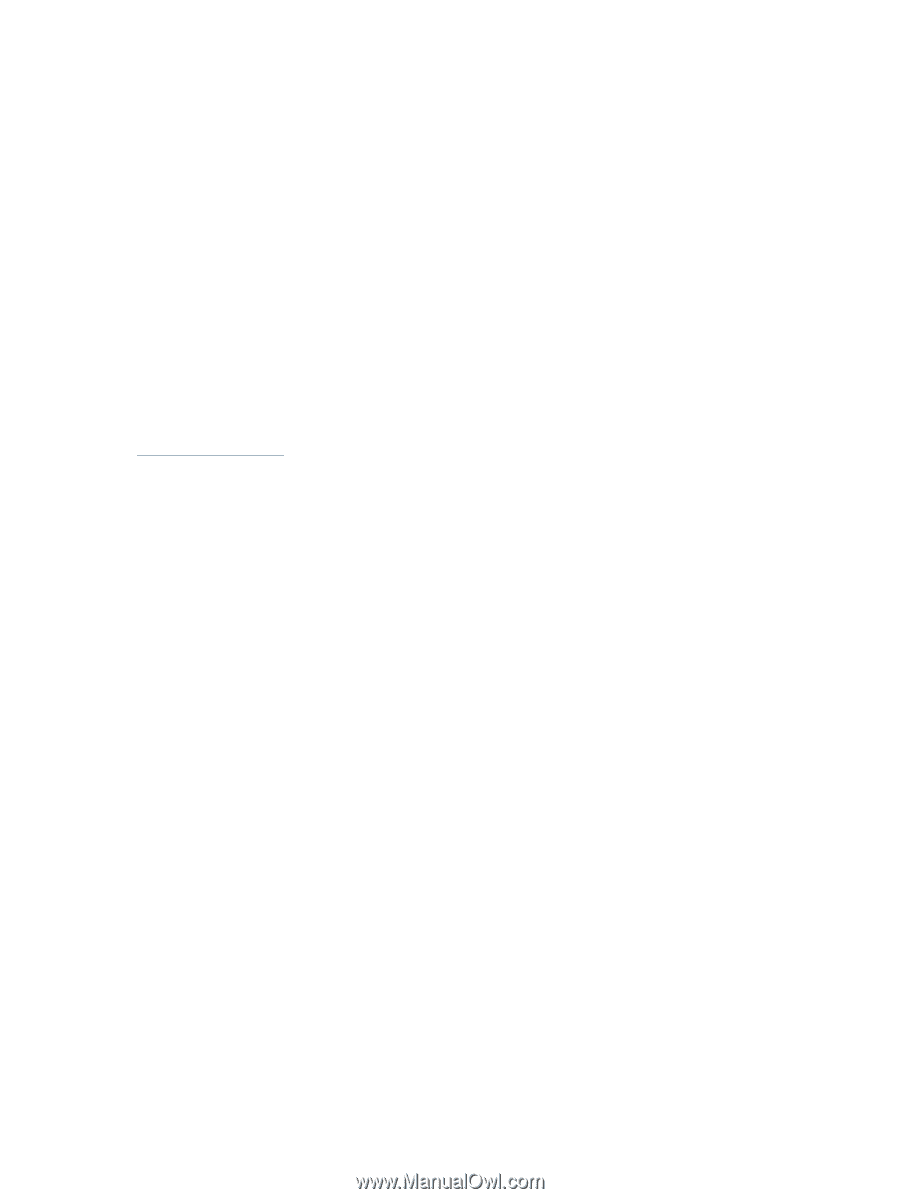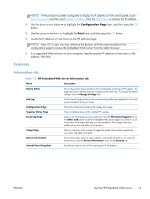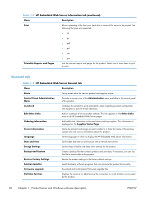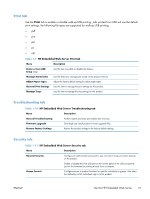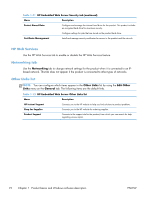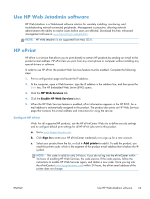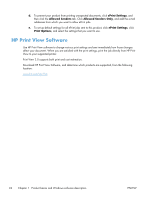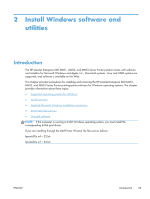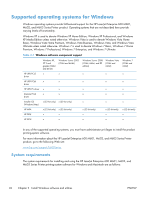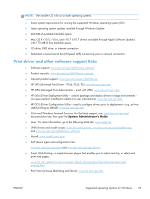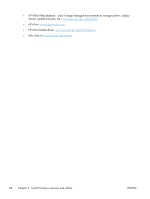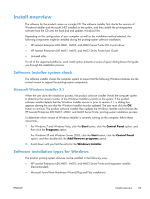HP LaserJet Enterprise 600 HP LaserJet Enterprise 600 M601, M602, and M603 Ser - Page 40
HP Print View Software, ePrint Settings, Allowed Senders, Print Options
 |
View all HP LaserJet Enterprise 600 manuals
Add to My Manuals
Save this manual to your list of manuals |
Page 40 highlights
d. To prevent your product from printing unexpected documents, click ePrint Settings, and then click the Allowed Senders tab. Click Allowed Senders Only, and add the e-mail addresses from which you want to allow ePrint jobs. e. To set up default settings for all ePrint jobs sent to this product, click ePrint Settings, click Print Options, and select the settings that you want to use. HP Print View Software Use HP Print View software to change various print settings and see immediately how those changes affect your document. When you are satisfied with the print settings, print the job directly from HP Print View to your supported printer. Print View 2.0 supports both print and cost estimation. Download HP Print View Software, and determine which products are supported, from the following location: www.hp.com/go/ihm 24 Chapter 1 Product basics and Windows software description ENWW