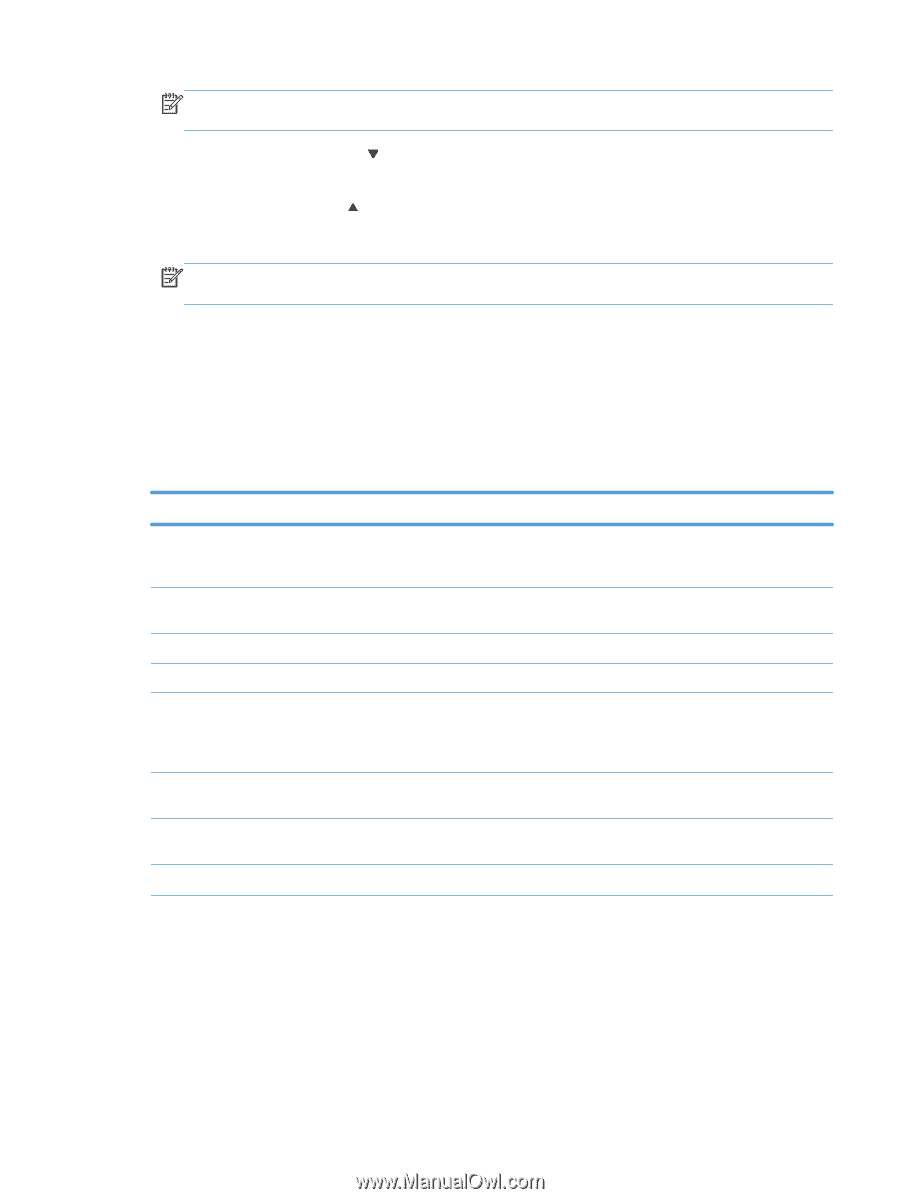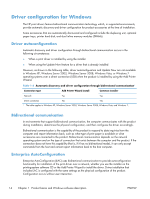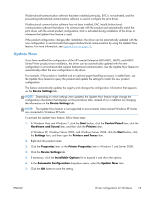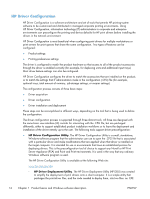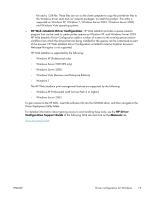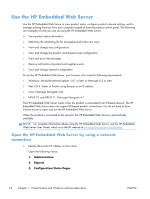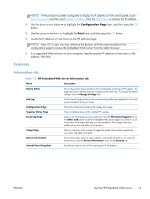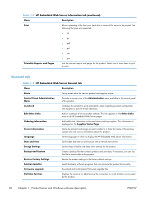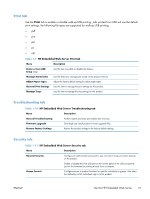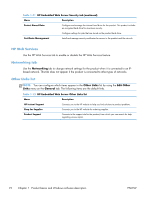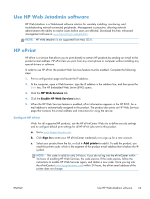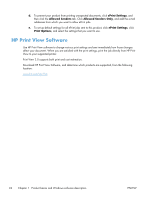HP LaserJet Enterprise 600 HP LaserJet Enterprise 600 M601, M602, and M603 Ser - Page 35
Features, Information tab
 |
View all HP LaserJet Enterprise 600 manuals
Add to My Manuals
Save this manual to your list of manuals |
Page 35 highlights
NOTE: If the product has been configured to display its IP address on the control panel, touch How to Connect and then touch Network Address from the Main Menu to display the IP address. 2. Use the down arrow button to highlight the Configuration Page item, and then press the OK button. 3. Use the up arrow button to highlight the Print item, and then press the OK button. 4. Locate the IP address or host name on the HP Jetdirect page. NOTE: Mac OS X users can also reference the Bonjour (mDNS) name located on the configuration page to access the Embedded Web Server from the Safari browser. 5. In a supported Web browser on your computer, type the product IP address or host name in the address/URL field. Features Information tab Table 1-7 HP Embedded Web Server Information tab Menu Description Device Status Shows the product status and shows the estimated life remaining of HP supplies. The page also shows the type and size of paper set for each tray. To change the default settings, click the Change Settings link. Job Log Shows the print jobs printed on the product and provides the capability to view and export the details for the print jobs. Configuration Page Shows the information found on the configuration page. Supplies Status Page Shows a detailed status of the installed HP supplies. Event Log Page Shows a list of all product events and errors. Use the HP Instant Support link (in the Other Links area on all HP Embedded Web Server pages) to connect to a set of dynamic Web pages that help you solve problems. These pages also show additional services available for the product. Usage Page Shows a summary of the number of pages the product has printed, grouped by size, type, and paper print path. Device Information Shows the product network name, address, and model information. To customize these entries, click the Device Information menu on the General tab. Control Panel Snapshot Provides an inactive view of the control panel of the product. ENWW Use the HP Embedded Web Server 19