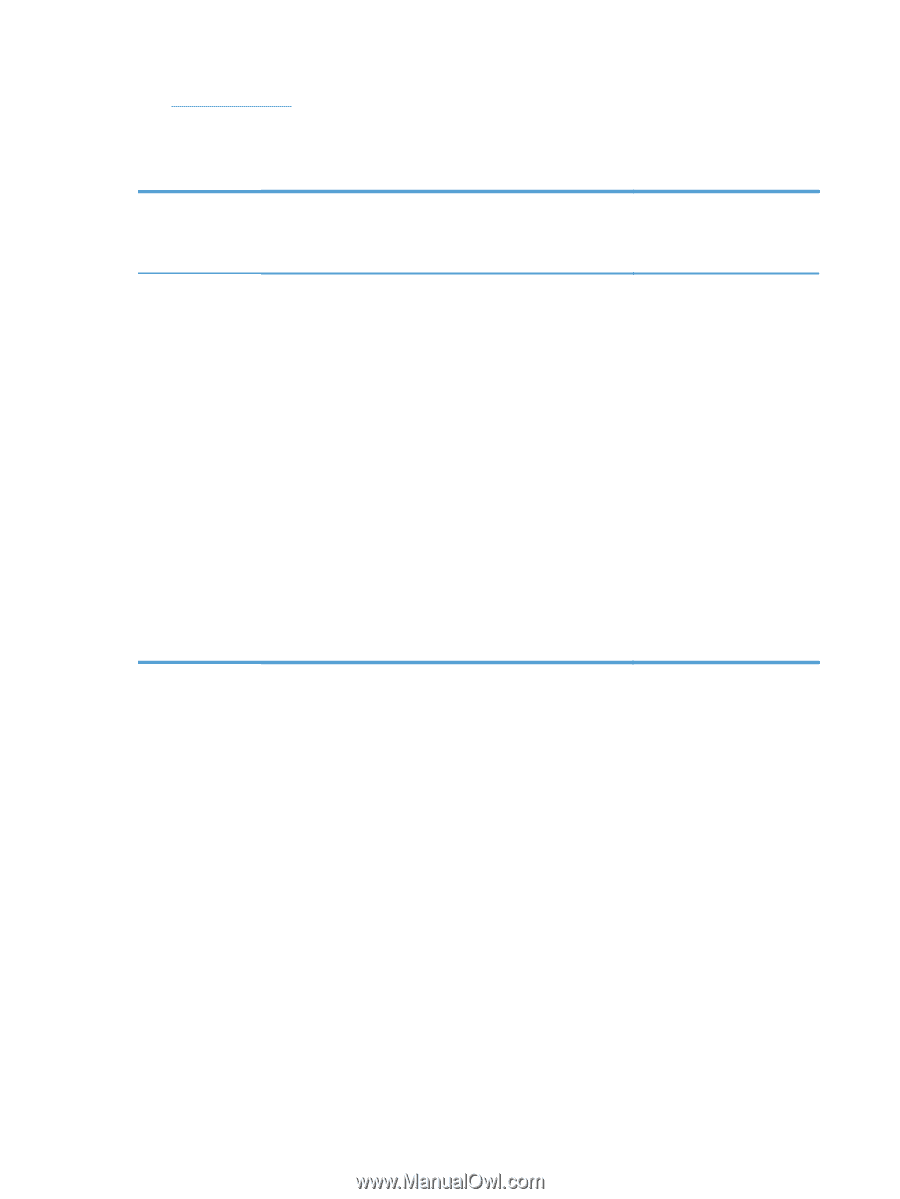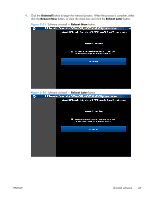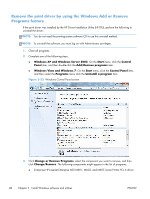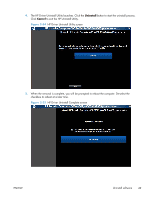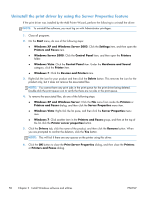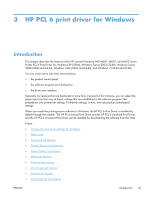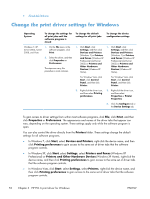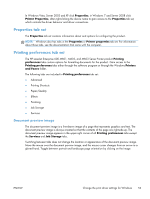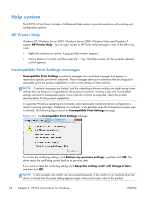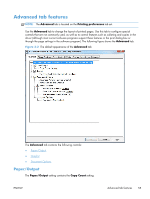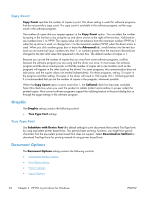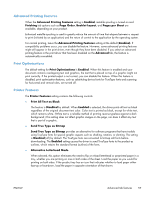HP LaserJet Enterprise 600 HP LaserJet Enterprise 600 M601, M602, and M603 Ser - Page 68
Change the print driver settings for Windows, Print, Properties, Preferences, Printers, Start
 |
View all HP LaserJet Enterprise 600 manuals
Add to My Manuals
Save this manual to your list of manuals |
Page 68 highlights
● About tab features Change the print driver settings for Windows Operating System To change the settings for all print jobs until the software program is closed Windows 7, XP, 1. On the File menu in the Server 2003, Server software program, click 2008, and Vista Print. 2. Select the driver, and then click Properties or Preferences. The steps can vary; this procedure is most common. To change the default settings for all print jobs To change the device configuration settings 1. Click Start, click Settings, and then click Devices and Printers (Windows 7) or Printers and Faxes (Windows XP Professional and Server 2003) or Printers and Other Hardware Devices (Windows XP Home). 1. Click Start, click Settings, and then click Devices and Printers (Windows 7) or Printers and Faxes (Windows XP Professional and Server 2003) or Printers and Other Hardware Devices (Windows XP Home). For Windows Vista, click Start, click Control Panel, and then click Printer. For Windows Vista, click Start, click Control Panel, and then click Printer. 2. Right-click the driver icon, and then select Printing preferences. 2. Right-click the driver icon, and then select Properties or Printer Properties 3. Click the Configure tab or the Device Settings tab. To gain access to driver settings from within most software programs, click File, click Print, and then click Properties or Preferences. The appearance and names of the driver tabs that appear can vary, depending on the operating system. These settings apply only while the software program is open. You can also control the driver directly from the Printers folder. These settings change the default settings for all software programs. ● In Windows 7, click Start, select Devices and Printers, right-click the device name, and then click Printing preferences to gain access to the same set of driver tabs that the software program controls. ● In Windows XP, click Start, select Settings, select Printers and Faxes (Windows XP Professional) or Printers and Other Hardware Devices (Windows XP Home), right-click the device name, and then click Printing preferences to gain access to the same set of driver tabs that the software program controls. ● In Windows Vista, click Start, select Settings, select Printers, right-click the device name, and then click Printing preferences to gain access to the same set of driver tabs that the software program controls. 52 Chapter 3 HP PCL 6 print driver for Windows ENWW