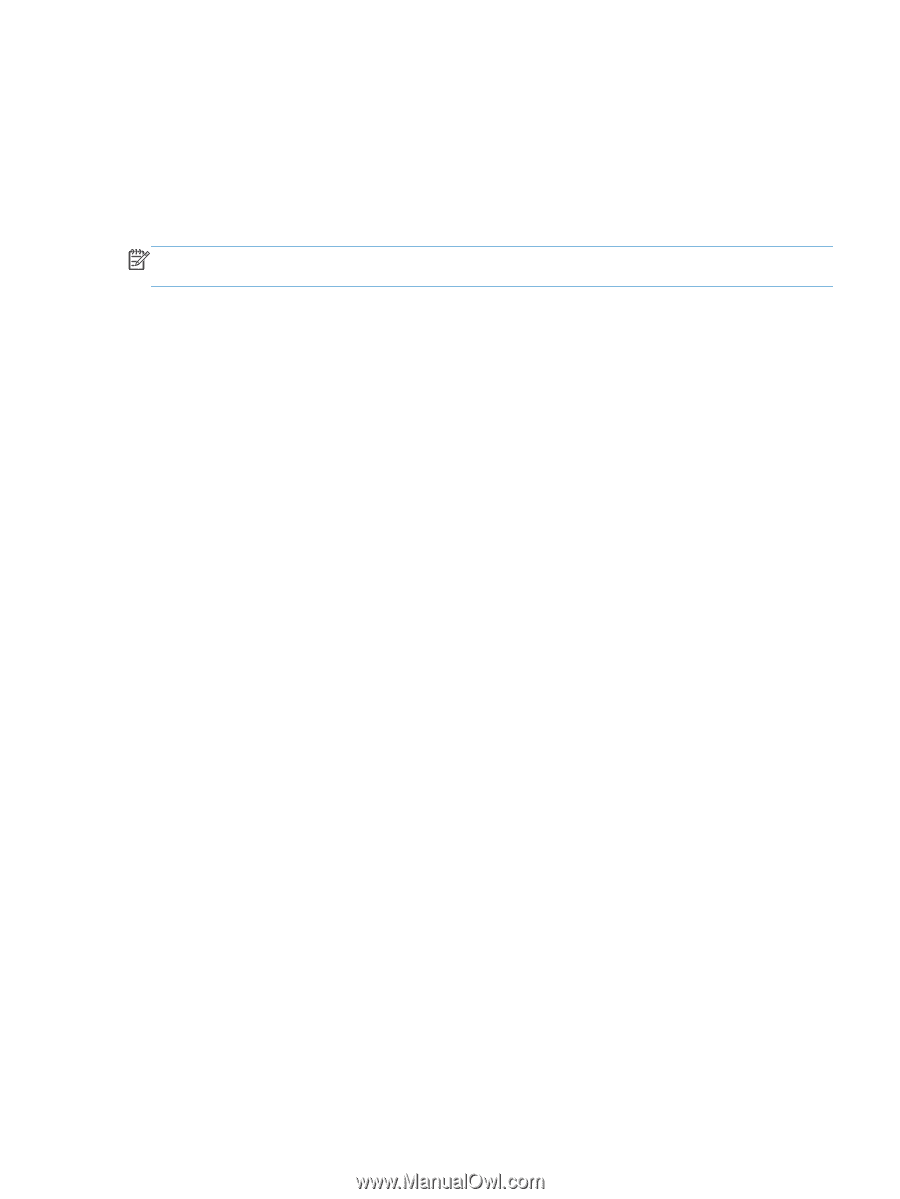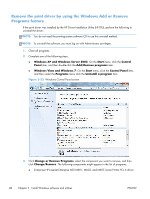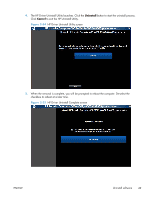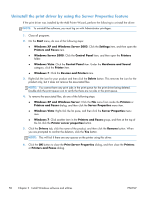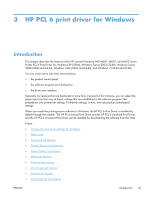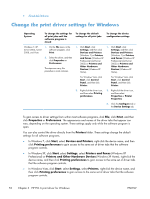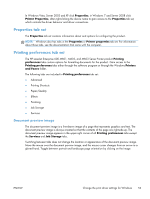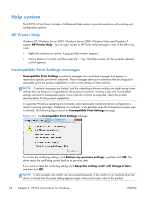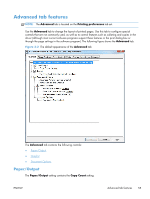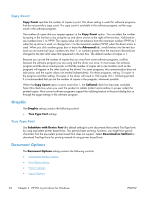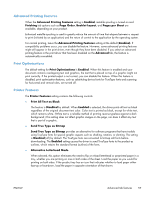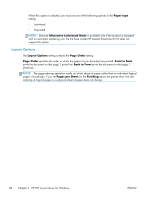HP LaserJet Enterprise 600 HP LaserJet Enterprise 600 M601, M602, and M603 Ser - Page 69
Properties tab set, Printing preferences tab set, Document preview image - m602 series
 |
View all HP LaserJet Enterprise 600 manuals
Add to My Manuals
Save this manual to your list of manuals |
Page 69 highlights
In Windows Vista, Server 2003 and XP click Properties, in Windows 7 and Server 2008 click Printer Properties, after right-clicking the device name to gain access to the Properties tab set, which controls the driver behavior and driver connections. Properties tab set The Properties tab set contains information about and options for configuring the product. NOTE: Windows also has tabs in the Properties or Printer properties tab set. For information about those tabs, see the documentation that came with the computer. Printing preferences tab set The HP LaserJet Enterprise 600 M601, M602, and M603 Series Printer product Printing preferences tabs contain options for formatting documents for the product. Gain access to the Printing preferences tabs either through the software program or through the Windows Printers and Faxes folder. The following tabs are included in Printing preferences tab set: ● Advanced ● Printing Shortcuts ● Paper/Quality ● Effects ● Finishing ● Job Storage ● Services Document preview image The document preview image is a line-drawn image of a page that represents graphics and text. The document preview image is always oriented so that the contents of the page are right-side-up. The document preview image appears in the upper-right corner of all Printing preferences tabs except the Services and Job Storage tabs. Switching between tabs does not change the location or appearance of the document preview image. Move the mouse over the document preview image, and the mouse cursor changes from an arrow to a gloved hand. Toggle between portrait and landscape page orientation by clicking on the image. ENWW Change the print driver settings for Windows 53