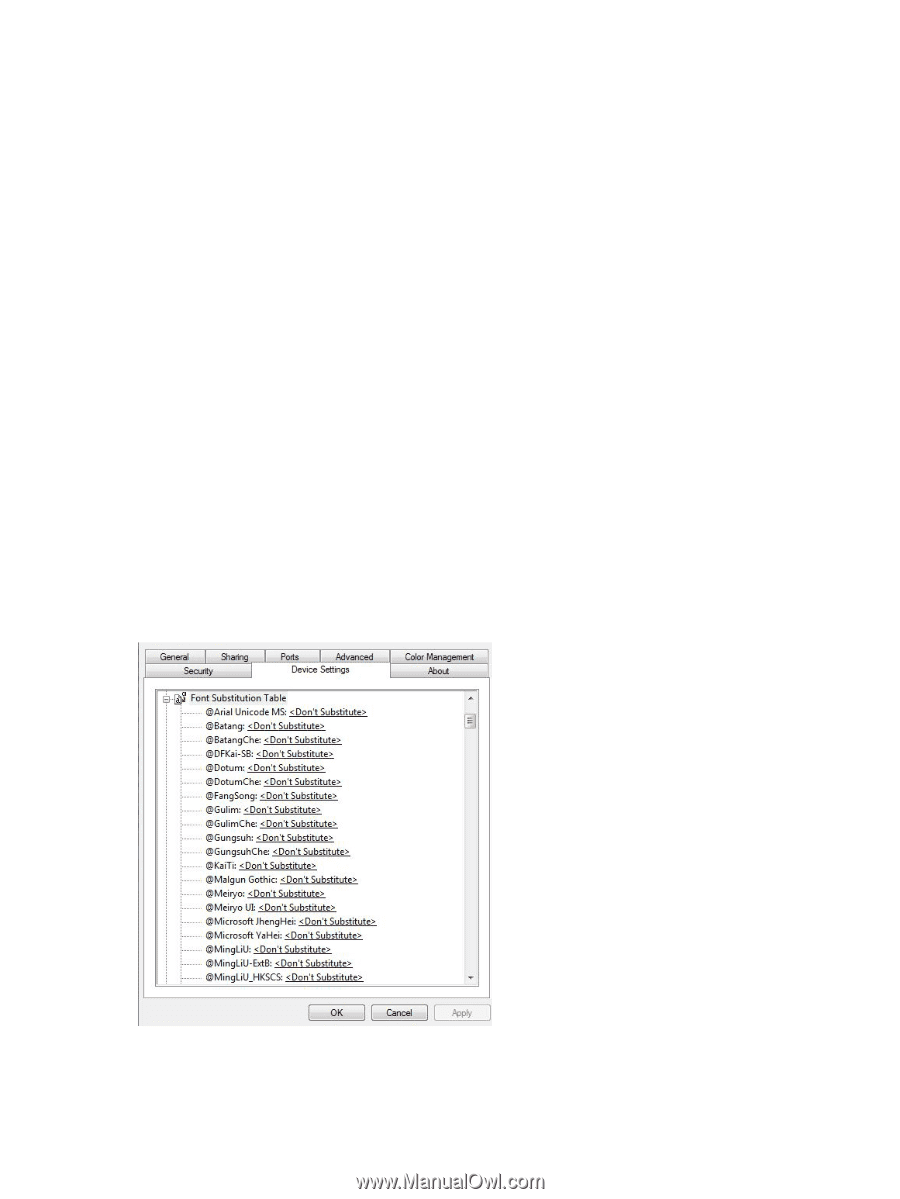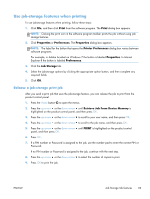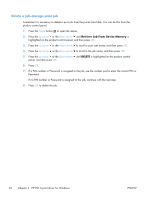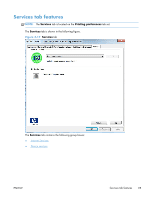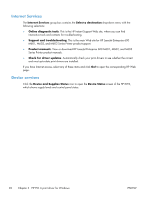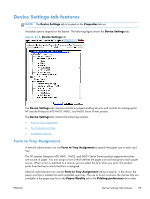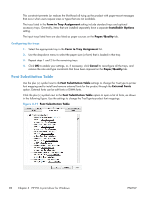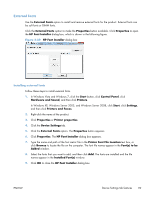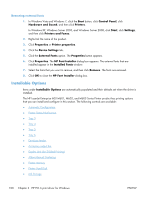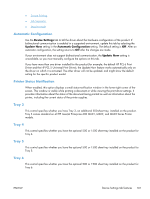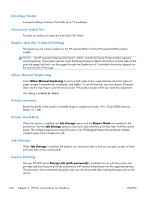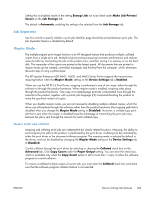HP LaserJet Enterprise 600 HP LaserJet Enterprise 600 M601, M602, and M603 Ser - Page 114
Font Substitution Table, Form to Tray Assignment, Installable Options, Paper/Quality, Cancel
 |
View all HP LaserJet Enterprise 600 manuals
Add to My Manuals
Save this manual to your list of manuals |
Page 114 highlights
This constraint prevents (or reduces the likelihood of) tying up the product with paper-mount messages that occur when users request sizes or types that are not available. The trays listed in the Form to Tray Assignment setting include standard trays and optional accessory trays. Generally, items that are installed separately have a separate Installable Options setting. The input trays listed here are also listed as paper sources on the Paper/Quality tab. Configuring the trays 1. Select the appropriate tray in the Form to Tray Assignment list. 2. Use the drop-down menu to select the paper size (or form) that is loaded in that tray. 3. Repeat steps 1 and 2 for the remaining trays. 4. Click OK to enable your settings, or, if necessary, click Cancel to reconfigure all the trays, and remove the size and type constraints that have been imposed on the Paper/Quality tab. Font Substitution Table Use the plus (+) symbol next to theFont Substitution Table settings to change the TrueType to printer font mapping and to install and remove external fonts for the product through the External Fonts option. External fonts can be soft fonts or DIMM fonts. Click the plus (+) symbol next to the Font Substitution Table option to open a list of fonts, as shown in the following figure. Use the settings to change the TrueType-to-product font mappings. Figure 3-19 Font Substitution Table 98 Chapter 3 HP PCL 6 print driver for Windows ENWW