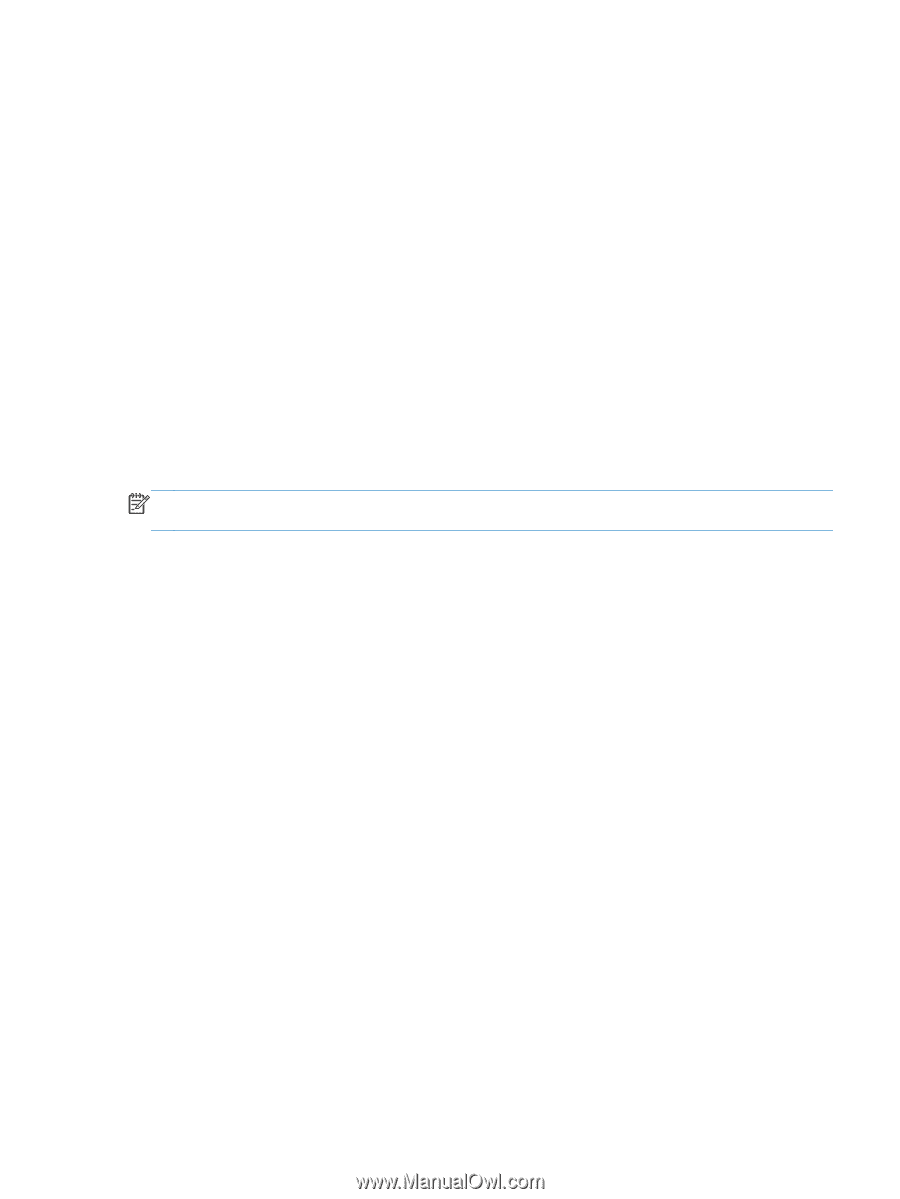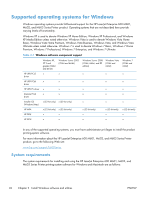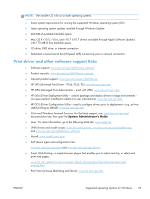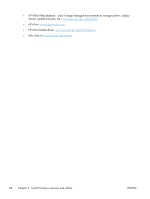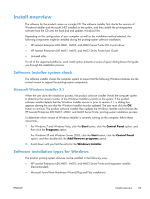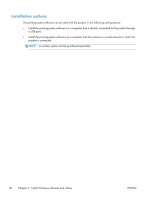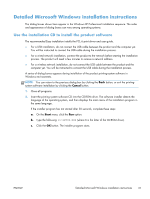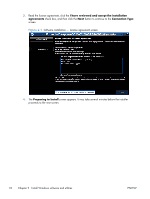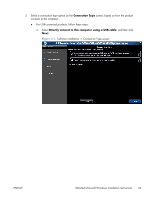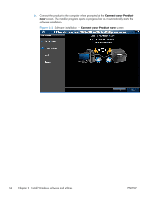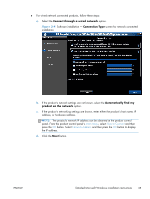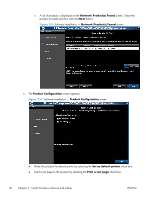HP LaserJet Enterprise 600 HP LaserJet Enterprise 600 M601, M602, and M603 Ser - Page 47
Detailed Microsoft Windows installation instructions
 |
View all HP LaserJet Enterprise 600 manuals
Add to My Manuals
Save this manual to your list of manuals |
Page 47 highlights
Detailed Microsoft Windows installation instructions The dialog boxes shown here appear in the Windows XP Professional installation sequence. The order and appearance of dialog boxes can vary among operating systems. Use the installation CD to install the product software The recommended Easy installation installs the PCL 6 print driver and user guide. ● For a USB installation, do not connect the USB cable between the product and the computer yet. You will be instructed to connect the USB cable during the installation process. ● For a wired network installation, connect the product to the network before starting the installation process. The product will need a few minutes to receive a network address. ● For a wireless network installation, do not connect the USB cable between the product and the computer yet. You will be instructed to connect the USB cable during the installation process. A series of dialog boxes appears during installation of the product printing-system software in Windows environments. NOTE: You can return to the previous dialog box by clicking the Back button, or exit the printingsystem software installation by clicking the Cancel button. 1. Close all programs. 2. Insert the printing system software CD into the CD-ROM drive. The software installer detects the language of the operating system, and then displays the main menu of the installation program in the same language. If the installer program has not started after 30 seconds, complete these steps: a. On the Start menu, click the Run option. b. Type the following: X:\SETUP.EXE (where X is the letter of the CD-ROM drive). c. Click the OK button. The installer program starts. ENWW Detailed Microsoft Windows installation instructions 31