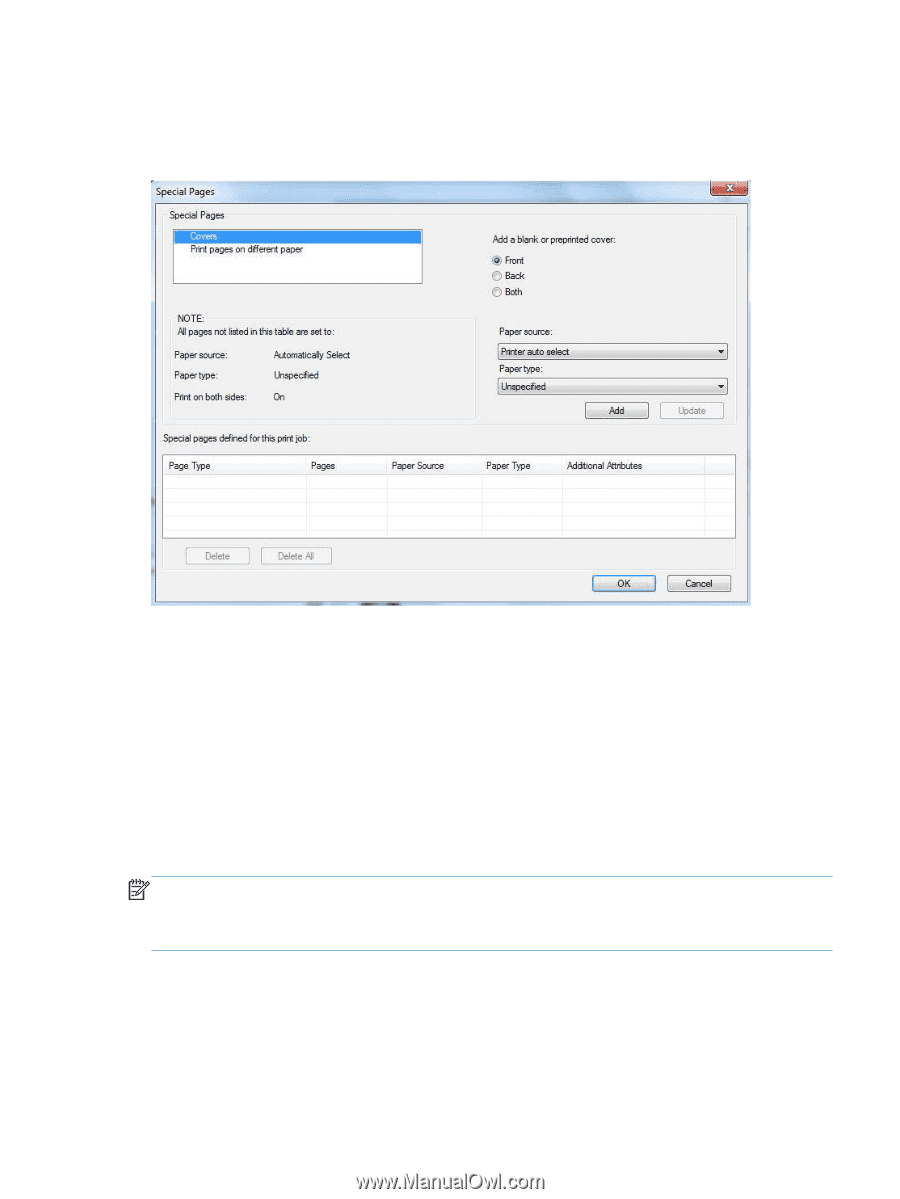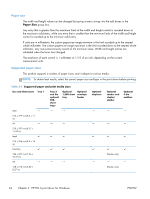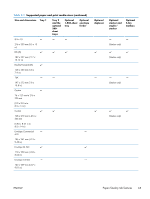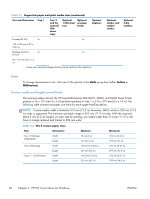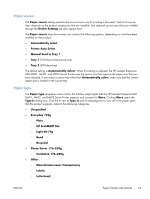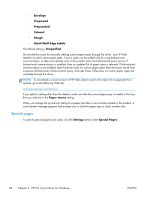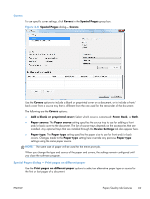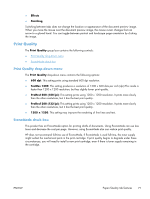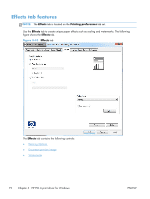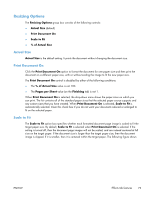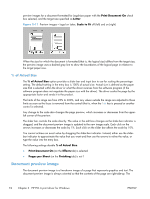HP LaserJet Enterprise 600 HP LaserJet Enterprise 600 M601, M602, and M603 Ser - Page 85
Covers, Special s dialog — Print s on different paper, Special s
 |
View all HP LaserJet Enterprise 600 manuals
Add to My Manuals
Save this manual to your list of manuals |
Page 85 highlights
Covers To use specific cover settings, click Covers in the Special Pages group box. Figure 3-8 Special Pages dialog- Covers Use the Covers options to include a blank or preprinted cover on a document, or to include a front/ back cover from a source tray that is different from the one used for the remainder of the document. The following are the Covers options: ● Add a blank or preprinted cover: Select which cover is customized: Front, Back, or Both. ● Paper source: The Paper source setting specifies the source tray to use for adding a front and/or back cover to the document. The list of source trays depends on the accessories that are installed. Any optional trays that are installed through the Device Settings tab also appear here. ● Paper type: The Paper type setting specifies the paper size to use for front and/or back covers. Changes made to the Paper type setting here override any previous Paper type settings using the same paper source. NOTE: The same size of paper will be used for the entire print job. When you change the type and source of the paper and covers, the settings remain configured until you close the software program. Special Pages dialog - Print pages on different paper Use the Print pages on different paper options to select an alternative paper type or source for the first or last pages of a document. ENWW Paper/Quality tab features 69