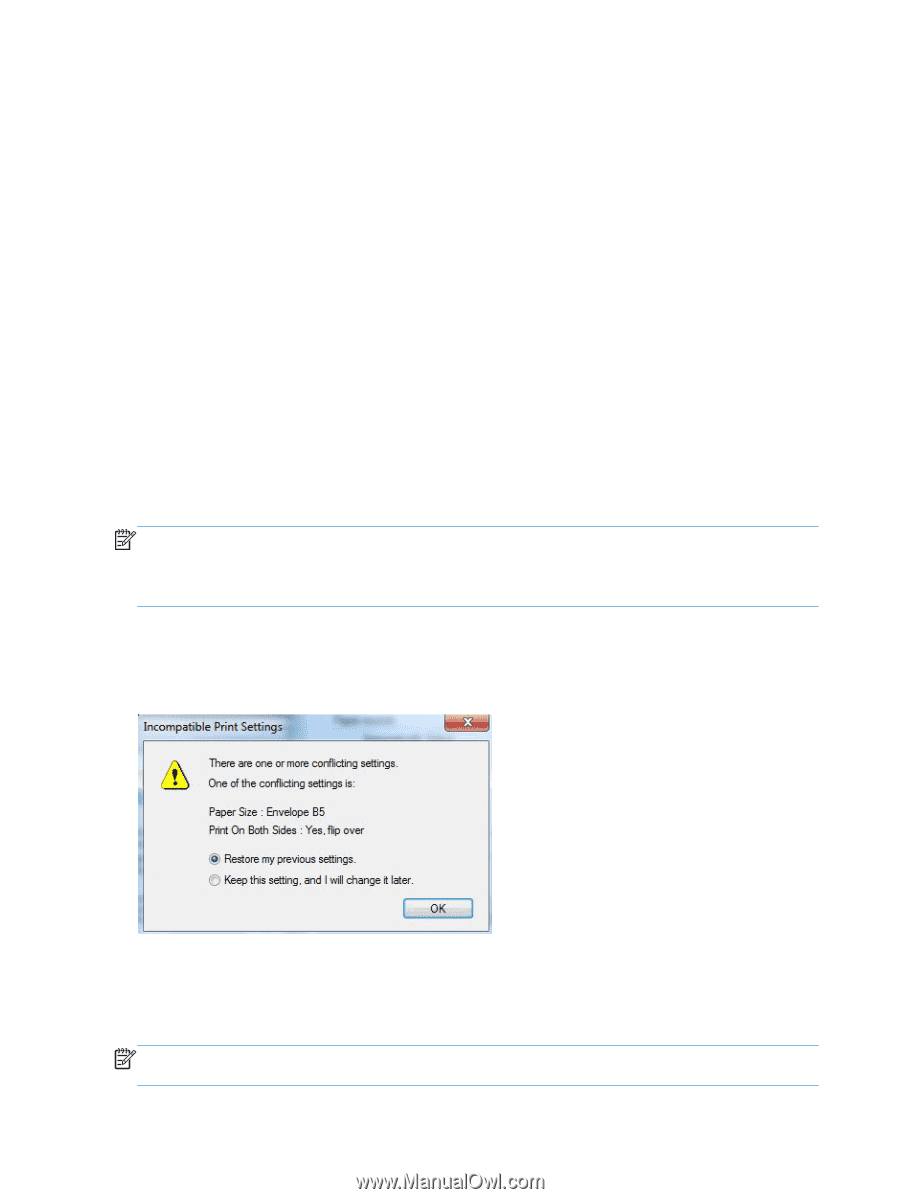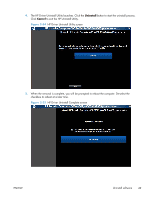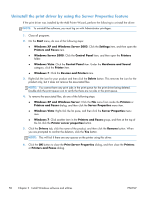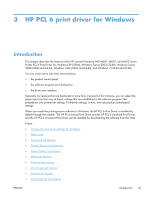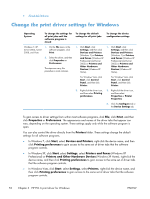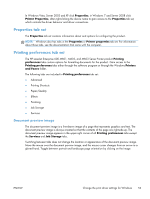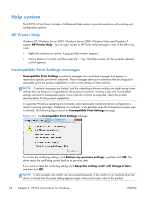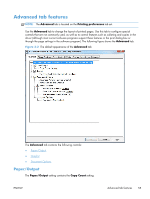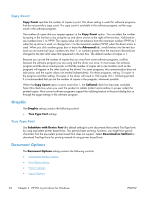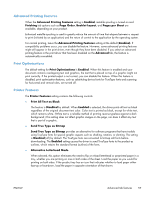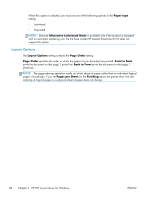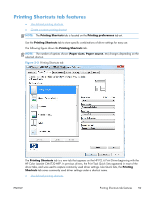HP LaserJet Enterprise 600 HP LaserJet Enterprise 600 M601, M602, and M603 Ser - Page 70
Help system, HP Printer Help, Incompatible Print Settings messages
 |
View all HP LaserJet Enterprise 600 manuals
Add to My Manuals
Save this manual to your list of manuals |
Page 70 highlights
Help system The HP PCL 6 Print Driver includes a full-featured Help system to provide assistance with printing and configuration options. HP Printer Help Windows XP, Windows Server 2003, Windows Server 2008, Windows Vista, and Windows 7 support HP Printer Help . You can gain access to HP Printer Help messages in any of the following ways: ● Right-click a feature or control. A pop-up Help window appears. ● Click a feature or control, and then press the F1 key. The Help window for the currently selected control appears. Incompatible Print Settings messages Incompatible Print Settings (constraint) messages are unsolicited messages that appear in response to specific print-driver selections. These messages alert you to selections that are illogical or impossible given the product capabilities or the current settings of other controls. NOTE: Constraint messages are limited, and the underlying software architecture might accept some settings that are illogical or impossible for the product to perform. Sending a job with incompatible settings can lead to unexpected results. If print jobs do not print as expected, check the product documentation for the product capabilities. In supported Windows operating environments, some technically invalid print-driver configurations result in warning messages. Duplexing, for example, is not possible when the Transparency paper type is selected. The following figure shows an Incompatible Print Settings message. Figure 3-1 An Incompatible Print Settings message To resolve the conflicting settings, click Restore my previous settings., and then click OK. The driver resets the conflicting control back to its previous state. If you want to keep the conflicting setting, click Keep this setting, and I will change it later., and then click OK. NOTE: In this example, the conflict can be resolved manually. If the conflict is not resolved when the driver is closed, then the same dialog appears again when a print job is sent to the product. 54 Chapter 3 HP PCL 6 print driver for Windows ENWW