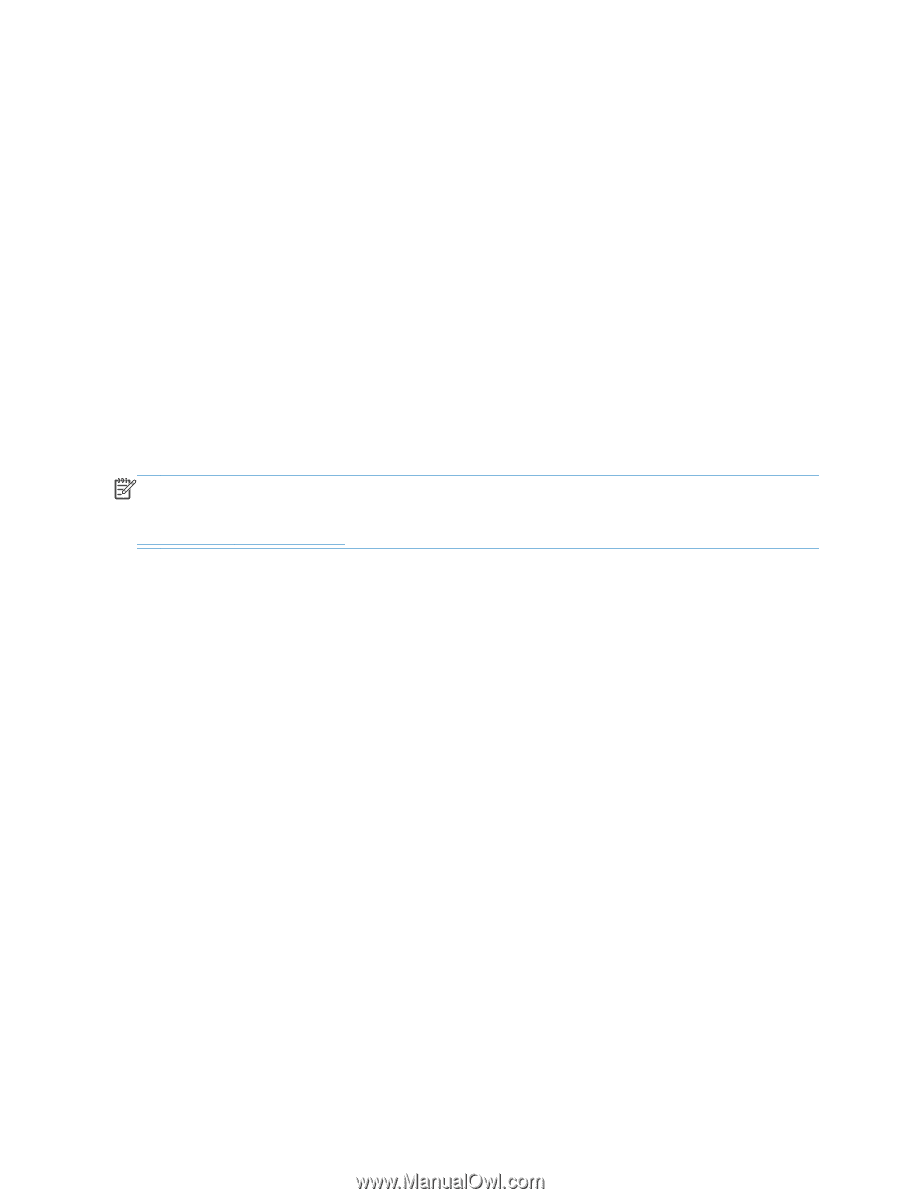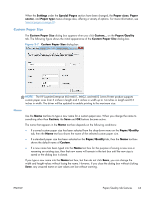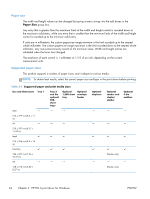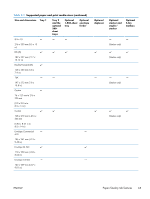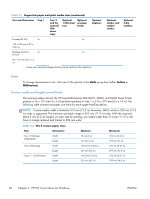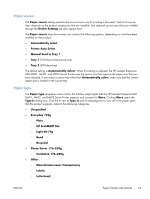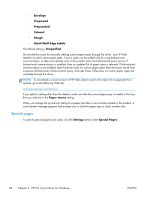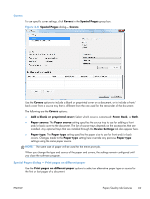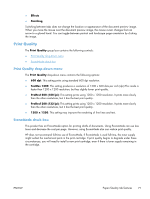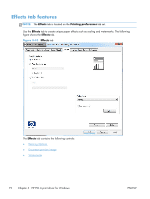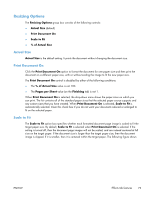HP LaserJet Enterprise 600 HP LaserJet Enterprise 600 M601, M602, and M603 Ser - Page 84
Special s, Envelope, Preprinted, Prepunched, Colored, Rough, Retail Shelf Edge Labels, Unspecified
 |
View all HP LaserJet Enterprise 600 manuals
Add to My Manuals
Save this manual to your list of manuals |
Page 84 highlights
◦ Envelope ◦ Preprinted ◦ Prepunched ◦ Colored ◦ Rough ◦ Retail Shelf Edge Labels The default setting is Unspecified. No mechanism exists for manually adding custom paper types through the driver. Use HP Web Jetadmin to add custom paper types. Custom types can be added only by using bidirectional communication, so they must already exist in the product when the bidirectional query occurs. If bidirectional communication is enabled, then an updated list of paper types is returned. If bidirectional communication is not enabled, then the driver looks for custom paper types that have been saved from a previous bidirectional communication query, and uses those. Otherwise, no custom paper types are available through the driver. NOTE: To download a current version of HP Web Jetamin and for the latest list of supported host systems, go to the following Web site: www.hp.com/go/webjetadmin If you select a setting other than the default, make sure that the correct paper type is loaded in the tray that you selected in the Paper source setting. When you change the print-driver setting to a paper type that is not currently loaded in the product, a control-panel message appears that prompts you to load the paper type or select another tray. Special pages To specify special pages to be used, click the Settings button under Special Pages. 68 Chapter 3 HP PCL 6 print driver for Windows ENWW