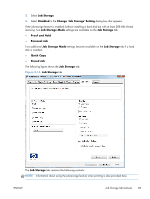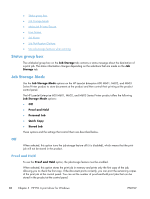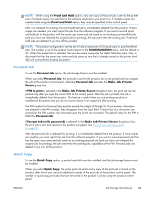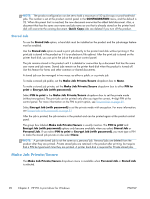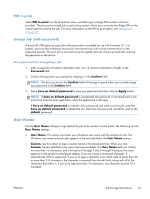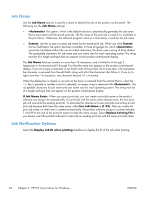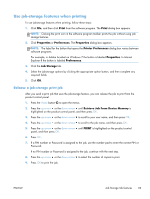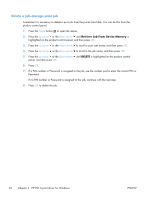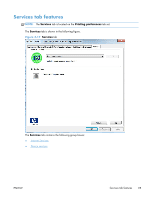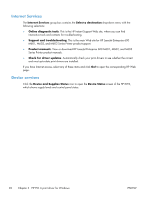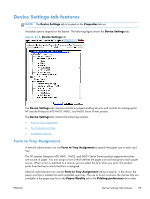HP LaserJet Enterprise 600 HP LaserJet Enterprise 600 M601, M602, and M603 Ser - Page 108
Job Name, Job Notification Options, <Automatic>, Custom, If Job Name Exists, Use Job Name + 1-99
 |
View all HP LaserJet Enterprise 600 manuals
Add to My Manuals
Save this manual to your list of manuals |
Page 108 highlights
Job Name Use the Job Name options to specify a name to identify the job at the product control panel. The following are the Job Name settings: ● This option, which is the default selection, automatically generates the job name that is associated with the stored print job. The file name of the print job is used if it is available to the print driver. Otherwise, the software program name or a time stamp is used for the job name. ● Custom. Use this to type a custom job name for the stored print job. When you click Custom, the text field below the option becomes available. In those languages for which cannot be translated without the use of invalid characters, the driver uses a string of three dashes. The acceptable characters for job name and user name vary for each operating system. The string must be of a length and type that can appear on the product control-panel display. The Job Name field can contain no more than 16 characters, and is limited to A through Z (uppercase or lowercase) and 0 through 9 so that the name can appear on the product control-panel display. If you try to type a character in an ASCII code of fewer than 32 or more than 126 characters, the character is removed from the edit field, along with all of the characters that follow it. If you try to type more than 16 characters, any character beyond 16 is truncated. When the dialog box is closed, or as soon as the focus is removed from the control (that is, when the Tab key is pressed or another control is selected), an empty string is replaced with . The acceptable characters for job name and user name vary for each operating system. The string must be of a length and type that can appear on the product control-panel display. If Job Name Exists. When you store a print job, you can create a print-job name or the product software can assign one automatically. If a print job with the same name already exists, the new print job will overwrite the existing print job. To eliminate the chances of a new print job overwriting an old print job because both have the same name, select Use Job Name + (1-99). After you create the print job name, or when one is created automatically, the product software assigns a number between 1 and 99 to the end of the print job name to make the name unique. Select Replace Existing File if you always want the product software to overwrite an existing print job with the same print job name. Job Notification Options Select the Display Job ID when printing checkbox to display the ID of the job while printing. 92 Chapter 3 HP PCL 6 print driver for Windows ENWW