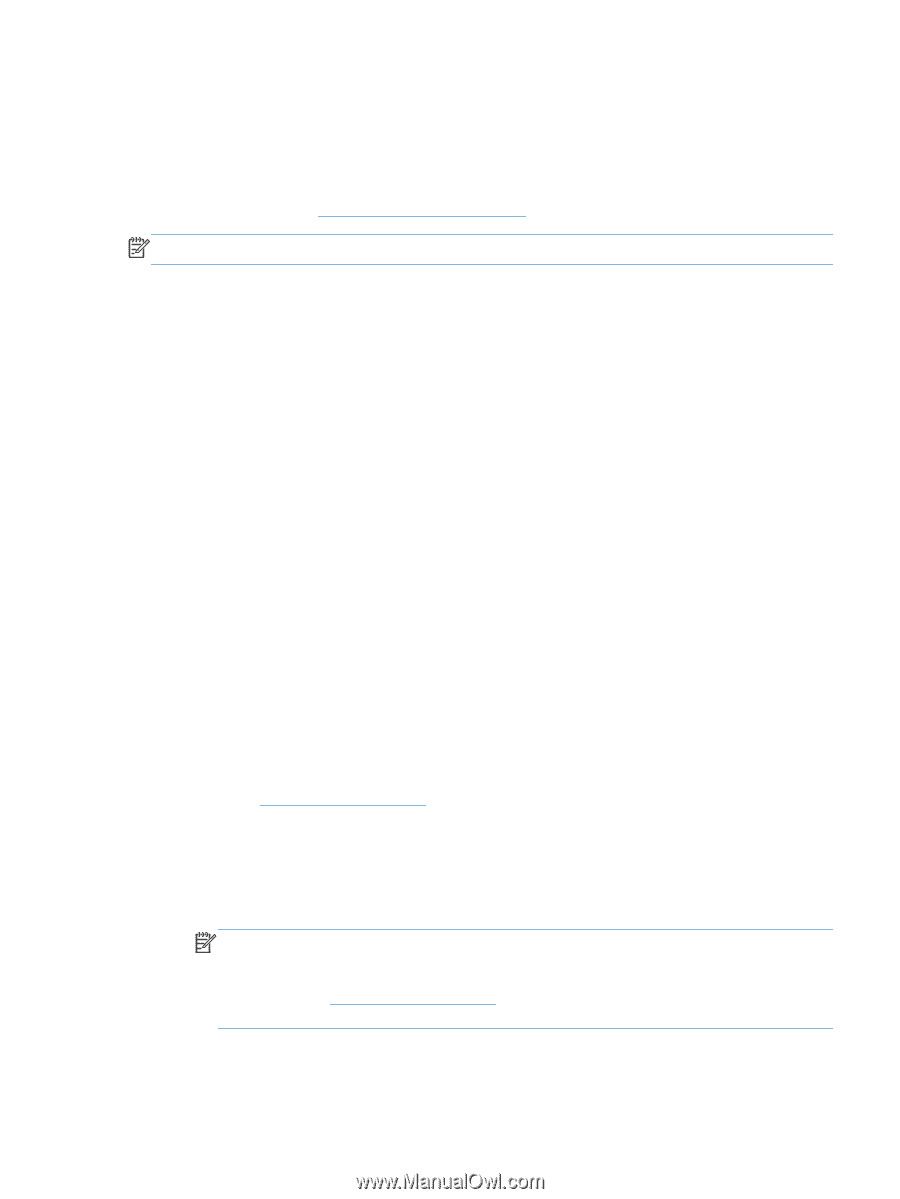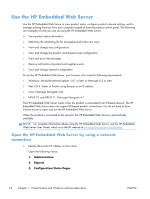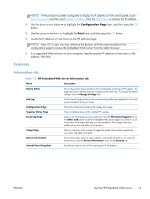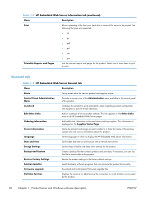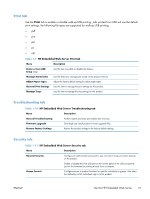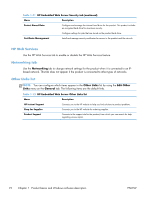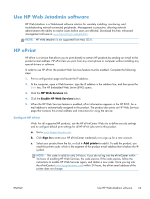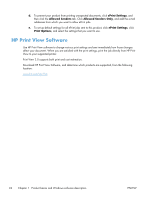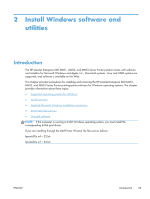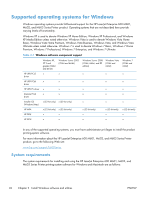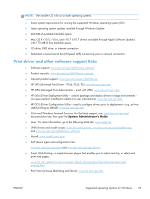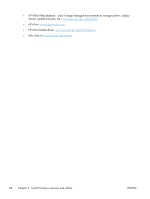HP LaserJet Enterprise 600 HP LaserJet Enterprise 600 M601, M602, and M603 Ser - Page 39
Use HP Web Jetadmin software, HP ePrint - instructions
 |
View all HP LaserJet Enterprise 600 manuals
Add to My Manuals
Save this manual to your list of manuals |
Page 39 highlights
Use HP Web Jetadmin software HP Web Jetadmin is a Web-based software solution for remotely installing, monitoring, and troubleshooting network-connected peripherals. Management is proactive, allowing network administrators the ability to resolve issues before users are affected. Download this free, enhancedmanagement software at www.hp.com/go/webjetadmin. NOTE: HP Web Jetadmin is not supported from Mac OS X. HP ePrint HP ePrint is a service that allows you to print directly to certain HP products by sending an e-mail to the product e-mail address. HP ePrint lets you print from any smart phone or computer without installing any special drivers or software. In order to use HP ePrint, the product Web Services feature must be enabled. Complete the following steps. 1. Print a configuration page and locate the IP address. 2. At the computer, open a Web browser, type the IP address in the address line, and then press the Enter key. The HP Embedded Web Server (EWS) opens. 3. Click the HP Web Services tab. 4. Click the Enable HP Web Services button. 5. When the HP Web Services feature is enabled, ePrint information appears in the HP EWS. An email address is automatically assigned to the product. The product also prints an HP Web Services page that contains this e-mail address and instructions for using the service. Configure HP ePrint Web: For all supported HP products, use the HP ePrintCenter Web site to define security settings and to configure default print settings for all HP ePrint jobs sent to this product. a. Go to www.hpeprintcenter.com. b. Click Sign In to enter your HP ePrintCenter credentials or to sign up for a new account. c. Select your product from the list, or click + Add printer to add it. To add the product, you need the printer code, which is the segment of the product e-mail address that is before the @ symbol. NOTE: This code is valid for only 24 hours. If you do not log into the ePrintCenter within 24 hours of enabling HP Web Services, the code expires. If the code expires, follow the instructions to enable HP Web Services again, and obtain a new code. Once you log into the ePrintCenter (www.hpeprintcenter.com) within 24 hours, the ePrint email address of the printer does not change. ENWW Use HP Web Jetadmin software 23